It is said that a good idea is worth a billion dollars. When YouTube was launched in 2005, the idea of the founders was to create a video-sharing platform that would simplify storing and sharing of videos with people. Little did they know that in a few years, their little idea would be worth billions of dollars.
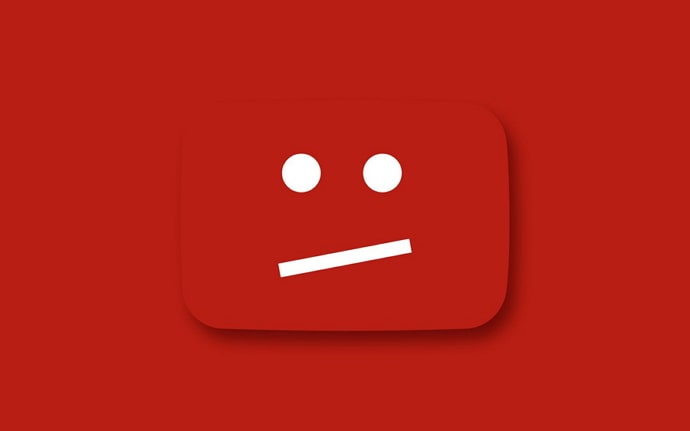
YouTube is the second most visited website on the internet, preceded only by Google, its owner. Over the years, YouTube has steadily become one of our favorite pastimes. We watch YouTube videos when we are free; we watch them when we have been busy and want to take a break; we watch them alone and with friends and family. We watch YouTube anywhere, anytime.
The videos on YouTube are not merely videos. They represent the latest happenings, news, and trends around the world. But, as much as videos are at the core of YouTube, they don’t constitute the whole. And this fact is what differentiates YouTube from most other similar sites.
We don’t only watch videos on YouTube; we also interact with the uploader and fellow viewers. This interaction is facilitated by the Comments Section of the platform.
How many times has it happened that you watched an interesting YouTube video but didn’t go to the Comments section? If your answer is “rarely,” you are not alone. For most of us, the video-watching experience is incomplete without seeing and dropping comments. In fact, comments are sometimes as interesting as the video.
Therefore, when you watch a video and go to the Comments section only to see one message, “Restricted Mode has hidden comments for this video.”, we understand how annoying that might be.
That’s why we prepared this blog to help you fix this issue.
Why Do You Receive Restricted Mode Has Hidden Comments For This Video on YouTube?
Did you know that YouTube has a feature called Restricted Mode? Well, this feature is used to restrict users’ access to potentially mature content. When Restricted Mode is active, you will be unable to view the comments section of videos.
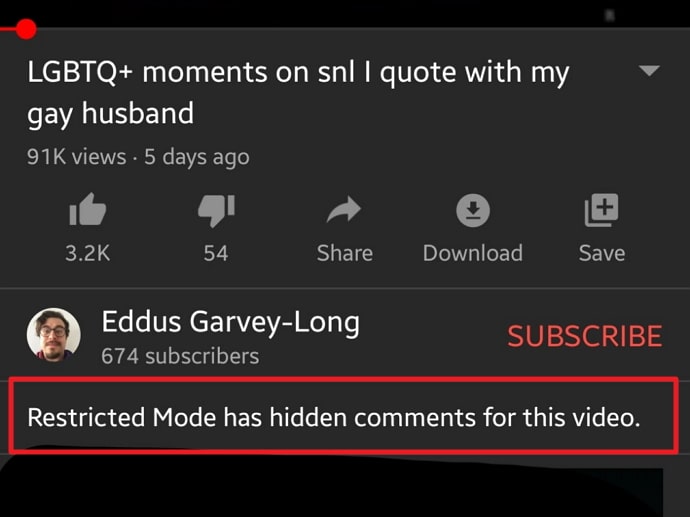
Therefore, if you see the message, “Restricted Mode has hidden comments for this video.” in the comments section of a video, it is mainly due to one of the following reasons:
- Restricted Mode is enabled on the device and browser you’re using.
- If you use a public computer, your system administrator has enabled Restricted Mode for all the computers controlled by them.
- The network you use is restricting your access.
- Restricted Mode has been enabled by your parent using the Family Link App.
Any of the above factors might be responsible for preventing you from viewing the comments of YouTube videos.
So, now that you know the problem, we will take you straight to the solutions. Stick with us to find out how you can fix this annoying error that is preventing you from viewing the comments of videos.
How to Fix Restricted Mode Has Hidden Comments For This Video on YouTube
If you see this message, it is likely because Restricted Mode is active for your device or browser. But that is not the only reason, as discussed in the previous section. Restricted Mode can be a result of one of several factors. Let’s discuss how to solve each of them one by one.
1. Turn Off Restricted Mode on YouTube Comments
The most common reason behind seeing the message mentioned above is that Restricted Mode is enabled on your device. You or someone else might have turned it on in the past and forgotten about it. You can no longer see the comments for the videos you watch.
To remove this error, you need to disable Restricted Mode for your device. Follow these steps to do this on your devices:
On your Mobile App:
Step 1: Open the YouTube app on your phone. Tap the Profile icon on the top-right corner of the screen.
Step 2: You will see a list of several options on the next screen. Tap on the Settings option.
Step 3: On the Settings page, tap the first option, General.
Step 4: You will see the Restricted Mode option near the bottom of this page. If the button next to it is enabled, turn it off.
That’s it. You have disabled Restricted Mode. Now you can go back and watch videos and see comments as usual.
On Desktop:
Step 1: Open your browser in which you think Restricted Mode is active. Go to YouTube and log in to your account.
Step 2: Click on your Profile icon at the top-right corner of the screen. A floating menu will appear.
Step 3: Restricted Mode will be the last option of this menu. Check if it is active.
Step 4: If you see Restricted Mode: On, click on it and turn off the button next to ACTIVATE RESTRICTED MODE.
The page will refresh automatically as soon as you disable Restricted Mode. Now you should see all the comments for the videos you watch.
2. Contact Your System Administrator
If you are seeing this issue in a public computer in your school, college, library, or any other public institution, you might be unable to deactivate Restricted Mode on the computer. This might happen because your System Admin has enabled Restricted Mode for all the computers in the institution.
In such a case, you have only one option- contact your administrator and explain the problem to them. Only they can help you.
3. Ask Your Parents
If you are below 13, your parents might be controlling what you watch and how you use your phone in general. This can be done using Google’s Family Link app that allows parents to control and keep track of their child’s online activity. Therefore, your parents can enable or disable Restricted Mode, and you won’t be able to do that by yourself.
Here’s how parents can deactivate Restricted Mode from the Family Link App:
Step 1: Open the Family Link app on your device.
Step 2: On the app, tap the Settings option.
Step 3: On the Settings page, tap Manage Settings. You will find a few options.
Step 4: Select the option, Filters on YouTube.
Step 5: Here, you will see Restricted Mode as one of the options. Tap on it and turn it off.
Also Read:


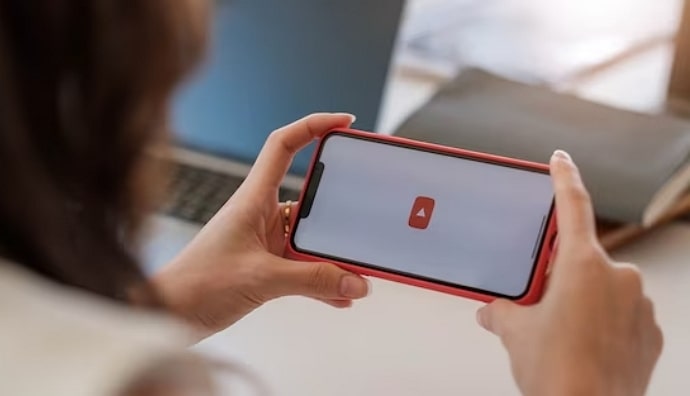
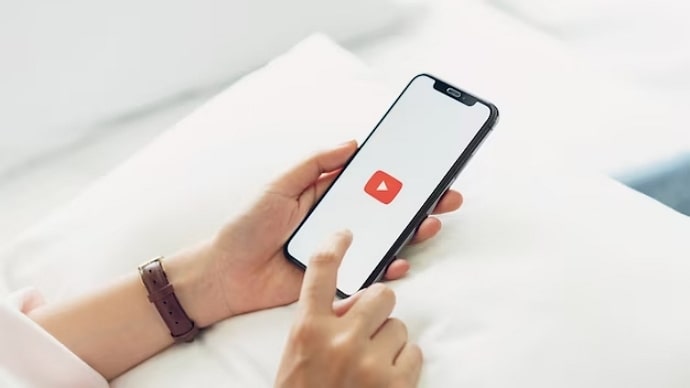
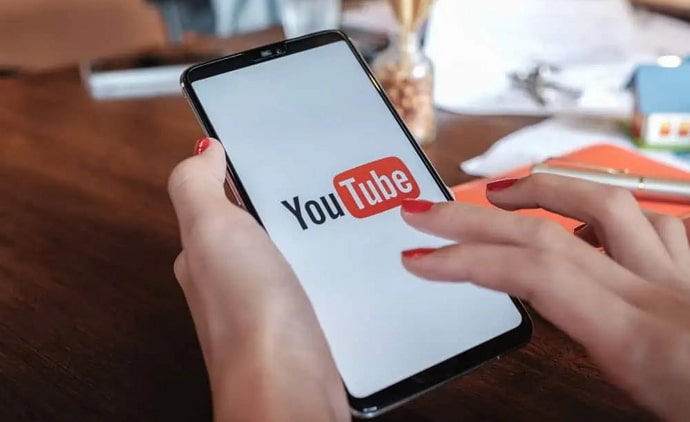
 Bitcoin
Bitcoin  Ethereum
Ethereum  Tether
Tether  XRP
XRP  Solana
Solana  USDC
USDC  Dogecoin
Dogecoin  Cardano
Cardano  TRON
TRON