We all have many social media accounts with different passwords and unique usernames. Snapchat is one such popular social media platform that has been gaining a lot of popularity lately. However, there are times when we forget our passwords, and it’s not a new occurrence, as thousands of users face this issue on a regular basis.
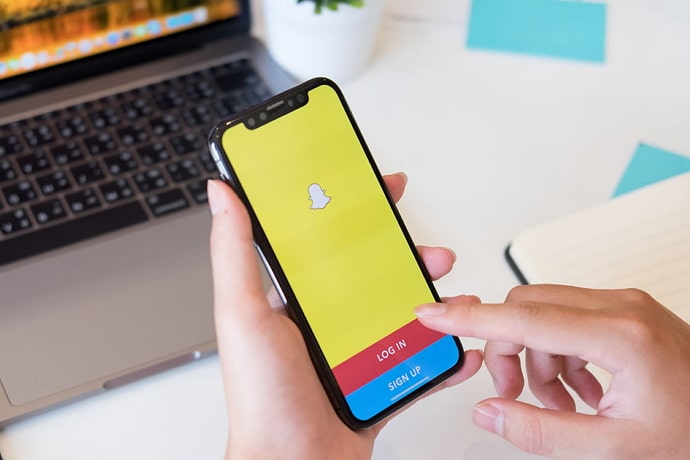
The specialty of social media apps is that they just open on your smartphone without asking for a password. In fact, it gives you access to the app without having to type the password over and over again.
But what if you are trying to access your Snapchat account from another phone? Or have you simply uninstalled and installed the app back? You will need to remember your password in order to use your Snapchat account.
In case you forgot your Snapchat password, you can easily reset it and access your account with the new login password.
All you need is your mobile number or email address to get a link for a password reset. But what if you don’t want to use your number of emails to reset your password?
Let’s say the number you used for creating your Snapchat is no longer active, or you have forgotten the email you used when registering an account.
So, what now?
We understand that you may have a lot of data, photos, contacts, and other details saved on your Snapchat account. How do you access this information?
Don’t worry anymore! In this post, iStaunch will show you a complete guide on how to reset Snapchat password without phone number or email address.
How to Reset Snapchat Password Without Phone Number or Email
1. Contact the Support Team
If you don’t have access to the phone number or email address that you used for creating the Snapchat account, you can contact Snapchat’s support team to reset your password.
Here’s how you can:
- Go to the Snapchat Support page on your browser.
- Here you’ll see multiple options that you can choose from, scroll down and tap on Contact Us.
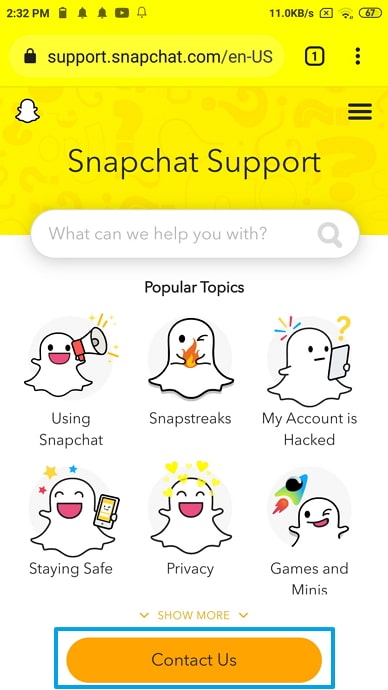
- What can we help you with? select the “I can’t access my account”.
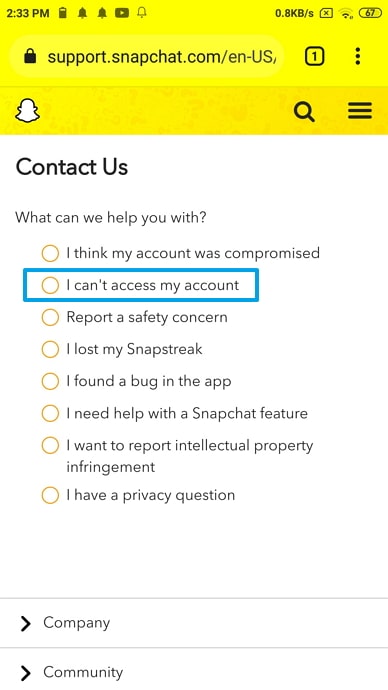
- Oh no! Tell us more… select the “I forgot my password”.
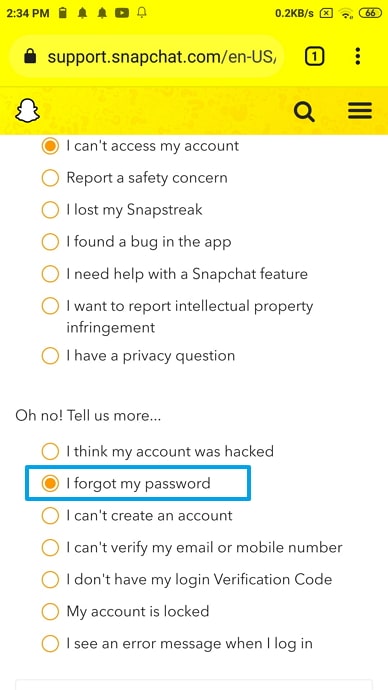
- Scroll down to the “Need help with something else” section and tap on the YES button.
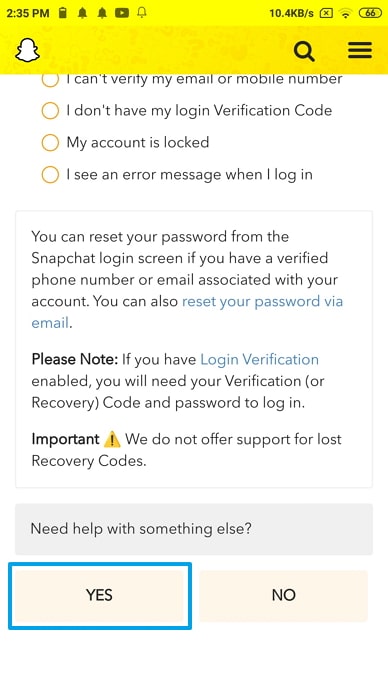
- Next, enter your Username, Email and Phone Number. Inside the “What information should we know?” box, explain that you don’t have access to the email address or phone number and want to reset the password.
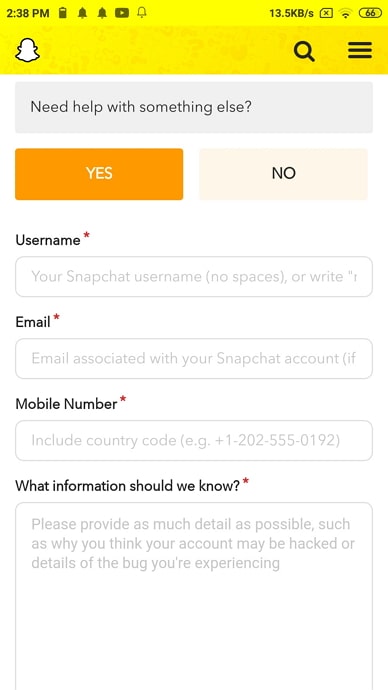
- After you provide all the required information, tap on the send button.
It usually takes 1-3 business days for the support team to check your inquiry and respond. Wait for their reply.
2. Google Password Manager
When signing in to your social media accounts, Google asks you to save your username and password. As you might have guessed, this saves you the time and effort of typing the passwords again and again when logging into the same websites.
The next time you enter a website, Google will automatically enter your username and password. If you saved your Snapchat password on Google when creating an account, you can recover it from Google Password Manager. Here’s how you can recover your password from Google Password Manager:
- Head to Settings and tap “Google”.
- Hit the “manage your Google Account”.
- Check the security section and locate the password manager tab.
- Select Snapchat from the list and click on it.
- Tap the eye button to see the password.
There you go! You can note the password and log into your Snapchat account.
3. Reser Your Password When You are Logged in
You should make a habit of resetting your password every once in a while. Not only does it make the app more secure, but it is an ideal way to ensure your Snapchat account is safe. It is advisable to change your password so that no one accesses your account.
How to Prevent Such Thing From Happening in the Future?
While it might take some time to hear back from the Snapchat Support Team now, have you thought about your next course of action in that regard? What will you do to ensure that such a thing doesn’t happen again in the future?
Well, once you regain your account, doing that is actually quite simple. All you’ll need to do is update your personal information on the app. No idea how that’s done? We’ll tell you how; just follow these steps:
Step 1: Open Snapchat on your smartphone. You’ll find yourself on the home (camera) screen. Here, navigate your bitmoji icon on the top left corner of the screen and tap on it to go to your Snapchat profile.
Step 2: On the Profile tab, you’ll notice a tiny cogwheel icon on the top right-most corner of your screen. Tap on it to go to the Settings tab.
Step 3: On your Settings tab, you’ll find a long list of actionable options divided into different subcategories, with the first one being MY ACCOUNT.
Under this category, the fourth and fifth options are for your Mobile Number and Email respectively. Now, all you need to do is tap on both these options one-by-one, and then edit the detail with your current mobile number/email. When you try to save these new details, you’ll be asked to re-enter your password as a security measure. Do it, and both your new contact details will be uploaded on Snapchat.
Frequently Asked Questions
How does two-factor authentication work on Snapchat?
The two-factor authentication is a security feature that most social media handles, including Snapchat, have added to provide their users an extra level of security. Now, let’s tell you how it works:
Once you enable the two-factor authentication on your Snapchat account, every time you log into your account by entering your username and password, you’ll be asked to enter another login code that Snapchat sends to your registered mobile number in a text message. And without this code, you won’t be able to log into your account.
Can I make a new Snapchat account using an old email address or mobile number?
Yes and no. When it comes to mobile number, more than one Snapchat accounts could be linked to a single mobile number. However, such a thing is not possible in the case of an email address. In other words, you cannot create a new Snapchat account using an old email address that is already registered with another Snapchat account.
Also Read:





 Bitcoin
Bitcoin  Ethereum
Ethereum  Tether
Tether  XRP
XRP  Solana
Solana  USDC
USDC  Dogecoin
Dogecoin  Cardano
Cardano  TRON
TRON