Facebook is a large social media platform, with nearly three billion daily users on the Facebook mobile app and another billion on the platform’s website. That’s almost four billion users altogether! Now, you might think how this happened, as internet users today prefer to use social media platforms like Instagram, Pinterest, and Snapchat over old platforms. Well, many factors rightfully place Facebook at the top of the list. Let’s see what those factors are.
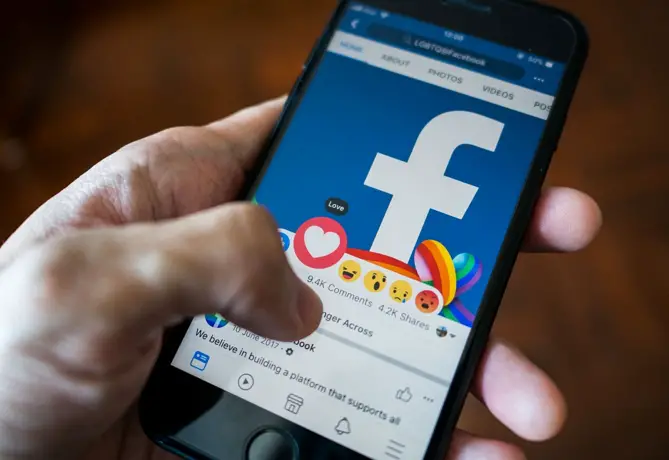
Firstly, Facebook has a large user base. There are two reasons behind this: when Facebook was launched, not many social media apps were in circulation. Additionally, the people were bored without something new. Facebook swooped in with the perfect solution, and users worldwide signed up for it.
So today, if you can’t find your high-school English teacher in your hometown or on Instagram, you’ll surely find her on Facebook. The platform has built its dependency on mainly long-lost connections.
Secondly, even though Instagram might be on the news for its creative updates, Facebook is not so far behind. Since Facebook and Instagram are both under the company Meta, their updates are also scheduled with the same regularity. The reels feature, which has recently broken all records on Instagram, was also introduced on Facebook.
Today’s blog discusses whether you can restrict someone from taking a screenshot of your profile picture on Facebook. We’ll also talk about a few related topics; stick with us until the end of this blog to learn all about it!
How to Prevent Someone from Taking Screenshot of Profile Picture on Facebook
Method 1: Turn On Profile Picture Guard
If you want to turn on your profile guard, here’s how you can do it.
Step 1: Launch the Facebook app on your smartphone and log in to your account.
Step 2: At the top of the screen, locate and tap on the fourth option from the left, which will take you to your profile.
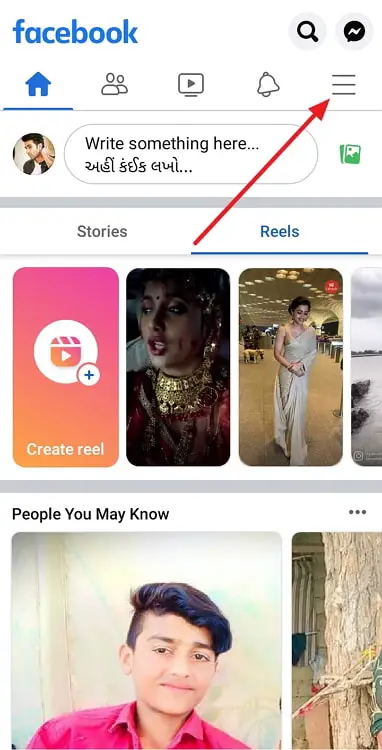
Step 3: In the middle of the screen, you’ll see your profile picture in a circular frame. Tap on it; a pop-up menu will appear.
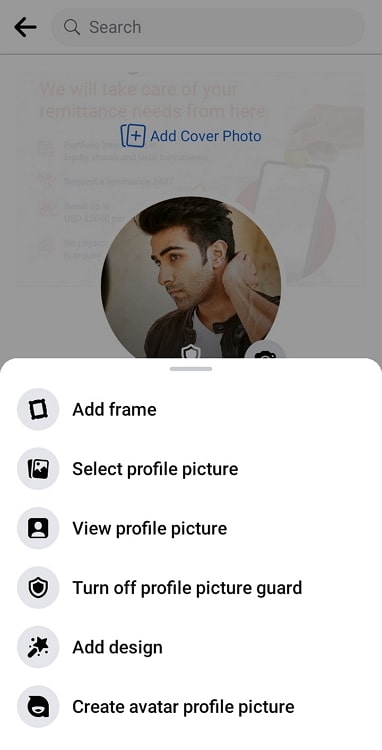
Step 4: From the options on the list, tap on the fourth one that says Turn on profile picture guard.
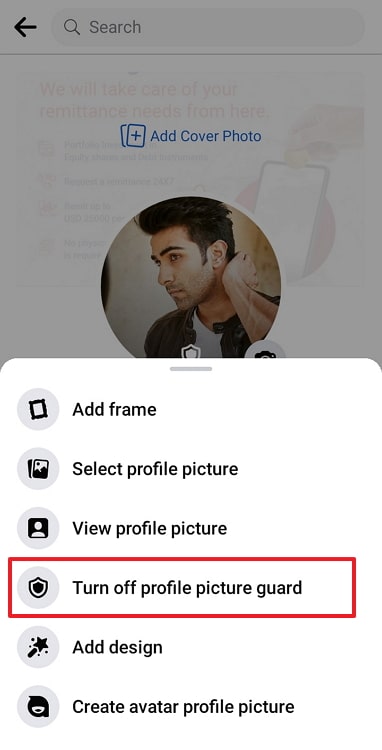
Step 5: On the next screen, tap on the Next button at the bottom.
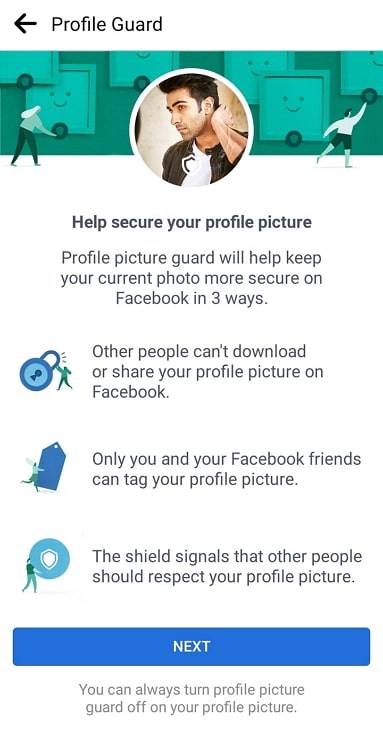
There you go! Your profile picture is now protected from anyone and everyone who’s not on your Facebook friend list.
Method 2: Make Your Facebook Profile Private
If locking your profile picture makes you feel more secure about your privacy, we’re happy for you. However, you can also choose to take it a step ahead by locking your entire profile, only giving access to your friend list.
Follow steps 1 and 2 from the last section to go to your Facebook profile.
Step 3: You’ll see the blue Add to your story button in the middle of the screen. Right next to it is a three dots icon button. Tap on it.
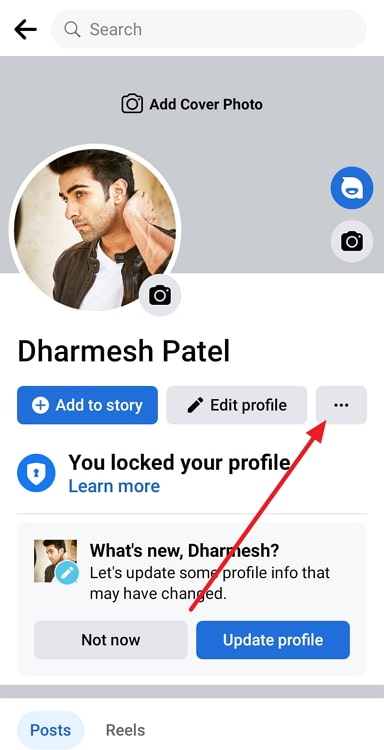
Step 4: This will take you to the Profile Settings page. The fifth option, called Lock profile, is what we’re looking for. Tap on it.
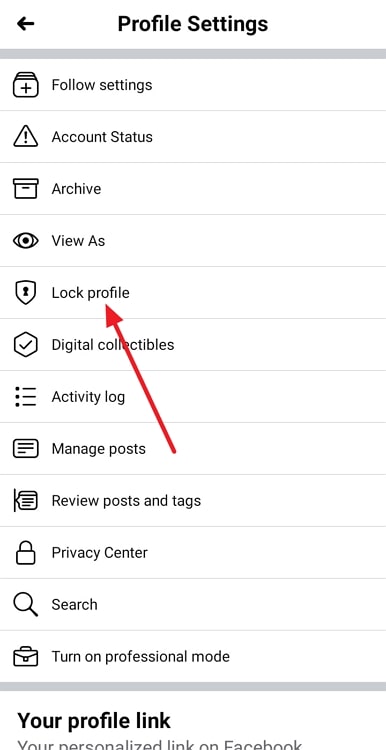
Step 5: On the next screen, tap on the blue Lock your profile button.
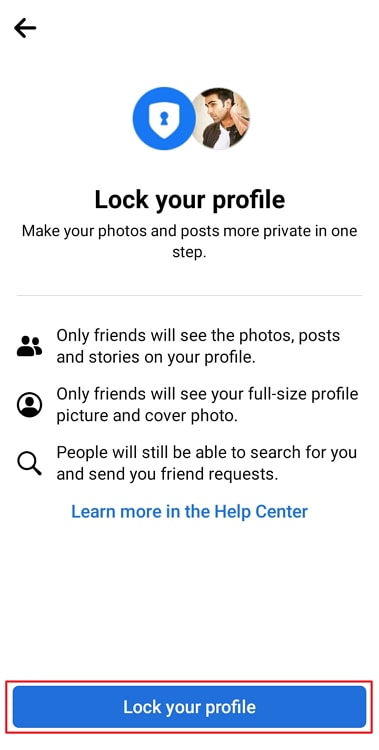
That’ll be all you have to do! You have exclusive control over who can see your profile and posts.
Also Read:





 Bitcoin
Bitcoin  Ethereum
Ethereum  Tether
Tether  XRP
XRP  Solana
Solana  USDC
USDC  Dogecoin
Dogecoin  Cardano
Cardano  TRON
TRON