See Deleted Search History on Instagram: Today, the term “Instagram” is one of the most prominent among individuals and enterprises. In the world of hashtags, followers, likes and comments, Instagram has shot to the top across the globe. There’s a reason why the app is so popular, and it presently outperforms numerous other social networking platforms. This photo-sharing app is all about the visual because, let’s be realistic, what more refined way is there to communicate a message than via photographs?
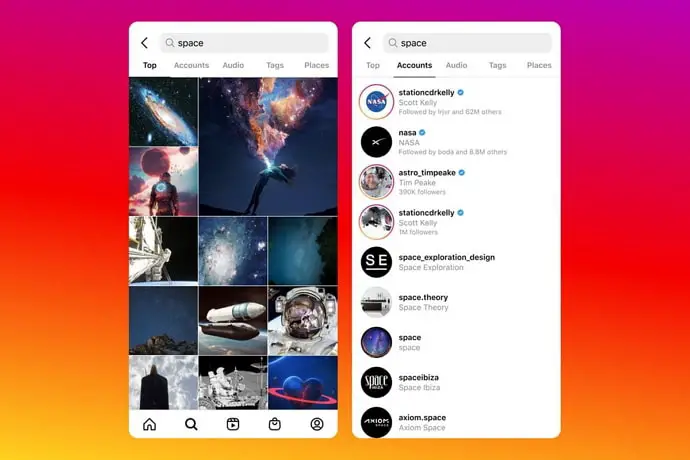
Did you know you could save your post to the app’s archive? Or trick someone into unfollowing you without them realizing it?
A myriad of Instagram features, settings, and options elevate their game to an unprecedented level. And we are sure there are several lesser-known ones we are still trying to unearth.
Yet another feature that the app provides its users with is the ability to see their search history on Instagram even after it has been deleted once.
When we surf the app, we often tend to see or search for many things. And these searches get saved in the app for us to access later. When you use the search icon on Instagram to hunt for someone or anything, all of your recent searches will show. You may, however, delete them from there.
But what if you forget the name of an influencer you’ve been following, and they’re no longer showing up in your recent searches? Don’t worry; nowadays, Instagram enables users to access their deleted search history as well, so you’re not entirely doomed.
In this guide, you’ll learn how to see deleted search history on Instagram.
How to View Cleared Search History on Instagram
More often, when we delete something, we panic and start thinking of ways to retrieve it. Of course, we are aware that a recycle bin where your files reach for a temporary period. But we are talking about Instagram here.
And we highly doubt there is recycle bin feature on the app. There’s no need to stress if you’ve found yourself in a similar position. The app understands and keeps track of all keywords you have used.
This makes it quicker to view anything you’ve deleted than you would have anticipated. So, in this section, we’re introducing Instagram’s deleted search history ability to assist you in efficiently managing the app.
Step 1: Visit the official Instagram app and go to your profile icon in the bottom right corner of the home feed.
Step 2: Tap on the Settings option from the hamburger menu on the top right of the screen.
Step 3: Scroll down until you find the Security option and tap on it. You will be directed to several options; select the Download Data from the Data and History option once you find it. Keep in mind that you get access to various things like your posts, reels, stories along with the search history.
Step 4: you will be asked to enter your Email address. You can put any mail ID you have to access and then tap on the Request download option.
Step 5: Next, you will have to type in your Instagram password for the account and click on Next to continue.
Step 6: Your request for download will initiate, and it may take around 48 hours for the app to get back with those data to you.
Step 7: After you get the message in your mail, tap on the Download information and enter your password again to get access. You will see the Download information again, but it would be a clickable link for the final download.
Step 8: Go to the file in your device’s downloads and note that the file name would include your username along with the date when the download was requested. It would be in a zip format, which means you have to extract the file.
Step 9: After extracting the file, tap on the recent_searches file folder. You will see account_searches, tag_searches, and word_or_phrases_searches, all in Html format.
Step 10: Tap on any of them, and you will find the searches with the time, date, and year mentioned.
How to See Search History on Instagram
Whether you like it or not, it will appear in your search history when you look for something on Instagram. The app saves all of your search terms in order to provide you with a more tailored experience.
Not only Instagram but the digital world as a whole is no stranger to it. Instagram searches are not hidden anywhere. They are displayed once you tap on the search bar option.
Using the official Instagram app via phone
Step 1: Launch the official Instagram app on your phone and locate your profile at the lower right corner of the feed.
Step 2: Once you tap on that profile icon, you will be whisked to your profile. There would be three horizontal lines at the top right corner of the screen; tap on it to get to the Settings option from the menu.
Step 3: Under the Settings option, hit the Security tab.
Step 4: You will see a list appearing on the screen where you have to look for the Access Data under the Data and History menu.
Step 5: You will get to the Account Data page; scroll down for the Search history option with a View all beneath in blue under the Account Activity.
Step 6: Tap on the View all option, and you will be able to see the search history you have made from the account.
Using the Instagram web browser:
Alternatively, if you’re using Instagram on the web, you should be mindful that the instructions differ slightly. But so that you don’t get lost, we’ll walk you through this as well. So, you need to open the Instagram web and locate the profile icon on the top right corner of the screen. Tap on it to see a Settings option under it.
You have the click the settings option. You will find a Privacy and Security option there; click on that option. You need to scroll past the several options appearing on the screen to locate the Account Data option with a View Account Data in blue under it. Locate the Account activity option with a Search history and View All at the end of it. Tap on View all to see the searches.
Frequently asked questions
Why can’t I find my searches on recent searches on Instagram if I haven’t cleared it?
Instagram occasionally deletes older searches to make room for newer ones to display on the screen. If you can’t view your recent searches even if you haven’t deleted them, you may have cleared the cache on your phone. Furthermore, any cache-clearing tools you may have installed could well have done it for you automatically.
The worst-case scenario would be if your account were hacked. So keep an eye out for these possibilities if and when this problem arises.
Is it possible for others to see my Instagram searches?
It depends on whether you have granted them a log-in to your account or if they have somehow got entry to it. If it’s not one of the three possibilities given here, you should rest assured that no one can see what you’re looking for from their accounts. If someone has access to your device, they can look at your searches as well.
Also Read:





 Bitcoin
Bitcoin  Ethereum
Ethereum  Tether
Tether  XRP
XRP  Solana
Solana  USDC
USDC  Dogecoin
Dogecoin  Cardano
Cardano  TRON
TRON