Instagram is one of those social media platforms where every user is wondering about the next big thing every time. Having received an opportunity to explore and enhance their creative bend here, they’re all eager to create a personal brand with a high rate of success for a large crowd. In order to be adept at any platform, it’s essential to be in on all its tricks and tips that can make your job easier and your content more unique. One key feature used by all creators and spectators alike is Instagram Stories.
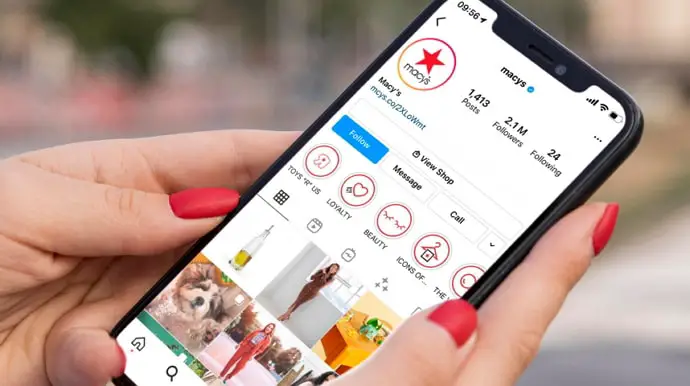
In today’s blog, we’ll talk about Instagram Stories and their quirky time stamps that make it impossible to check the exact time of their upload. Stay with us till the end to learn all our secret tricks for decoding it!
How to See Exact Time of Instagram Story
Before further ado, let’s address the concern that has brought you here with us today: the issue of figuring out at what exact time was an Instagram Story uploaded.
As you already know, all stories posted on Instagram have a time limit of 24 hours, after which they disappear automatically. But how will you figure out when that time period will be up? Does Instagram give any indication of it? Yes, it does, but not necessarily in a way that you’d prefer.
Instead of mentioning the exact date or time on the stories, Instagram prefers to mention time in relation to the present. For instance, if it’s 8 o’clock right now and someone uploaded their story 8 minutes ago, instead of showing 7:52, it’ll display 8m. The unit keeps changing for seconds or hours, but that’s the basic format followed on the platform.
Coming to the main question: Is it possible to see the exact time of Instagram Story? If you’re wondering if such a thing can be done on the mobile app, then we’re afraid we have no satisfying answer for you.
There’s no way of finding the exact time of an Instagram Story on the app itself. But if you’re willing to go beyond the official app, we might be able to help you.
In order to use this fix, you’ll need to open your web browser and follow these steps:
Step 1: On the home page of your web browser, you’ll find a search bar located in the middle. Enter Chrome web store and hit enter.
On the search results page, tap on the first link that you find.
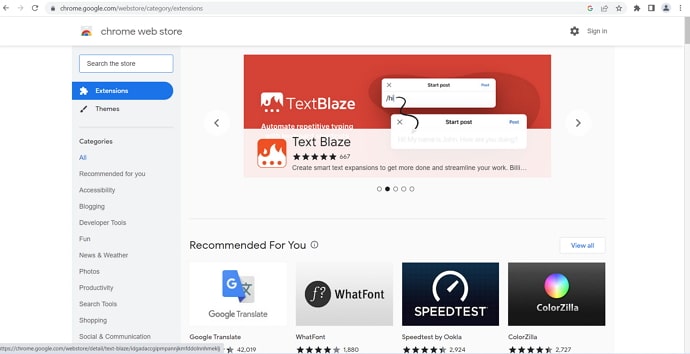
Step 2: You’ll land on the Chrome web store next. Towards the left side of the page, you’ll spot a search bar; enter Exact Time Viewer for Instagram and hit Enter.
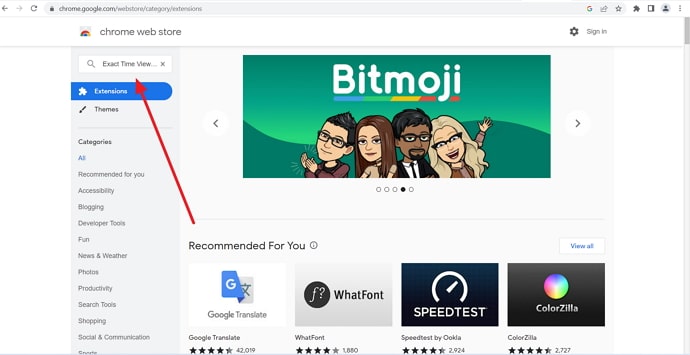
The first extension that you need to use will appear on top; click on it to open a new tab. On this tab, you’ll see a blue Add to Chrome button towards the top-right side of the page.
Tap on this button to start downloading this extension.
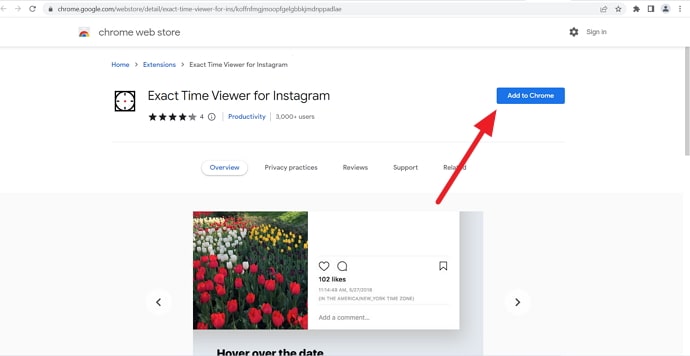
Step 3: Once the download is complete, navigate a jigsaw piece icon located towards the right of your address bar.
When you click on this icon, a hovering menu will appear with a list of all the extensions you’ve downloaded on Chrome till.
These extensions have a pin drawn towards their right; the ones with blue pins appear on your toolbar, while those with grey pins are hidden.
The pin next to Exact Time Viewer for Instagram will be grey by default. When you give it a tap, it’ll become active.
Now, open your Instagram account on a second tab and go to the story whose date and time you want to figure out. Hover your pointer around the timestamp (2m, 15s, 7h, or so on) of the story, and its time and date will be visible to you!
Can you see the exact time of your own Instagram Story?
All this hassle seems reasonable when you’re looking to find the exact time and date of other people’s stories, but what if you want to check the time of your own stories from the past? With the way users post stories about their day-to-day updates, finding the time of a particular story can come in handy in many ways.
For instance, suppose you want to check what time you went to the gym last week. Wouldn’t simply checking the time of your gym story of that day help solve your query? Luckily for you, checking the exact time of your Instagram Story is both possible and fairly easy.
Here’s how that’s done:
Step 1: Open the Instagram app on your smartphone. Once you land on the Home tab, you’ll spot a column of five icons arranged at the bottom.
On the rightmost corner of the column, there is an icon of your profile picture thumbnail. Tap on this icon to go to the Profile tab.

Step 2: Once you’re on the Profile tab, navigate a hamburger icon towards the top right side of the screen and give it a tap.
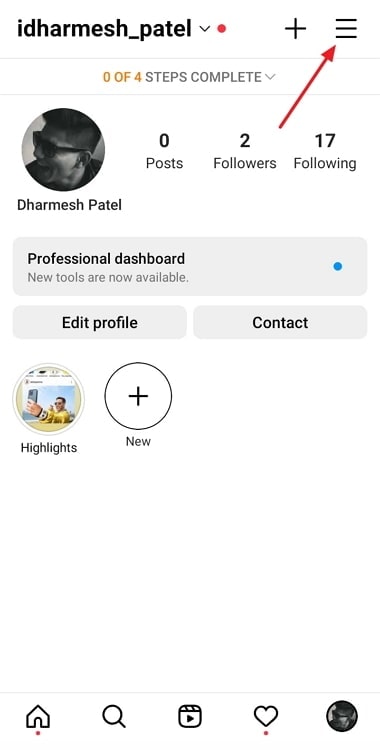
When you tap on this option, you’ll find your way into the Stories archive.
Step 3: A menu will slide up your screen; on this menu, the third option is of Archive, with a clock-like icon drawn next to it.
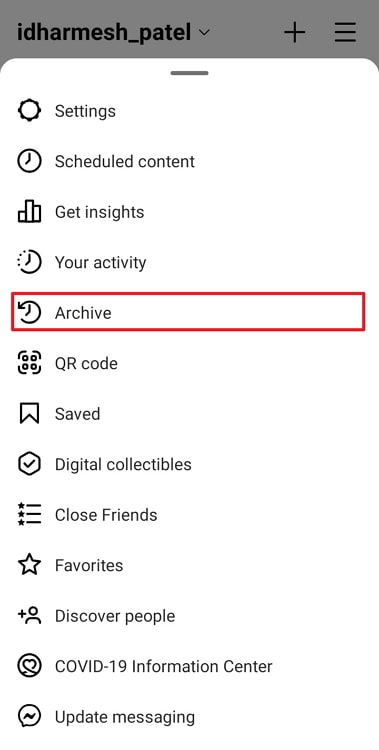
If you scroll up on this tab, all the stories you’ve uploaded to your account will be listed chronologically.
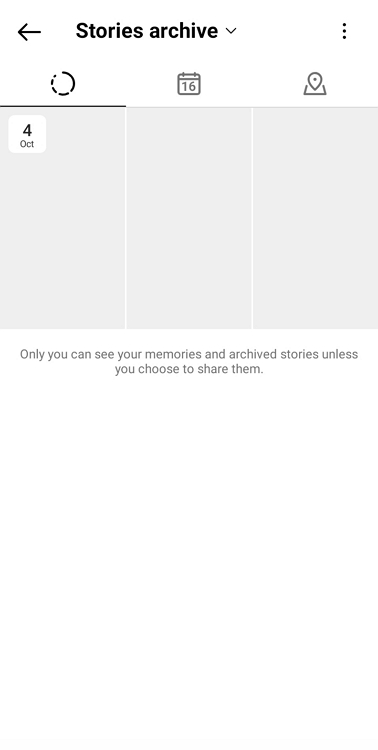
Scroll through this grid until you find the story whose time you need to check. When you find it, tap on it. As the story opens, you’ll see the timestamp on the top.
What about Instagram DMs? Do they have a timestamp?
What is that one feature on Instagram where you need to check the exact time most frequently? DMs are the most common answer from most users, which makes sense because time of messages are handy in many circumstances.
So, does Instagram provide you with this facility or do you need to struggle to find it yourself? Thankfully, the DMs on the platform all have their own timestamps that you can easily check by scrolling up your conversation.
The bottom line
As we come to the end of our blog, let’s sum up everything we’ve learned today. Our topic of discussion today was Instagram Stories, and how they add a timestamp in relation to the present, making it difficult to figure out the exact time when a story was uploaded.
Upon discussing how to check the exact time of a story, we came to the conclusion that it cannot be done on the mobile app. However, there is a google extension that can help you do it on your web browser. You’ll find details of the extension as well as the steps to using it above.
Is there anything we can help you with on Instagram? If you share it with us in the comments section, we’ll try to bring you the solution at the earliest!
Also Read:





 Bitcoin
Bitcoin  Ethereum
Ethereum  Tether
Tether  XRP
XRP  Solana
Solana  USDC
USDC  Dogecoin
Dogecoin  Cardano
Cardano  TRON
TRON