Hello, today we will discuss something quite important in your digital space—your mobile hotspot. The hotspot is handy if you’ve ever had trouble maintaining a steady internet connection. Anywhere you travel, you can access the internet with this reliable support.
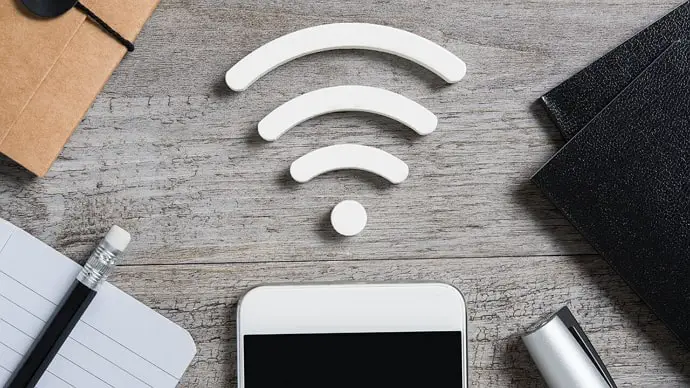
We’ve all shared our hotspots with someone when their internet isn’t reliable, right? However, sometimes, we forget to set up passwords, and then we receive a notification that our data is about to expire. How come?
You’ve only shared the hotspot with one person, and you’re sure it cannot run out that fast. So, at this moment, you wonder who has been piggybacking on your mobile hotspot. We’ve all been there!
Today, let’s dive into the fun: finding out the history of users that used your mobile hotspot.
How to see history of users that used my mobile hotspot?
Checking the history of users connected to your mobile hotspot is possible. We have stated three best possible methods to help you smoothen the process.
So, what are you waiting for? Let’s check them out and see which is easiest for you.
Method 1: The Google Account Method
Want to see the history of users using your mobile hotspot? We can help you with a legal monitoring technique. Hence, why not give it a try?
You would need a laptop or PC for this to work. After getting it, establish the Gmail ID you want to track.
Here, you have to ensure the account’s Web and Application Activity option is turned on. Once that’s done, you can monitor everything the user using that account browses using your Hotspot network.
Method 2: Mobile Hotspot Manager App
Have you come across any applications that efficiently manage your mobile hotspot? Yes, there are a few applications like that.
In this section, we’ll talk about one that’s really user-friendly. Available on Google Play Store, Mobile Hotspot Manager easily manages your hotspot settings.
With this application, you may view complete information on the history of users using your mobile hotspot. You also receive information to identify how much data is used and get the duration of hotspot usage.
Steps to use the Mobile Hotspot Manager app:
Step 1: Install the App from the Google Play Store
Step 2: Open the app and press the Start button.
Step 3: The interface has three options: Settings, Connected devices, and Statistic. Choose Connected Devices.
Upon doing so, a list of devices connected to your hotspot will show up.
Step 4: To locate the browsing history, select the Statistic tab.
You can use different apps instead, too. However, if you use any app other than the one we recommended, review the ratings and reviews before using it.
Method 3: The NeoData App
The NeoData app claims to track the real-time data use of your mobile hotspot. It is accessible on the Google Play Store if you want to try it.
You might wonder, how does the app assist? Well, it keeps note of each user’s IP address, which is very effective.
If you want to know the step-by-step guide to using this app, we have mentioned it below. So, make sure to have a look at it and follow along.
Here’s how you use it:
Step 1: Open Google Play Store, enter NeoData, and click on install.
Step 2: Open the application after installation.
Step 3: Next, tap OK.
Step 4: The screen to Set up data plan will appear next. Make sure the data plan for your account is set up.
Step 5: Navigate to the Tethering and Portable Hotspot option and give it a tap.
Step 6: You will see the list of devices connected to your hotspot.
Note: Remember, among many other details, you can tap on each device in the list to learn about its data use and connection duration.
Bonus: How to See who’s Connected to My Mobile Hotspot?
If you have shared your mobile hotspot with a friend, and there is no password set, you’d want to know the users who are free-loading along, right? But sometimes, it’s more out of curiosity to ensure that nobody uses it without your consent.
This part covers how to review the list of people connected to your mobile hotspot. So, in case you are interested, have a peek.
A basic how-to manual for Android users is provided here:
Step 1: Open the Settings app on your phone and touch it.
Step 2: This screen has the Connections option. Choose it.
Step 3: Locate and press the Mobile Hotspot and Tethering option on the next page.
Step 4: Then, Tap and Hold the Mobile Hotspot menu.
Step 5: Is the list of devices linked to your hotspot visible to you? It is found on the tab for Connected Devices.
Please note that these steps were performed using the Samsung model. Therefore, other phone models may show a different interface and option names. However, to figure anything out, you have to go to the Settings menu.
Additionally, when you switch on your hotspot, your Android device will notify you. You can quickly discover the number of connected devices under the Tethering or Hotspot active section. From there, you may also choose to disable your hotspot directly.
You can easily change your password and prevent any unknown devices that attempt to connect to your hotspot.
And that’s a Wrap
There you go, folks, we are here to wrap up our discussion, hoping you have found your answers. It could initially seem difficult to find out the history of people who have used your mobile hotspot.
But remember, it’s only tricky if you don’t give it a shot. All you have to do is follow our outlined strategies and see how effortless it becomes to complete your tasks.
Do you still have questions for us? Please leave them in the comments section so that we can address any questions you may have. Also, check our website for more such tips and tricks.
Also Read:





 Bitcoin
Bitcoin  Ethereum
Ethereum  Tether
Tether  XRP
XRP  Solana
Solana  USDC
USDC  Dogecoin
Dogecoin  Cardano
Cardano  TRON
TRON