While all social media platforms essentially serve the same purposes, upon taking a closer look, you can find a large number of differences between their features, functionality, and the form of popular content. Similarly, the account creation processes on different platforms vary a great deal. Take Facebook, for instance; to create an account here, all you need is an email address (or a phone number) and a password of your choice.

On the other hand, to create a new Instagram account, in addition to needing an email address or phone number and a password, you’d also need to choose for yourself a username.
Now, most people would want to keep their own names as the username on their profile, right? But it’s not always possible; you see, the username you set for yourself must not have already been used by another Instagrammer in the past.
In other words, you are only allowed to keep a unique username. The concept of username and names are different on the platform as well. You already know the rules for setting the username; but as far as names are concerned, you can keep it just about anything you want, including your own name.
Under the pressure of building a new account – or due to lack of awareness about the trending usernames on the platform – many users join the platform with any basic username that’s available, and later change it to fit their needs.
Now, a question that many of our Instagrammer readers have been coming to us with lately is how to find access to one’s older username. Is such a thing even possible? Fortunately for you, it totally is!
Stick with us till the end to figure out how you can see your previous usernames on the platform. Let’s get started!
How to See Previous Usernames on Instagram: A step-by-step process
As we’ve already mentioned above, it is entirely possible for you to revisit all the older usernames of your Instagram account. The path to this information lies within the Your Activity tab.
Check out this step-by-step guide we’ve curated to specifically guide you through the process:
Step 1: Launch the Instagram mobile app on your smartphone.
As you first land on the Home tab – where you find your newsfeed – navigate all way to the bottom of the screen.
Can you find a horizontal bar with five icons arranged on it?
Currently, you’re on the leftmost icon; head to the rightmost one – which has a thumbnail of your profile picture – and give it a tap.
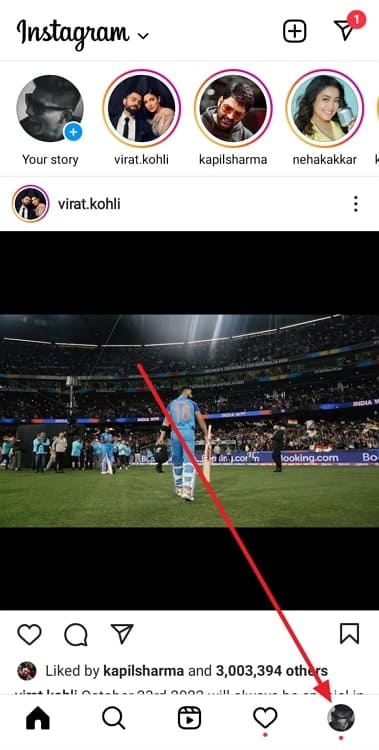
Step 2: You’ll find yourself on your Profile next.
From here, navigate to the top-right corner of the screen to find a black hamburger icon, and tap on it.
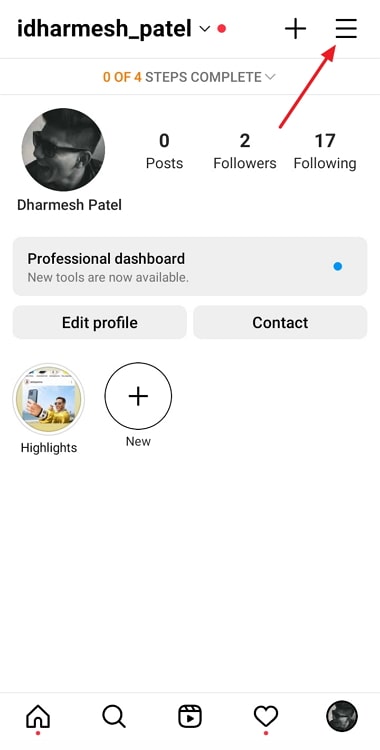
Step 3: A menu will slide up on your screen when you do that, with multiple options listed on it, such as Settings and privacy, Scheduled content, and Archive.
The third option on this list is of Your Activity, with a clock-like icon drawn next to it; give it a tap.
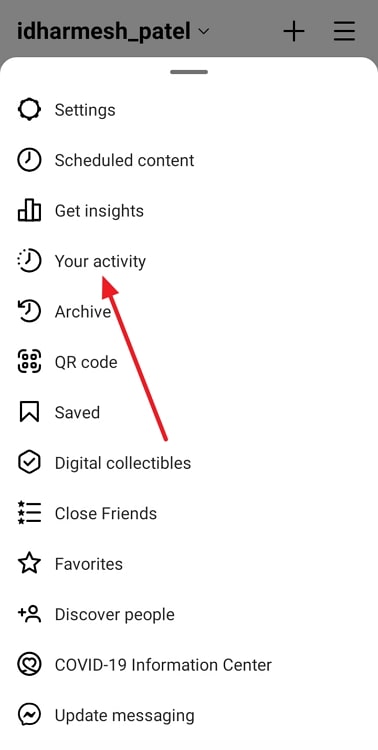
Step 4: Next, you’ll and on the Your Activity tab, which is the one place to manage your activity on the platform.
This tab also has multiple options that can give you different kinds of details about the activity taking place on your account.
The fourth option listed here, with a calendar icon drawn next to it, is of Account history. You need to select it next.
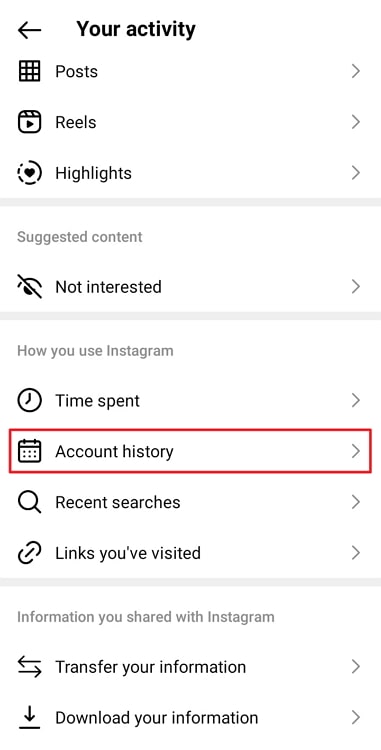
Step 5: As soon as you do that, you’ll be taken to yet another tab, where all the account activities that you’ve conducted will be listed in reverse chronological order – starting from This year to Earlier.
If you look toward the top bar of the screen, you’ll notice three sorting filters displayed there, with a downward-facing arrow next to each:
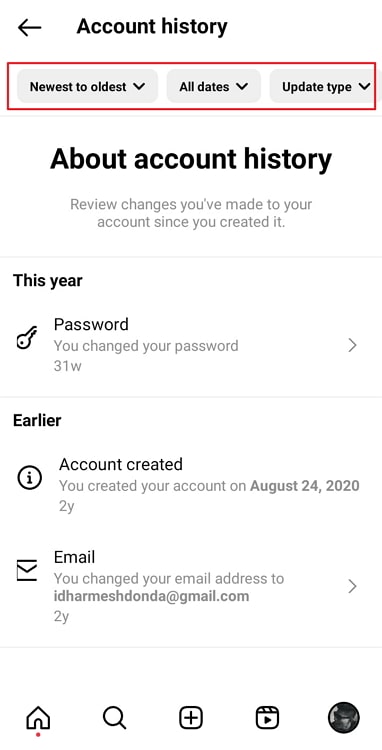
Newest to oldest – you can reverse the order of the activity list from here
All dates – this filter allows you to narrow down your search using both date and date range.
Update type – here, you can opt for a single type of update whose history you want to check out.
It’s evident that the third filter is the one we need to go to; give it a tap.
Step 6: From a list of update types that open up on your screen next, look for Username; it would have an @ icon drawn next to it.
Upon finding it, tap on the empty circle placed on its right.
Once it turns blue with a white tick mark in the middle, tap on the blue Apply button placed at the bottom.
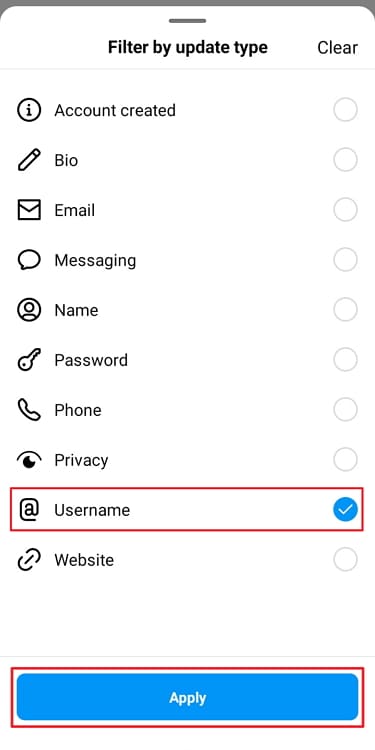
That’s all you need to do! Now, you’ll find all of your older usernames listed right on your screen, alongside the timeline of when you set or changed it.
If it’s older than a year, you won’t find it pin-pointed to the exact date or month; simply the year.
Can you re-use your older username on Instagram?
Suppose while going through your older usernames on the platform, you found the one that was really meaningful to you a couple of years ago. Feeling nostalgic, you wanted to re-use it as your current username. Would Instagram allow that?
Well, Instagram wouldn’t mind, but there’s a more important question of availability. You see, as soon as you change your username on the platform, it returns to the pool of available usernames for any newcomer (or existing user).
So, if no one else claimed your username after you changed it, it means that it’s still up for grabs, and you can certainly re-use it. But on the off chance that someone did use it, you wouldn’t be able to.
Wrapping things up
As we come to the end of our article, let’s quickly revisit all that we learned above.
We began by talking about why one might need to look back to their older usernames on Instagram. Moving forward, we also added a step-by-step guide to walk you through the process of doing so on the platform.
Towards the end, we also talked about the possibility of re-using any of your older usernames on the platform. If you have more queries regarding Instagram, check out the Instagram section of our blog to find their solutions!
Also Read:





 Bitcoin
Bitcoin  Ethereum
Ethereum  Tether
Tether  XRP
XRP  Solana
Solana  USDC
USDC  Dogecoin
Dogecoin  TRON
TRON  Cardano
Cardano