Viber, a popular messaging app, has grown to become a vital means of communication for millions of users worldwide. Viber has garnered a dedicated user base due to its ease of use, robust features, and commitment to user privacy. With Viber, users can send text messages, make voice and video calls, share multimedia content, and even engage in group chats with friends and family, all while enjoying end-to-end encryption for added security.
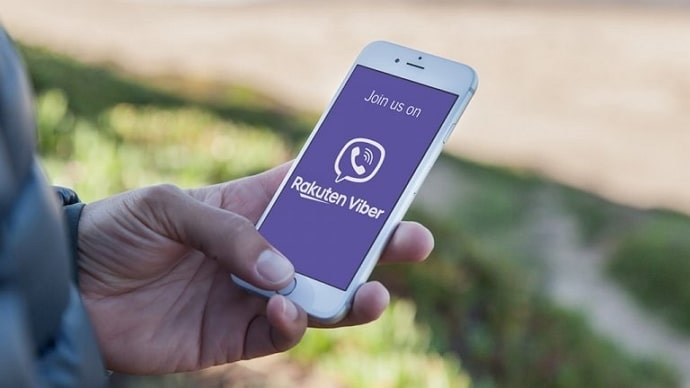
However, as conversations accumulate and messages pile up, finding specific messages or important information within a lengthy chat history can be a daunting task. Fortunately, there are ways to efficiently navigate through your Viber messages without endless scrolling.
In this article, we’ll explore various techniques and features that allow you to see Viber messages without scrolling endlessly, enhancing your messaging experience. Let’s get started!
How to See Viber Messages Without Scrolling?
Viber is a popular messaging app that allows users to send text messages, voice messages, photos, videos, and other files. It also allows users to make free calls over Wi-Fi or cellular data.
One of the challenges of using Viber is that it can be difficult to see old messages if you have a lot of conversations going on. This is because the messages are displayed in chronological order, so you have to scroll through the conversation to see older messages.
If you need to see a message that was sent a long time ago, scrolling through the conversation can be time-consuming and inconvenient. Fortunately, there are a few ways to see Viber messages without scrolling.
Here are some ways to see Viber messages without scrolling:
Search Functionality
One of the most straightforward methods to locate specific messages without scrolling is by using Viber’s built-in search functionality. Here’s how to do it:
a. Open Viber: Launch the Viber app on your device and ensure you’re logged in.
b. Access the Search Bar: Navigate to the chat or conversation where you want to find a specific message. Tap on the magnifying glass icon or search bar located at the top of the chat interface.
c. Enter Keywords: Type in the keywords or phrases related to the message you’re looking for. Viber’s search function is quite powerful and can search through text, images, and even attached files.
d. Review Search Results: As you type, Viber will display search results in real time, narrowing down your options. Scroll through the results to locate the specific message you need.
e. Tap on the Message: Once you’ve found the desired message in the search results, tap on it to jump directly to that part of the conversation.
Pin Important Messages
Viber allows you to pin important messages within a chat, making them easily accessible without scrolling through the entire conversation. Here’s how to pin a message:
a. Open Viber: Launch the Viber app and navigate to the chat containing the message you want to pin.
b. Locate the Message: Scroll to the message you wish to pin.
c. Long-Press the Message: Tap and hold the message until a menu appears.
d. Select Pin: Choose the Pin option from the menu. This will pin the selected message to the top of the chat, ensuring it’s always visible and easily accessible.
e. Access Pinned Messages: To view all pinned messages in a chat, simply tap on the pinned message at the top of the chat interface. You can easily switch between pinned messages without scrolling.
Use Chat Search Filters
Viber provides advanced search filters that help you refine your search for messages even further. These filters can be incredibly useful when you’re looking for specific types of messages, such as images, videos, links, or locations. Here’s how to use chat search filters:
a. Open Viber: Launch Viber and go to the chat you want to search within.
b. Access the Search Bar: Tap on the search bar at the top of the chat interface.
c. Enter Keywords: Enter your search keywords as usual.
d. Apply Filters: After typing your keywords, you’ll notice a row of filter icons below the search bar. These icons represent various filter options. Tap on the relevant filter to narrow down your search results.
e. Review Filtered Results: Your search results will now be filtered based on your chosen criteria. This can significantly speed up the process of finding specific types of messages within a chat.
Use Conversation Shortcuts
Viber also offers a feature called Conversation Shortcuts, which allows you to create quick access links to specific messages or sections of a chat. Here’s how to set up a conversation shortcut:
a. Open Viber: Launch Viber and go to the chat containing the message or section you want to create a shortcut for.
b. Locate the Message: Scroll to the message or section of the chat you want to create a shortcut for.
c. Long-Press the Message: Tap and hold the message until a menu appears. d. Select Add Shortcut: Choose the Add Shortcut option from the menu. You’ll be prompted to name the shortcut.
e. Name the Shortcut: Enter a name for the shortcut that will help you identify the message or section. Once named, tap Save.
f. Access the Shortcut: To access your conversation shortcut, return to the Viber homepage and look for the conversation with the shortcut’s name. Tapping on it will take you directly to the designated message or section.
Export and Archive Chats
If you’re dealing with a particularly long chat that you no longer need to access frequently but still want to keep for reference, consider exporting and archiving the chat. This can declutter your chat list while allowing you to access the entire conversation whenever necessary.
a. Open Viber: Launch Viber and go to the chat you want to archive.
b. Access Chat Settings: Tap on the chat name or contact’s name at the top of the chat interface to access chat settings.
c. Choose More Options: Select the More Options or … option (usually represented by three dots).
d. Select Export Chat: Choose the Export Chat option. You’ll be prompted to select whether to include media files or not. Make your selection and proceed.
e. Choose Storage: Select the destination where you want to save the exported chat. You can choose to save it locally on your device or in a cloud storage service.
f. Access Archived Chats: To access archived chats, go to the Viber homepage and look for the Archive or Archived Chats section. Your archived chats can be easily retrieved whenever needed.
Also Read:





 Bitcoin
Bitcoin  Ethereum
Ethereum  Tether
Tether  XRP
XRP  Solana
Solana  USDC
USDC  Dogecoin
Dogecoin  Cardano
Cardano  TRON
TRON