Facebook has been there since 2004, and more than ten years later, it is clear that the application has changed our lives. The app has redefined the way we communicate with others. It has evolved into an integral part of users’ everyday life in the digital world. Its major brilliance was in developing a platform that enabled individuals to communicate across great distances and rekindle old friendships. It has made it possible to connect with an ex-classmate who now resides abroad when you long to do so.
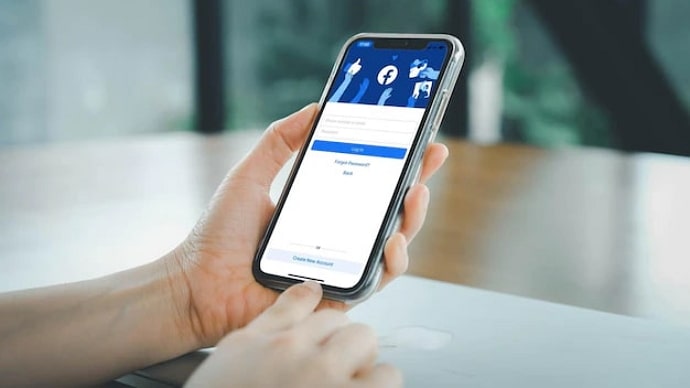
Facebook has slowly but surely progressed to become more than just a source of information and entertainment in the present day. It is one of the most desirable spots for business launches, and Facebook business marketing is now a trend.
The app includes a plethora of features that have kept millions of users on board. It has exceeded the 2 billion milestones when it comes to monthly active users on the site, which is massive.
Facebook is a social media giant, and it is easy to get curious about certain things on the platform. We frequently come up with new questions since the app constantly offers something interesting. We’ll talk about one of the often-asked questions by Facebook users.
Do you want to know how to set old profile picture on Facebook without losing likes? Buckle up because we’ll talk about it in today’s blog.
How to Set Old Profile Picture on Facebook Without Losing Likes
The Facebook profile pictures you share are retained in memory so that you may access them at a later time. The app automatically creates a photo album called profile pictures for you when you replace your current profile picture with a new one. Therefore, you can always look back at your previous profile pictures for suitable replacements if you ever wish to change your Facebook profile photo.
What if you wanted to update your Facebook profile picture without losing likes? Do you believe that to be doable? Well, you should know that the only method to update a Facebook profile picture without losing likes is to use an old profile picture. Therefore, if you try it with any of the photos on your camera roll, the profile photo will change, and you will lose likes.
We would be delighted to help you through the process of updating your old profile photo on the app so that you don’t get lost along the way. You shouldn’t worry about it because the steps are really clear. Therefore, make sure to follow the directions below carefully.
Steps to set old profile picture on Facebook:
Step 1: You must navigate to the official Facebook app on your device and then open it. Please remember to sign in using your basic login details if you were signed out of the app.
Step 2: You will see the three horizontal lines or the hamburger icon at the upper right corner of the page. Please tap on it to enter the menu.
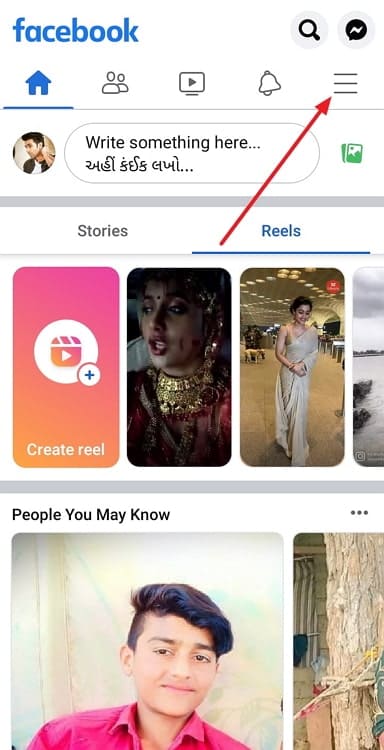
Alternatively, you can also tap on your profile picture icon at the top left corner of the news feed when you open the app to enter your profile.
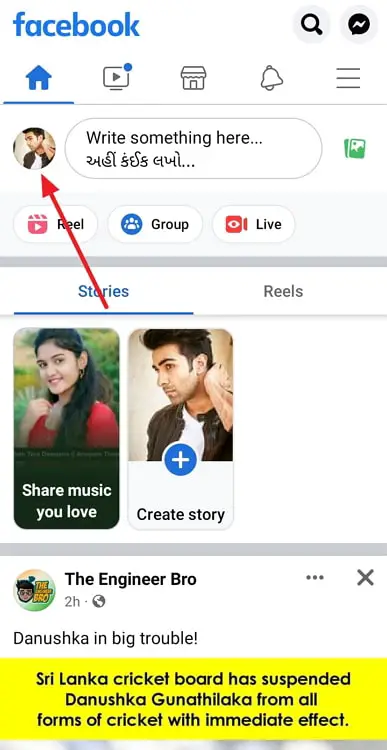
Step 3: You will see your Facebook username and profile picture here with the label see your profile. You must click on it.
Step 4: You must click on your profile picture on the following page to proceed.
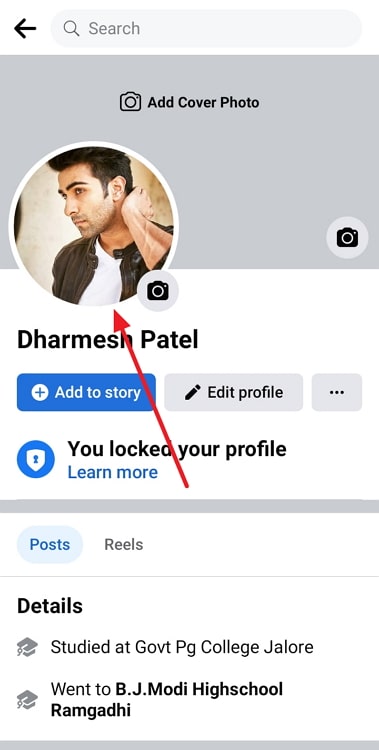
Step 5: A pop-up menu emerges from the bottom of the screen. You should go ahead and opt for Select profile picture.
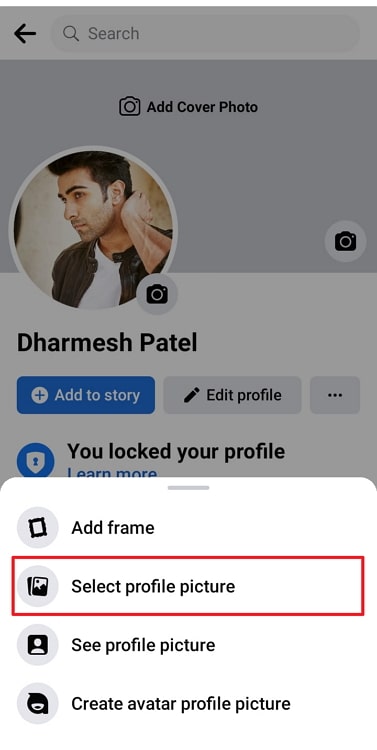
Step 6: You will see the camera roll tab when you enter this new page. You must swipe to find the Albums tab and tap on it.
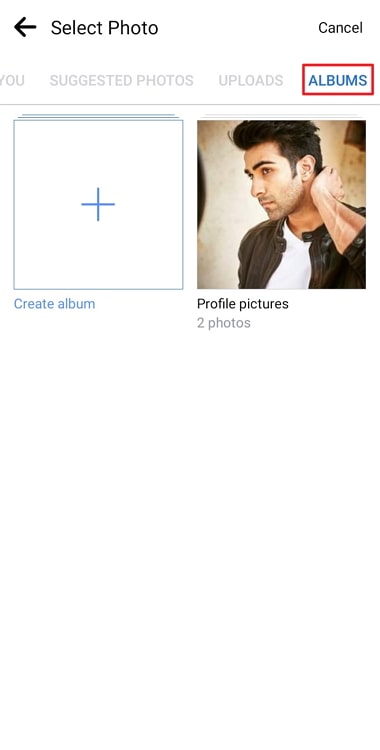
Step 7: Do you see the profile pictures option next in your Albums tab? You should tap on it to proceed.
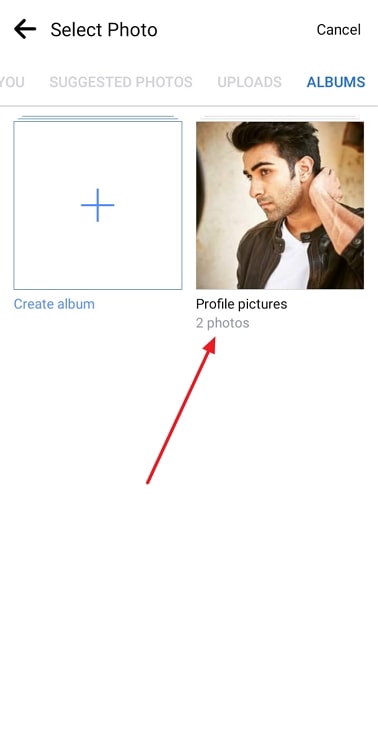
Step 8: You will find all the photos that you have previously updated as your profile picture on this page. Please scroll down and select an old profile photo you wish to re-upload.
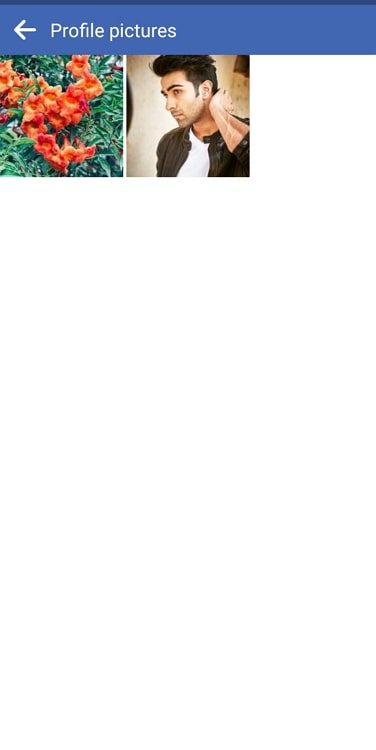
Step 9: There is an option labeled Share your update to news feed. The option is selected by default.
You can uncheck it if you don’t wish for your profile picture upload to get shared on the news feed.
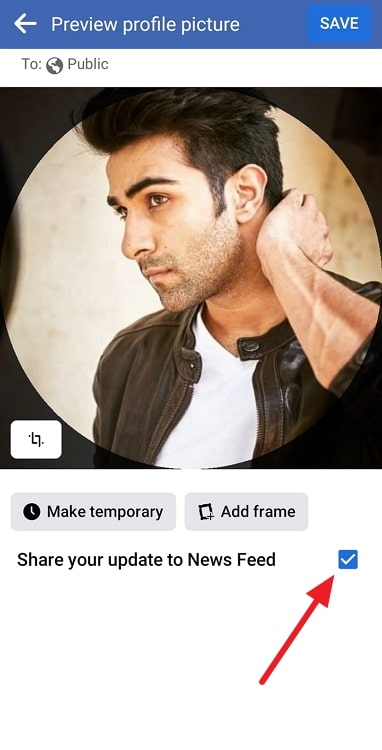
Step 10: In the final steps, you should select the Save option present at the upper right-hand corner of the page.
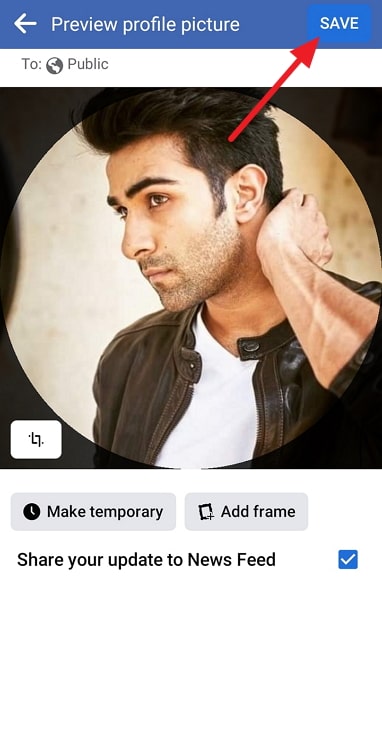
That’s it! You successfully changed your Facebook profile picture to your previous one without losing any likes. You can also check it to confirm if you want to.
How to delete your current profile picture on Facebook
Our profile images typically catch people’s attention when they visit our Facebook profile. Therefore, shouldn’t we update them with even due care?
Whether it’s an old or new profile photo, we become too enthusiastic sometimes about changing it and regret it afterward. You should be aware that the site makes it quite simple to delete those profile pictures and upload new ones.
Continue reading for instructions on how to delete the current profile picture. You wouldn’t need to spend more than a minute on it.
Steps to delete current profile picture on Facebook:
Step 1: Run the official Facebook app on your device and sign in if you haven’t already.
Step 2: You must click on the profile icon at the upper left corner to enter your profile page.
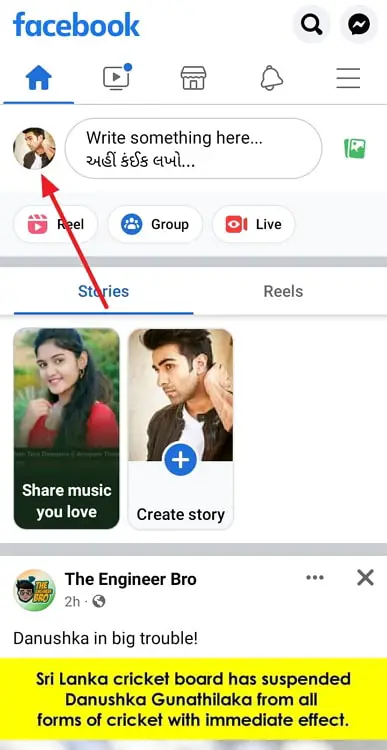
Step 3: You should see the profile picture icon on the screen. Tap on it to proceed.
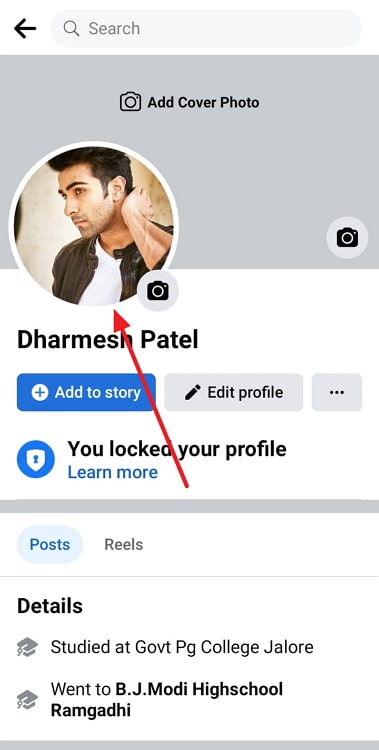
Step 4: You will find a list of options appearing on the screen. Select See profile picture from the menu.
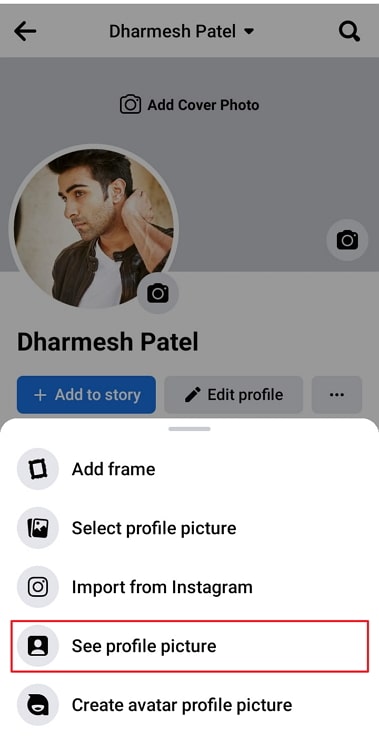
Step 5: Is the three vertical dots visible to you at the upper right corner of the profile picture page? Tap on it and select Delete photo.
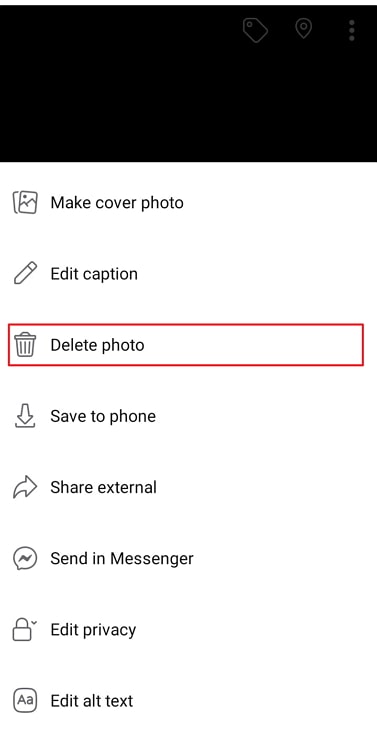
Step 6: A confirmation window will appear on the screen. It states: Are you sure you want to delete this photo?
Tap on Delete again to confirm and complete the action.
In the end
Let’s look back at the topics we have explored in the discussion now that it has ended, shall we? We focused on a Facebook-related question that users frequently appear to have.
We have discussed how to set old profile pictures on Facebook without losing likes. We have mentioned the step guide, so you don’t get confused. Additionally, we covered how to delete your current Facebook profile picture.
We trust that the solutions in our blog could satisfy your curiosity. You can let people who need these answers know about the blog. Follow us for more of these how-to tutorials.
Also Read:





 Bitcoin
Bitcoin  Ethereum
Ethereum  Tether
Tether  XRP
XRP  Solana
Solana  USDC
USDC  Dogecoin
Dogecoin  TRON
TRON  Cardano
Cardano