With its disappearing messages and fun filters, Snapchat captures the hearts and phones of many. Safe to say, we’ve all fallen into the trap.
But today, we talk about Snapchat’s less-than-ideal side: getting blocked. You’re probably here because someone blocked you, or are you just curious? In any case, getting blocked is alright, particularly if you saw it coming.
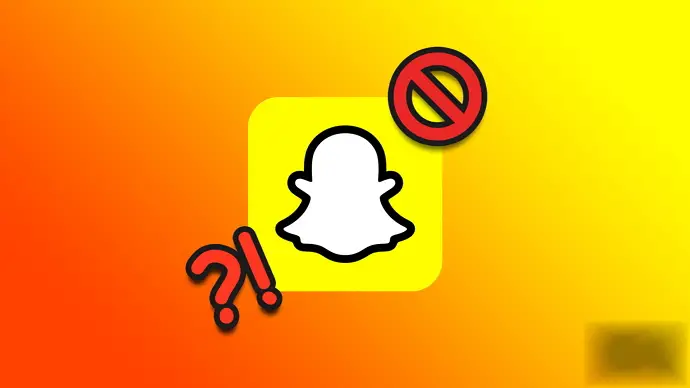
You are aware of the outcome, isn’t it? No snap exchanges, no story watching, and—above all—the ability to search for the person who blocked you on the app won’t be there.
However, we’re here to talk about an unusual twist- blocked but still searchable. Despite the person blocking you, someone, you can still search for them.
What contradiction is this? With this single reverse move from Snapchat, we have many questions in our minds, isn’t it? Join us as we discuss what it means when someone blocks you, and you can still search for them on this ghost logo app.
Someone blocked me on Snapchat but I can still search them: What does it mean
Most of us here have found ourselves in a head-scratching situation where we can search for the person who has blocked us. Of course, one explanation is the person never truly blocked us, and it’s just us assuming the worst.
But what if they did block you? Naturally, the question piques our interest, but keep in mind that there is more than one explanation for this specific occurrence on the app. Settle in and start reading as we go over the explanations below!
Reason 1: It was a Temporary Block
The first possible reason that comes to mind behind your ability to find a person who blocked you is the situation of a temporary block. Yes, it might indicate that the person in question decided to take a little break from you.
However, they have since calmed down and chosen to unblock you. In such cases, you can search them up, and they will show up in the Snapchat search results.
Here’s how you block someone on Snapchat:
Step 1: Launch the Snapchat app.
Step 2: Locate and press the Chat icon located in the bottom navigation bar.
Step 3: Scroll down to the target friend’s name or use the search bar to find them.
Step 4: Tap and Hold the Person’s Name until a menu list comes up.
Step 5: Click on Manage Friendship and select the Block option next.
Step 6: Upon doing so, a confirmation box emerges on the screen.
The message states:
Are you sure you want to block username?
Hit the Block button to complete the steps.
Tip: To unblock the person, go to Settings and scroll down to Account Actions. Under it, there’s a Blocked option, which you must select.
Just hit the unblock button, and you can unblock any user from here.
Reason 2: A Glitch in the App
Ever had a moment where your Snapchat app seemed to hiccup, disrupting its normal working? Yes, we have all experienced those less-than-ideal app moments.
Sometimes, the stories won’t open up; other times, the app logs you out. These things happen because of glitches. And, it seems we can add another scenario that could involve a glitch in the app, resulting in the ability to search for someone despite the block.
If that’s the case, you have to wait patiently for the app to be back up and running. Once the glitch vanishes, perhaps the person won’t show up in the results anymore.
Reason 3: They’ve Deleted you From their Friends List
Have you thought about a simple yet significant explanation for the current Snapchat situation you find yourself in? You may have been unfriended!
People usually go ahead with this move if they want a clean slate on the app and get rid of a few people. Don’t overthink this just yet; it may have been an error on their part, or perhaps it is intentional (sorry about that). It is for you to find out.
In this instance, the user may have chosen to delete you as a friend. If you’re asking why you were unaware when someone on the app unfriended or deleted you, it’s because it doesn’t tell you when this happens.
It is obviously not the same as being blocked. This action restricts access to a lot of the content, yet the ability to search for someone on the app isn’t affected.
Here’s how you delete someone as a friend on Snapchat:
Step 1: Open Snapchat on your device.
Step 2: Tap your Profile icon at the top left corner of the home screen.
Step 3: Scroll down to the My Friends tab and give it a tap.
Step 4: Now, locate and Long Tap the person you want to remove as your friend.
You can scroll down the friends list to find them or use the search bar at the top to enter their names.
Step 5: A menu pops up on the screen. Find the Manage Friendship option towards the top of the menu list and click on it.
Step 6: Here, 4 options are available: Block, Report, Remove Friend, and Edit Name.
Select the Remove Friend option.
Step 7: A pop-up will come up.
It says, Are you sure you want to remove (username) as a friend?
Tap on Remove to confirm.
And that’s a Wrap
That’s all, everyone; let’s end our conversation here. We hope that our explanation of why a person’s name might still appear in a search result even after they have blocked you is clear.
We’ve also given instructions on how to remove and block friends, so check them. Are there any other queries you would like us to answer? Do not hesitate to leave them in the comments if you have.
Our goal is to dispel any doubts you may have. Until then, you can also check our website for the latest tech-related trends and topics.
Also Read:





 Bitcoin
Bitcoin  Ethereum
Ethereum  Tether
Tether  XRP
XRP  Solana
Solana  USDC
USDC  Dogecoin
Dogecoin  TRON
TRON  Cardano
Cardano