Privacy is important in our lives, and we want it from everyone, be it our co-workers, partner, or friends. It’s important to have some private space and time to yourself without anyone else. This kind of alone time with yourself will let you understand and reflect on who you are, where you’re going in life, and what you want. Until you know yourself, you’ll have a very hard time coexisting naturally with other people in your life.

Your expectations and output will have no balance or turning point. You’ll act impulsively and won’t understand what you did wrong until it’s too late. In this way, you might lose many people you appreciate and like.
So, to prevent this from happening, learn more about yourself: what you like, want, and are willing to give to those you love. If you’re still confused, begin by joining groups that reflect your interests.
Let’s say you meet your friend for a dinner, and they mention that they liked your Facebook poetry group posts. You didn’t know they could see your posts, and then you realize you don’t want them to see them. It’s a natural reaction: not because you’re ashamed, but because you like to have some secrets to yourself.
In today’s blog, we’ll discuss how to stop your Facebook group posts from appearing on your Facebook friends’ timelines. If you’ve been in such a circumstance, stay tuned till the end to learn how it can be avoided!
How to Stop Facebook Group Posts Appearing in Friend’s Timeline
Let’s get right to it: it is not fun when your friends find out about the groups and pages you follow that you’d rather keep private.
So, how can you stop Facebook group posts from appearing in your friends’ timelines? The short answer is you can’t. No option or feature on Facebook lets you hide your posts in a group from particular users.
You can’t do anything here, but the group’s admin definitely can. Let us first tell you the three types of groups on Facebook: public groups, closed groups, and secret groups.
Public groups are exactly what they sound like: no Facebook user requires a permission to join them; they can also see the group’s content without even joining it. It’s best to only hold open discussions and topics in such groups. Any private matters should not be discussed here.
Closed groups are more private. You can find the group’s name and the group here, too, but that’s about it. You can’t see any posts or members of the group without joining. And joining also isn’t easy: you need the admin’s permission first.
Secret groups are the top-tier security groups. No one can find the group’s name or the group on their own. They all need to be invited by the admin or another user to see the group.
These groups are best for important and private discussions without the threat of other users.
You need to contact the admin and let them know your issue. It is because only they have the authority to make changes to the privacy settings of the group, including switching to closed from public. However, this will only work if your friends are not part of the group.
Because if they are, there is very little you can do about it except leave the group. At this point, it all depends on how much you care about your friends finding out about your posts. If you’re slightly embarrassed but don’t mind, you don’t need to do anything.
However, if it’s a big problem for you, you can also contact that friend and let them know about this problem you’re having. If they’re a good friend and genuinely care about you, they’ll understand. And if they don’t, then you already know they weren’t worth it anyway, right?
Now, let’s say that during this discussion, you and this friend have a falling out, and you realize they’re not the person you thought them to be. Or maybe you’re just mad at them and want them to come to their senses and apologize.
Both are rational responses, and we also have a trick up our sleeves that might act as a catalyst and make them apologize to you much faster.
All you need is to block them to let them know about your annoyance. It’ll be quick and efficient and result in some action instead of passive avoidance.
And if they don’t apologize to you, it’s good riddance. If they’re unwilling to leave a small Facebook group for you, how helpful do you think they’d be in the future when you actually need their help?
Here’s how to block a user on Facebook
Step 1: Launch Facebook on your smartphone and log in to your account.
Step 2: You’ll see three icons at the top right corner. Tap on the icon in the middle, which is a magnifying glass.
Step 3: Enter the name of the user you wish to block and tap on search. From the search results, tap on their profile.
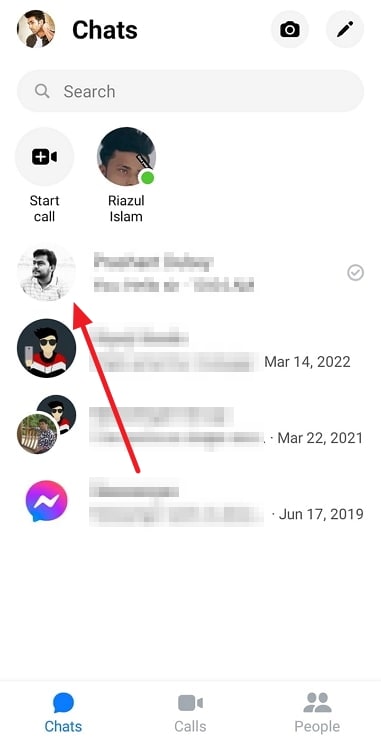
Step 4: Tap on the three dots icon next to the blue Message button to go to their Profile settings.
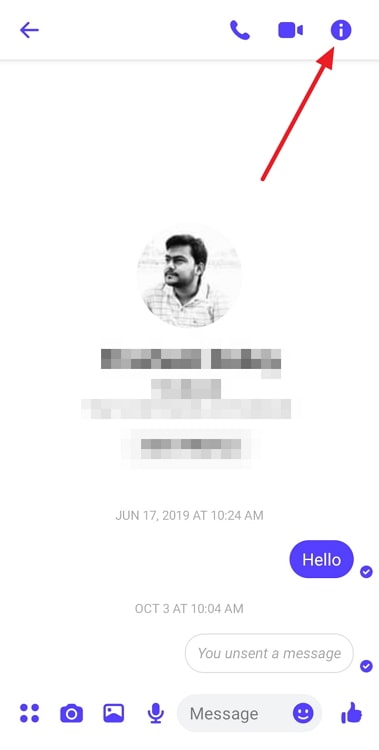
Step 5: Locate and tap on the second to the last option called Block, and you’re good to go!
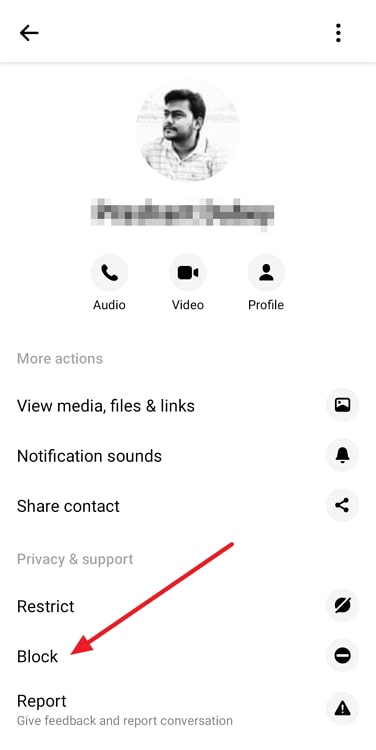
In the end
As we end this blog, let’s recap all we’ve discussed today.
Facebook is a large social media platform and ensures your privacy and security in every way possible. However, it doesn’t make much sense for them to hide your posts in a Facebook group from your friends. It’s too particular, and besides, it’s quite an unusual request with little demand.
However, there are a couple of ways to resolve this issue. You can ask the group admin to change the group’s privacy settings, or you could leave your group/convince your friend to leave it.
Admittedly, none of these are ideal situations, but in your position, there are no ideal situations. If you get frustrated with your friend/s in solving this, we’ve also discussed how to block someone on Facebook.
If our blog has helped you, don’t forget to tell us all about it in the comments below!
Also Read:





 Bitcoin
Bitcoin  Ethereum
Ethereum  Tether
Tether  XRP
XRP  Solana
Solana  USDC
USDC  Dogecoin
Dogecoin  Cardano
Cardano  TRON
TRON