Stop Stranger Messaging You on Facebook: Facebook is, without a doubt, one of the most popular social networking sites available today. And despite the fact that there are always new social media platforms popping up, Facebook remains one of the top internet platforms.
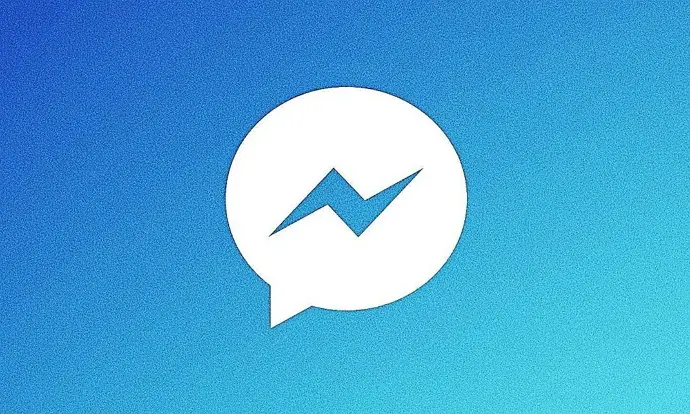
The makers of Facebook and Messenger, its exclusive chat tool, are continually working on adding updates for smooth functioning. We send and receive Facebook friend requests, converse with others, and learn things from both strangers online and our close friends.
The app has millions of regular users, and to support all of them while keeping the platform secure for users, it has a lot of options.
Instead of going straight to your main inbox when someone who is not on your Facebook friend list sends you a message, it first becomes a message request. Of course, the platform’s decision to save users from having to confront intruders directly is a smart one. They can only communicate with you further when you accept their requests.
However, occasionally you could receive an obnoxious number of message requests. Even though it comes from a bunch of strangers, it might still have an impact on your state of mind. And in situations like this, you might wonder how to stop strangers from messaging you on Facebook.
If you have the same thought, don’t worry; we are on the same page. Together, let’s address this issue and find a solution on how to stop getting message request on Facebook.
How to Stop Getting Message Requests from Strangers on Facebook App
Receiving messages and requests is not a big concern if you are a Facebook user with many friends and followers. But A lot of message requests can be taxing if you are an introvert or perhaps appreciate your privacy significantly.
And if you frequently use Facebook, you should be aware that you can select which users’ messages you receive on the app. Additionally, if you so choose, you can thoroughly remove the strangers from view.
This is one of the easiest ways to prevent trolls from accessing your direct messages without completely blocking them.
Therefore, you are more than welcome to make a few minor tweaks to your privacy settings to solve this issue and get rid of the problem once and for all!
Step 1: First off, you must launch the Facebook messenger app on your device.
Step 2: You should locate your profile icon on the upper left corner of the messenger screen. Please click on it.
Step 3: Once you reach your profile, you will see the Privacy option under the Preferences tab; click on it.
Step 4: In the Privacy tab, you must enter the option titled Message Delivery.
Step 5: Under the Potential connections section, you will seethe Friends of Friends on Facebook option. Tap on it.
You will see three options upon doing so: Chats, Message requests, and Don’t receive requests. You must set it to Don’t Receive Requests.
Step 6: You will receive a confirmation pop-up message to confirm your action.
The entire message states: This will also turn off requests from others on Facebook
You won’t receive new message requests from anyone on Facebook. Do you want to update settings?
Confirm by tapping on Update Settings.
Step 7: Similarly, you will see options for Accounts you follow or have chatted with on Instagram and Your followers on Instagram if your Instagram is linked with Facebook.
Please perform the same actions for these options, too, if you wish to prohibit people from sending you message requests.
Step 8: Under the Other people category, you will have the option to block message requests from everyone who is basically strangers to you on the app.
You will see the Others on Facebook and Others on Instagram option.
You can tap on each of them individually and select the Don’t receive requests option.
And that’s basically it! You will receive all of these possibilities, and you may choose and control who you wish to receive message requests. Keep this in mind. Once you successfully update it, you won’t have to deal with unwanted messages anymore.
How to Stop Getting Message Requests from Strangers on Facebook Website
If you wish to make these changes from the Facebook web, then follow the steps below.
Step 1: Launch the chat window from the upper right corner and hit the three dots icon towards the top.
Step 2: Please opt for Message Delivery from the menu.
Step 3: Do you see the How you get message requests section?
In this section, it would be best if you made the choices just like you did for Facebook messenger.
Also Read:





 Bitcoin
Bitcoin  Ethereum
Ethereum  Tether
Tether  XRP
XRP  Solana
Solana  USDC
USDC  Dogecoin
Dogecoin  Cardano
Cardano  TRON
TRON