We all have our reasons for using Instagram. While most of us use the app just to kill time and be entertained, the platform serves several purposes for people who want to accomplish certain tasks. Celebrities use Instagram to become more popular. Influencers use the platform to make reels and get more engagement. Budding entrepreneurs share their stories to get discovered. Content creators use the platform to… well, create content. The list can go on and on.

But no matter why you use this popular social media platform, discovering new people and interacting with their posts and videos is one of the core features of Instagram. And we all spend much of our Insta-time liking and commenting on posts, videos, and reels.
But sometimes, you might realize that your Instagram account likes posts and videos randomly without your permission or awareness. And you may wonder why your account is behaving this way. Strange and confusing as this issue might seem, it indeed happens to many users.
Through this blog, we’ll discover why this issue occurs and how you can prevent it from happening again.
Why does your Instagram account like posts and videos automatically?
Okay, this is no joke. First, you need to be aware of why this issue is happening.
This is important because automatic likes from your Instagram account can be a serious issue and can also be a security concern. Therefore, let’s discuss the possible reasons behind these automatic likes so you detect them easily and take the necessary steps in the future.
There are mainly three reasons that might lead to automatic likes from your Instagram account. And understanding these reasons is important to deal with the issue properly. Let’s discover each of them in detail.
1. Someone has access to your account
Did you recently give your Instagram account’s password to someone? Did you use a public computer to log into your Instagram account? Did you log into your account from someone else’s phone?
If you have done any of these things in the past, or even if you haven’t, someone might be accessing your account without your permission. And if that’s the case, you know where the likes are coming from.
Logging into your social media accounts from public devices is especially dangerous. Public computers are more likely to be loaded with spyware that can steal your information and send them to a hacker, who can then use your account for not-so-noble purposes.
2. Third-party platforms are accessing your account
There are many platforms that provide you with loads of different services on a plethora of topics. And many of these platforms offer you the option to sign up or log in using your Instagram credentials.
When you give access to these third-party apps, you often don’t pay attention to the permissions you give them. And often, these overlooked permissions contain access to liking and commenting on posts from your account!
If you have used your Instagram account to log into third-party platforms, beware! This can be the potential reason behind those mysterious likes.
3. Two accounts from the same Instagram app
This is not a common reason behind automatic likes, but it is not impossible. If you use two accounts from the same app and constantly switch between the accounts within the app, you can unknowingly send some unwanted likes on photos and videos.
How to Stop Instagram from Automatically Liking Photos and Videos
Now that we have dived into the causes behind the automatic likes on Instagram, we can tell you the solutions to stop them.
The process to stop automated likes depends on why the issue is occurring. As such, the three reasons mentioned above require a unique way to solve the issue. Let’s talk about each of them one by one.
1. Change your password
Making your account more secure starts with changing your passwords regularly. Changing your password will ensure that others can no longer log into your account without your permission.
Follow these steps to change your password:
Step 1: Log into your Instagram account on your phone.
Step 2: Tap on the profile thumbnail in the bottom-right corner.
Step 3: Tap on the three parallel lines at the top right, and go to Settings>>Security.
Step 4: Select Password under the section of Login Security.
Step 5: On the Password page, enter your current password. Then enter a new password two times in the respective boxes.
Step 6: Tap on the blue checkmark in the top-right corner. Your password will be changed.
2. Log out of past sessions
Merely changing your password isn’t enough. You also need to make sure to log out of all sessions except the one you are currently logged in to.
Follow these steps to clear the login activity of your Instagram account:
Step 1: Log into your Instagram app on your phone.
Step 2: Go to your profile screen, tap on the three parallel lines, and select Settings.
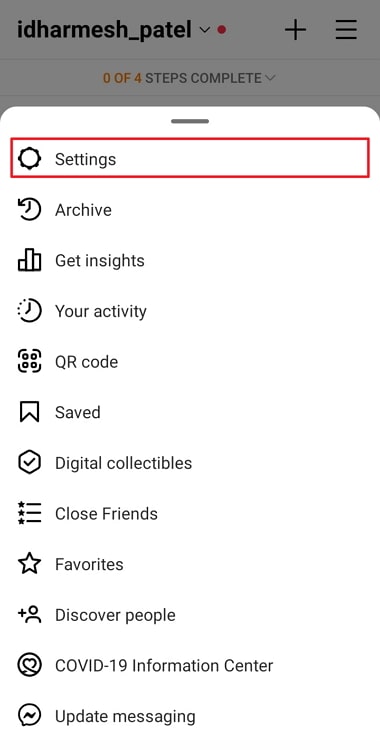
Step 3: Go to the Security section of the Settings page, and tap on Login activity.
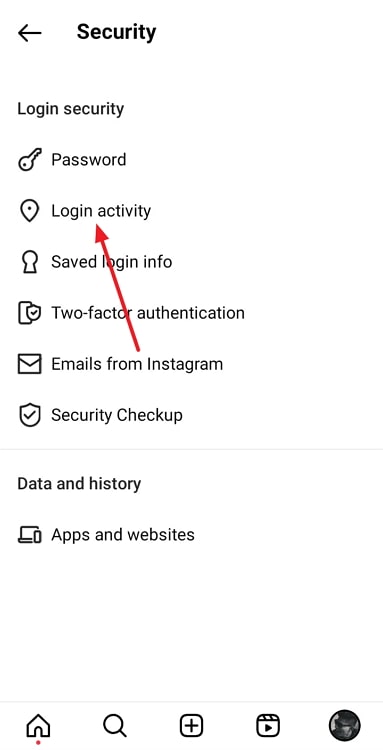
Step 4: Excluding the current session (the one with a green Active Now label), tap on the three dots next to each session.
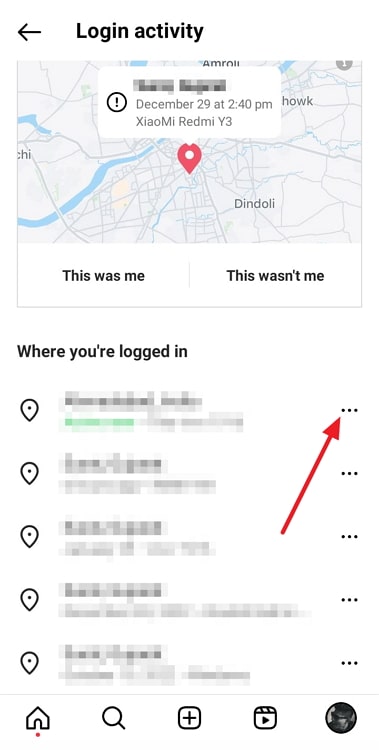
Tap on Log out to log out of the other sessions.
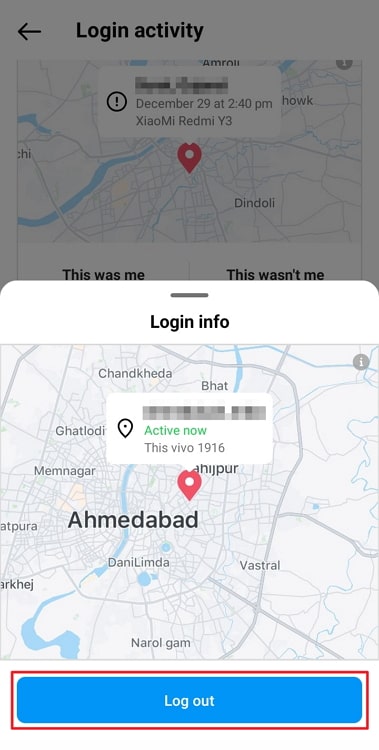
Note: Changing your password logs you out of all sessions except the current one. But we have provided the steps so you can log out occasionally from inactive or unrecognized sessions.
3. Remove third-party platforms
If you have given your account access to third-party platforms, you can check and remove them by following these steps:
Step 1: Go to the Security section of your Instagram account by following the steps mentioned in the above two sections.
Step 2: Tap on Apps and Websites under Data and history.
Step 3: Look for any suspicious Active third-party apps, and tap on Remove to remove their access to your account.
4. Enable two-factor authentication
To prevent any future security breaches and hacking attempts, it’s best to enable 2FA for your Instagram account. Two-factor authentication makes your account more secure, as logging in would require a verification code along with the password.
Follow these steps to enable two-factor authentication for your Instagram account.
Step 1: Log into your account and go to the Security section using the abovementioned steps.
Step 2: Select Two-factor authentication on the Security page.
Step 3: Tap on Get Started and choose a 2FA method. You can authenticate via an Authentication app, WhatsApp, or text message. We will tell you how to authenticate using text messages.
Step 4: Tap on Text message. You will receive a six-digit verification code on your mobile. Enter the code and tap on Next.
Step 5: Two-factor authentication will be enabled after successful verification. Tap on Done to finish.
You will also see a set of six recovery codes. Take a screenshot or note them down. They will come in handy when you lose access to 2FA.
Also Read:





 Bitcoin
Bitcoin  Ethereum
Ethereum  XRP
XRP  Tether
Tether  Solana
Solana  USDC
USDC  Dogecoin
Dogecoin  Lido Staked Ether
Lido Staked Ether  Cardano
Cardano