Today, social media possesses an important place in our day-to-day lives. But while we’ve gotten used to them, social media has also become ever more complex and harder to navigate. With over 1 billion people using WhatsApp globally, it’s a powerful way to reach your customer engagingly and cost-effectively.
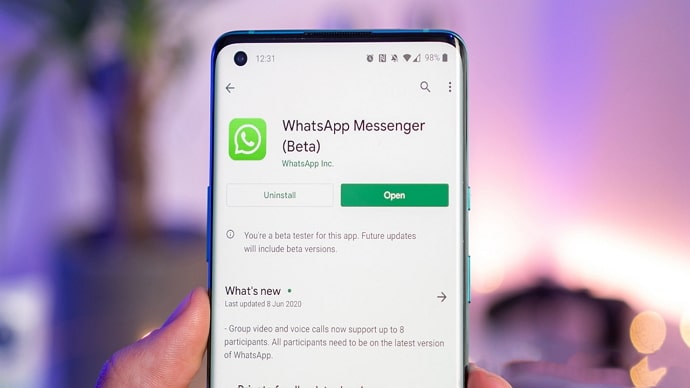
WhatsApp is a cross-platform smartphone messenger that enables users to exchange messages without paying charges for SMS (Short Messaging Service).
You can message and call friends and family using your phone’s Internet connection (5G/4G/3G or Wi-Fi, as available).
A WhatsApp group is easy to communicate in a small or large group. People can use it for anything from professional organizations to social clubs. WhatsApp Groups for business is the most convenient way to get in touch with all your team members in one place and share messages and media files easily.
They are highly effective in getting the word out about your brand, and you can easily find people that might be interested in what you have to offer.
It will be difficult for you to escape from a Whatsapp group without notifying all group members because when you leave, you’ll receive a personal message from all of them, and you don’t want that.
That’s why we offer you a solution that will allow you to block messages from a Whatsapp group without exiting.
In this guide, you’ll learn how to stop receiving messages on Whatsapp group without exiting.
Let’s dive right in!
How to Stop Receiving Messages on Whatsapp Group Without Exiting
People typically become overwhelmed by the volume of notifications they receive. However, with such a large user base, there are bound to be some people who may not want to be part of a group chat. That’s when they go on and mute the group chat.
The most straightforward approach to leaving a WhatsApp group is to mute or disable group alerts. If you do it this way, you’ll never be reminded about what’s going on in the WhatsApp group. You can turn off this notification setting at any time.
1. Mute Whatsapp Group
You can easily mute any Group you want with simply one click. You can also mute a specific person or delete them from the chat altogether if you want them to be gone for good.
You can mute the notifications by following these steps:
- Open WhatsApp on your Android or iPhone device.
- Tap on the Group Chat that you want to Mute.
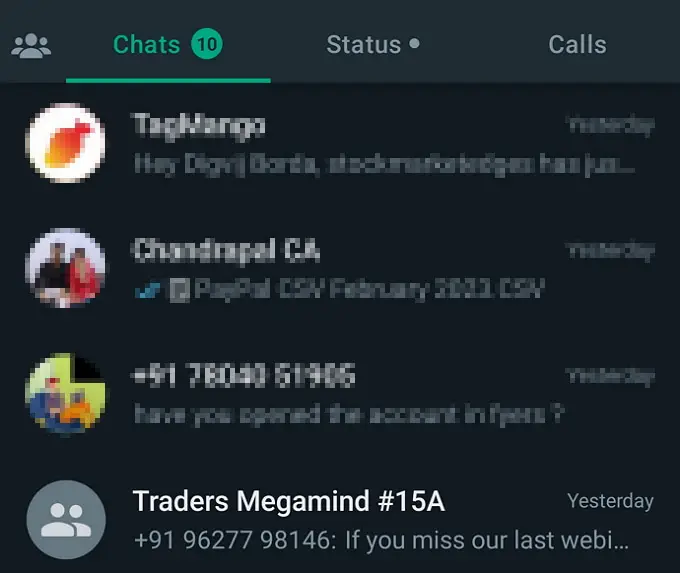
- Next, click on the three dots icon available at the top right corner of the screen.
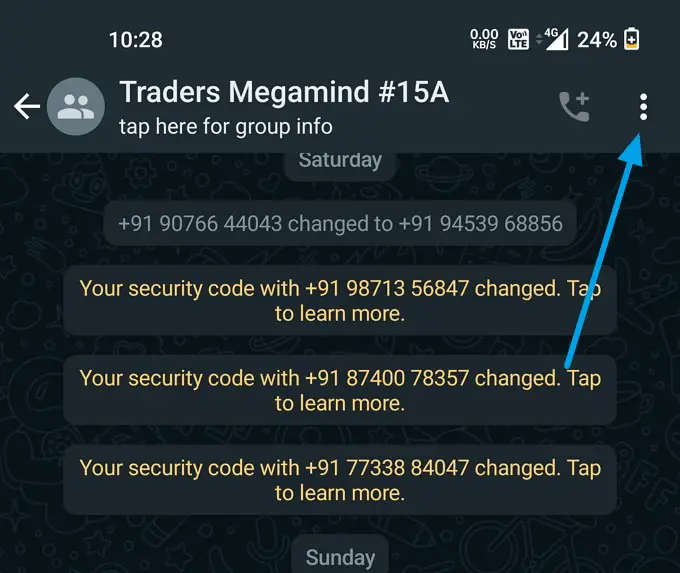
- It will open a new menu, select the Mute Notification option.
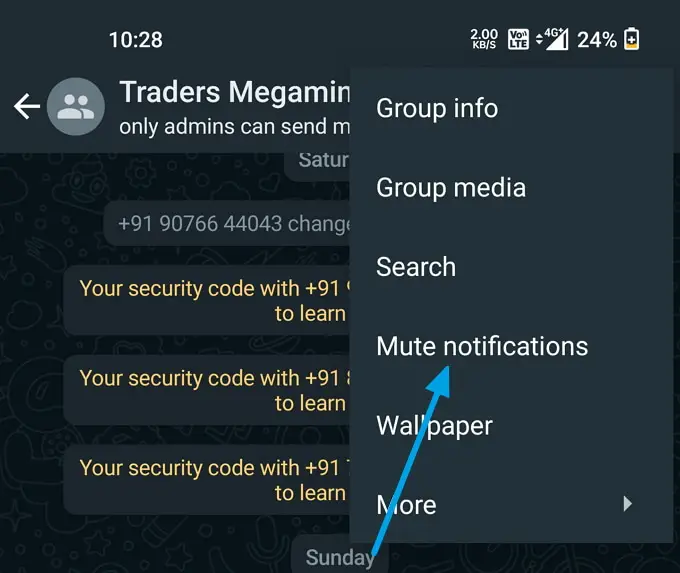
- Decide the duration for how long you want to mute the notifications and click on Ok button.
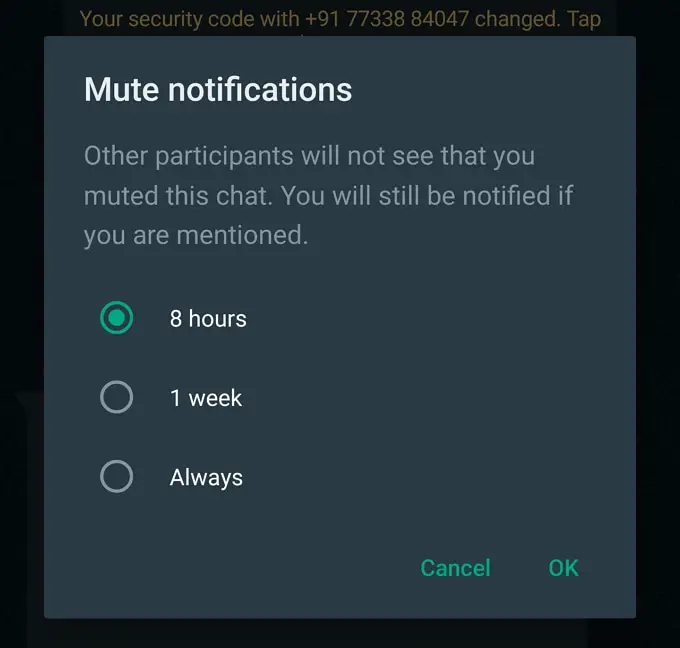
- That’s it, now you’ll no longer receive the notification for the selected time period.
Here’s the best part is other group participants will not see that you muted the chat. Also, you’ll still notified if you are mentioned by someone.
2. Archive the Group
There is also another way to stop receiving messages from WhatsApp groups. You can Archive the Group or Group chats instead of muting the notifications.
- Open WhatsApp and go to the Group Chats Tab.
- Hold down the Group Chat Tab for a second, then select the Archive option in the upper right corner.
When you mute notifications on WhatsApp, it doesn’t mean that your phone will not give any notification. You will get the message notification only when a new message comes into the chat. It means you have to open WhatsApp to read messages from people in a particular group. The more people in your WhatsApp group, the more difficult it gets to manage the conversations.
Having conversations among more than 50 members can be hard to track and follow, limiting some of the conversation’s creativity.
3. Custom Notifications for WhatsApp Group
You can also set up custom notifications for different WhatsApp groups instead of muting and exiting them. Custom Notifications are the polar opposite of notifications that are muted. Instead of muting the group, you can use this feature to produce a distinct notice so you can clearly distinguish which WhatsApp Group deserves your attention.
It can be beneficial if you have a lot of conversations or groups on your WhatsApp and you need to focus on one or a few of them. To create a custom notification, go to the top right action menu, open group info, and then custom notifications. There, you’ll be able to customise your ringtone, vibration pattern, and notification light colour.
Another technique to give this WhatsApp Group chat a priority over others is to add a shortcut to your home screen. If your WhatsApp app is completely packed with conversations and you’d like to obtain rapid access to specific groups, you can manage this.
Final Words:
If you adhere to the procedure and follow the steps mentioned above, you can easily stop receiving messages from a group chat without exiting it. Hopefully, you gained some valuable insights into dealing with the challenges of running a WhatsApp group.
Also Read:





 Bitcoin
Bitcoin  Ethereum
Ethereum  Tether
Tether  XRP
XRP  Solana
Solana  USDC
USDC  Dogecoin
Dogecoin  Cardano
Cardano  TRON
TRON