Currently one of the most in-demand and leading mobile messaging apps today, WhatsApp has ruled the internet like no other. Its popularity has been boosted by its easy user interface, and the fact that it has an extensive global user base has also added points to its popularity. Messages, voice notes, video or audio calls, you name it, and WhatsApp gives you access to all of them.
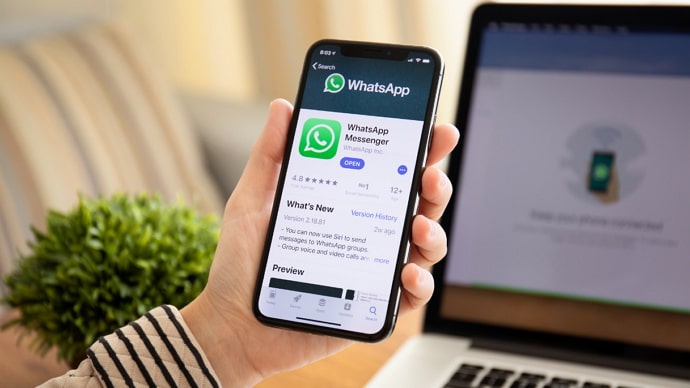
Can you recall the last time you disappeared from WhatsApp? A few hours at most, isn’t it?
However, there are moments when we feel the urge to unplug from the outside world, and the app’s continual message notifications don’t help. The app, however, does not allow us to log out in the same manner that the other social media platforms do. And you don’t uninstall and install the app whenever you feel like it.
Also, turning off your internet connection isn’t the best answer because you use the internet for other reasons. At times like these, we frequently find ourselves looking for a way to stop receiving messages on Whatsapp without turning off data or Wifi.
So, whether it is to de-addict ourselves from the app or detach from the non-stop messages, we are always looking for solutions.
In this blog, we’ll guide you through the next best option for stopping WhatsApp from bombarding you with messages all the time without turning off data.
How to Stop Receiving Whatsapp Messages When Data is On
1. Disable Whatsapp Notifications from App
WhatsApp may be your go-to messaging app, but it can sometimes be unbearable. You may feel the need to take a breather from time to time. If turning off the internet isn’t an option, there’s a compelling desire to check our messages whenever an alert with the familiar tune pops on our home screen. So, we recommend that you turn off the app’s notifications entirely.
This way, you don’t have to cut off from the other activities on your phone that require network connectivity. And you won’t have to hear the constant notification once the internet is turned on.
And, when there is no notification, your mind gradually drifts away from the messages, allowing you to focus on other things.
Here’s how you can:
Step 1: Open Whatsapp and tap on the three vertical lines at the top-right of your screen.
Step 2: You will find the Settings option at the end of the menu; click on it.
Step 3: Locate the Notifications tab with a bell icon from there, and tap on it.
Step 4: The first thing you see on this screen is the Conversation tones with a toggle. The toggle will be green, meaning it will play sounds for incoming messages. Slide it left turn grey, and your work is complete.
Additionally, you can change the Vibrate option to Off, which is by default set on default under both Messages and Groups. And, toggle grey the Use high priority notifications as well.
After all, this is done, the messages would be of your vision as well as your mind. To check if you have received any messages, you would need to go to your WhatsApp account and check for them.
2. Disable WhatsApp Notifications Phone Settings
If you use WhatsApp, you’re probably familiar with how the message previews appear on your home screen while you’re working. But did you know that you can utilize your Android phone’s settings to prevent these irritating alerts from flashing at any time? If you haven’t heard about it yet, we’re here to inform you about it.
Step 1: Find the Settings option on your phone’s home screen and tap on it.
Step 2: Locate the apps option on the screen. You need to find the menu where your installed apps are present. Note that different devices may have the option under different names; it may be applications or manage apps.
Once you find it, you will be directed to the list of apps on your phone, or a manage apps option would appear under the Apps option. If you find the Manage apps, tap on them.
Step 3: You will locate WhatsApp towards the bottom; tap on it since the apps are usually arranged alphabetically.
Step 4: Click on the Notifications options from there and disable all the notifications you find there.
Please note that you may find notifications directly once you open the settings on your device. In that case, tap on that option and scroll down for WhatsApp. You can disable the notification from there as well.
3. Turn Off Data for WhatsApp
Because the app lacks a logging out option, getting rid of messages without turning off mobile data or wifi appears to be a challenge. But did you know that there is a method to go incognito by disabling mobile data for just one app? It will limit the app’s data use and prevent it from operating in the background.
Don’t worry if you’re not aware of it; we’ll guide you through it. Also, keep in mind that these steps are entirely dependent on your Android operating system type and version. Furthermore, the names of these options may alter significantly.
Step 1: Go to the settings on your Android phone and click on the Connection & sharing option.
Step 2: Move down to select Data Usage and click on it. Tap on the WhatsApp option.
Step 3: Note that you can restrict either the Mobile data and wifi or both of them depending on your device’s settings. Some devices also have additional Background data as an option. You can uncheck that as well.
4. Turn off Data on iPhone for Whatsapp
Did you know that you can also turn off data for a particular app on the iPhone? Knowing how to use this strategy will allow you to break from the app for a while. You simply need to open your Settings tab and click on the Cellular option.
You will find a list of all your phone apps present there. Find WhatsApp from there and disable the data for the app. Note that you turned off mobile data for WhatsApp, and the messages will pop up if it has wifi access.
Also Read:





 Bitcoin
Bitcoin  Ethereum
Ethereum  Tether
Tether  XRP
XRP  Solana
Solana  USDC
USDC  Dogecoin
Dogecoin  Cardano
Cardano  TRON
TRON