Restrict Whatsapp from using Internet: WhatsApp is an app that never fails to find a place on our mobile phones. Anyone who doesn’t live under a rock uses WhatsApp to chat with friends, family, clients, and colleagues– literally with anyone who can chat.
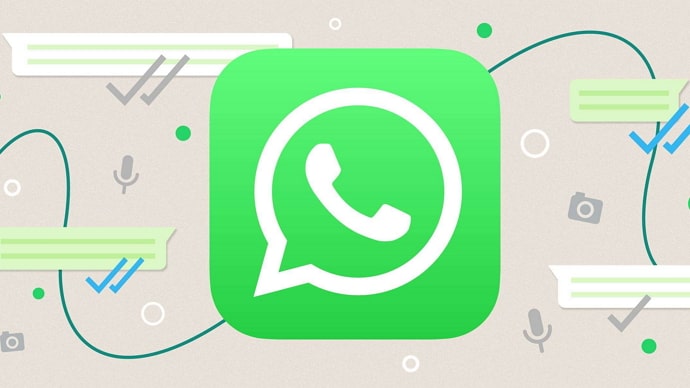
With the sheer simplicity of its interface and ease of use, it’s no wonder that the app is used by over two billion people worldwide. It has become an inseparable part of our lives.
As much as the app is useful, the simplicity– and the resulting addiction– of WhatsApp can sometimes become a bit overwhelming, and you might want to take a break from the messaging app and all its messages for some time.
However, you cannot take a break from WhatsApp just by not using it, as there will always be messages popping up, distracting you. The ultimate solution is to uninstall WhatsApp or somehow prevent it from connecting to the internet. This blog will discuss the second case.
If you are wondering whether you can disable internet access specifically for WhatsApp without disconnecting from the web, the answer is a big YES.
In this guide, you’ll learn how to restrict Whatsapp from using internet.
How to Stop Whatsapp from Using Internet (Disconnect Whstapp from WiFi)
Method 1: Force Stop Whatsapp
This method is hands-down the simplest way to restrict internet access to WhatsApp. You can stop WhatsApp from connecting to the internet while still using the internet for all other purposes.
Force-stopping an app stops the app from functioning all together and doing that with WhatsApp effectively means cutting it off from the web– until you open it again.
Follow these steps to force-stop WhatsApp:
Step 1: Open your phone’s Settings app.
Step 2: Scroll through the screen and locate Applications (you might see Apps, Applications, or Application Manager, depending on your phone).
Step 3: Go to the Applications screen and find WhatsApp from the list. Tap on it to open the App info page for WhatsApp.
Step 4: You will see the Force Stop button at the bottom of the App info screen. Tap on it, and hit on OK to confirm the action.
That’s it. WhatsApp will be cut off from the internet, and you won’t receive any messages and calls. Anyone who sends you a message won’t see the double-tick, either. In other words, WhatsApp will be temporarily disabled.
What if you want to use the app again? Simple- just open the app and use it. Just remember that the moment you open the app again, it will start working as usual, and you will get all the unreceived messages. Whenever you feel like taking another break, just hit that Force Stop button again, and WhatsApp will go to deep sleep.
Now, let’s talk about a useful third-party app that can help you restrict WhatsApp’s access to the internet without Force Stop.
Method 2: NoRoot Firewall
The Force Stop function is great. It stops WhatsApp from connecting to the internet with one tap (perhaps two). However, it has one major limitation– you cannot open WhatsApp; if you do, the app wakes up from sleep and gets connected once again.
If there were a way to restrict internet access and still be able to open the app, it would be great, right? Right you are!NoRoot Firewall is an app that blocks internet permission for specific apps you choose. In other words, it fools WhatsApp into believing there is no internet.
Follow these steps to stop WhatsApp’s internet connection using the NoRoot Firewall app.
Step 1: Open the Play Store and search for “NoRoot Firewall” using the search bar at the top.
Step 2: Select the app from the list, and install it from the Play Store. It’s merely 2 MB in size, so it’s not going to be much of a burden for your device.
Step 3: Open the app once it has been installed. The app has a clean and simple interface with no unnecessary or confusing features.
Also Read:





 Bitcoin
Bitcoin  Ethereum
Ethereum  Tether
Tether  XRP
XRP  Solana
Solana  USDC
USDC  Dogecoin
Dogecoin  TRON
TRON  Cardano
Cardano