If you are someone who joined Instagram a decade ago, you might’ve thought creating a private account on the platform was the best idea. But do you still feel that way today? Probably not. A lot has changed in these ten years; while Instagram was merely a social enabler for users back then, today, it has endless scope for marketers, businesses, and influencers. Anyone who has a skill or craft or simply enjoys making reels should have a public Instagram account to make the most of it.
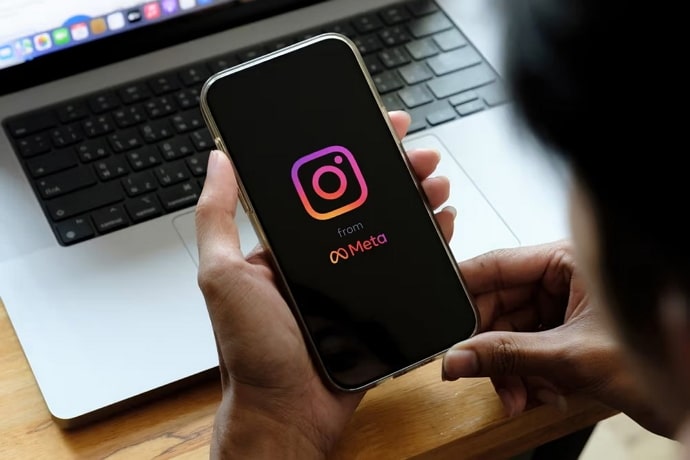
But is figuring out whether an account is private or public just as easy as switching your own? Not in all cases. In this blog, we’ll talk about how to tell if an account is private or public after having followed it, and then some more about the differences between the two. Ready to get started? Let’s go!
How to Tell if Instagram Profile is Private or Public After Following it
If we were to ask you what the greatest difference between a private and a public account on Instagram was, what would you say? That in the first case, you’d need to follow them to view their posts and stories, which isn’t necessary for a public account, right? Well, this great difference disappears into thin air as soon as you start following an account.
When you’re following an account on Instagram, you’d be able to see their posts and stories regardless of whether they’re private or public. One method of differentiation is by unfollowing them and checking if you can still see their content. However, this can be problematic for you if their account turns out to be private. Wondering how?
Because then, you’ll need to send them a follow request again, and they might even demand an explanation as to why you unfollowed them in the first place. So, is there another method where you can forgo this whole hassle? We’re glad you asked because there is!
The simple trick of figuring out the difference works when you try to share a post uploaded by this person; any post will do, so you needn’t be picky. Just go their profile, select a random post, open it, and find a paper plane icon below it – placed next to the like and comment icons.
As you give this icon a tap, you’ll see a list of users you regularly share content with. It’s what lies above this list that is your answer. If you find no message placed here, it indicates that this user has a public profile.
On the other hand, if they have a private profile, you’ll see this message on top:
@xyz has a private account.
Only their followers will be able to see this post.
Wasn’t that simple?
Switching to a public account on Instagram: A step-by-step guide
So far, we’ve talked about figuring out if a certain user account that you follow on Instagram is private or public. But what about your own account? Do you want to change it to public? If you do, here are the steps you need to follow in order to get that done:
Step 1: Launch the Instagram app on your smartphone. Where do you first find yourself? On the Home tab.
From here, navigate to the thumbnail of your profile icon at the bottom-right corner of the screen. This icon is your link to your Profile tab; give it a tap to head there.

Step 2: As you land on your Profile, locate the hamburger (three horizontal lines arranged vertically) icon placed towards the top right side of the screen and give it a tap.
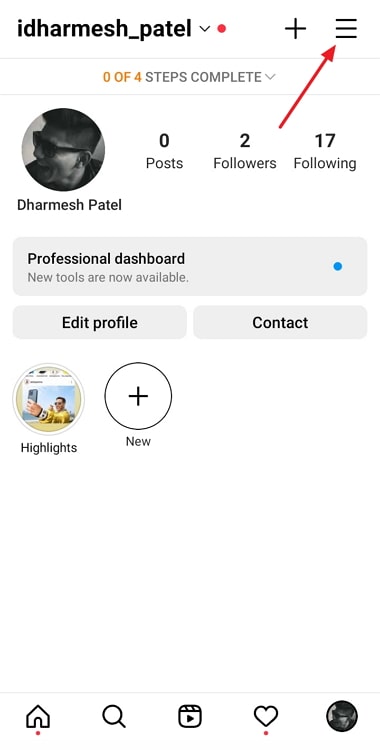
Step 3: Upon doing that, you’ll find a menu scrolling up your screen. Select the first option listed on this menu – Settings with a cogwheel icon drawn next to it.
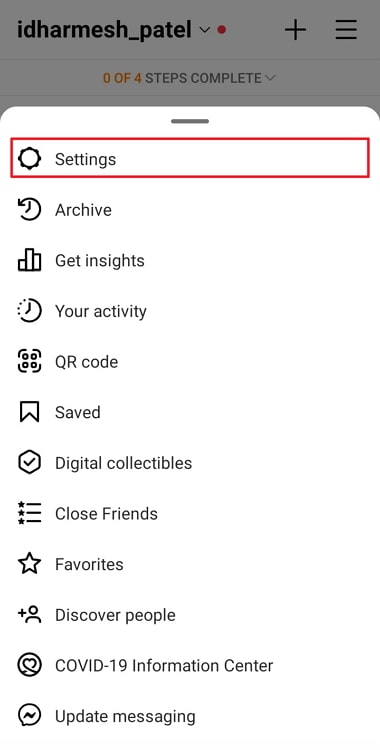
Step 4: Upon landing on the Settings tab, you’ll see a search bar on top, followed by several other options.
Navigate to the third item on this list – Privacy – with a lock icon drawn next to it, and give it a tap.
Step 5: You’ll be taken to the Privacy tab next. Here, right below Account privacy, you’ll see an option with a toggle switch drawn next to it – Private account.
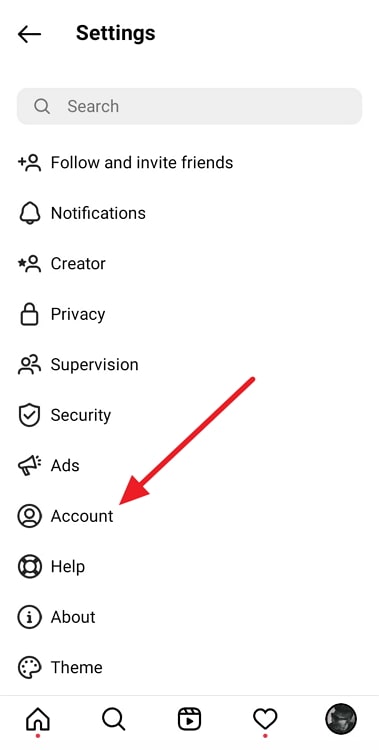
Now, since you currently possess a private account, you’ll see the toggle turned on. As soon as you try to turn it off, you’ll see a dialogue box that says Switch to public account?
Below, you can read about all the changes this action will bring forth, followed by a blue Switch to Public button placed at the bottom.
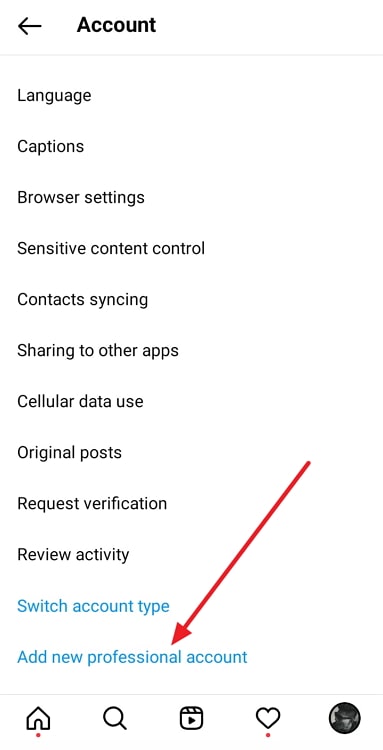
Read about these changes carefully, and if they seem to agree with your purpose, tap on the button and your job will be done!
Is switching to a public account an irreversible action?
If you’re someone who has recently switched to a public account on Instagram, we understand your curiosity about the option of reversal.
After all, it’s your first time opening all your content to public view. Will you have the safety net of going back to a private account if you wish to later on?
Luckily, Instagram understands such things and has, therefore, provided an option to switch right there inside your mobile app. There is no hidden pathway to get to it either; all you need to do is retrace your steps mentioned earlier in this section, and your job will be done.
In the end
With this, we’ve approached the end of today’s blog. Our topic of discussion today was one of the most popular debates on Instagram: the private vs. public accounts on the platform.
Both kinds of accounts serve their own purpose on this visual-centric platform. For those users who wish merely to consume content and not post their own, private accounts work exceedingly well. On the other hand, public accounts are the go-to for those who enjoy creating content instead.
We then discussed a trick that can help you figure out if an account is private or public after you start following them.
In the end, we’ve also provided the steps to switching your own account to public if you ever feel like it. Did our solutions work for you? Tell us in the comments below!
Also Read:





 Bitcoin
Bitcoin  Ethereum
Ethereum  Tether
Tether  XRP
XRP  Solana
Solana  USDC
USDC  Dogecoin
Dogecoin  Cardano
Cardano  TRON
TRON