Google Play Balance Transfer: Google Play Store was launched in 2008 as a home to android apps, and ever since then, it has been our favorite place on the internet for people who want to download apps on their smartphones. It made our lives much more accessible, and it is impossible to imagine life without downloading a new app and games from the play store every few days. It has brought everything to your fingertips from food ordering apps to downloading music, from renting your favorite movies to playing online games with your friends.
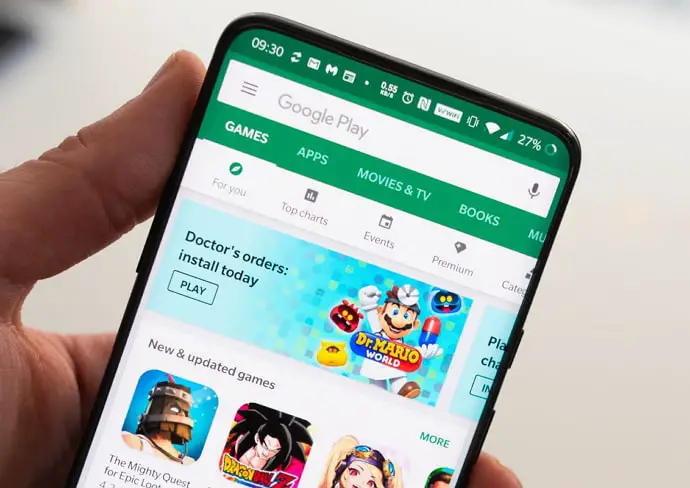
Recently, Google introduced a new Opinion Rewards app that allows people to earn free credits by answering survey questions. These free credits get stored in Google Play balance which can be used to buy premium apps, games, movies, and audiobooks.
You can also spend this balance on YouTube for super chats or join channels to receive exclusive and premium content from the creator.
You can also add money to Google Play from your bank account, Google Pay, or using redeem code. This is a one-way transfer, and if you are unable to use the balance for the specified task, there is no official way to transfer money from Google Play to Paytm, Google Pay, or bank account and that is where things start to get a bit tough.
If you don’t purchase anything from the Play Store for the time being and are stuck with your Google Play balance, you came to the right place.
Although there is no official way, there is a trick that helps you to do that.
In this guide, you’ll learn how to transfer Google Play Balance to Paytm Wallet, Google Pay, Bank Account, PhonePe, Amazon or PayPal for free.
What is Google Play Balance & How Does it Work?
When you open the Google Play Store, you might come across apps, games, and movies that you cannot access free of cost. This means that in order to use that particular app or watch that particular movie, you’ll need to pay the money mentioned on it.
While most of us ignore these apps and go for the free alternatives instead, if you ever want to buy any of these products on Play Store, you can do it easily. It’s just like any other form of online shopping; only COD is not available for these. So, you can add a verified bank account or UPI address on Play Store and then use that payment method to buy the product.
Let’s say you don’t want to use your hard-earned money to buy a game or movie. But if we told you that perhaps you might already have some money in your Google Play balance, waiting to be used? Well, there are many ways you might earn Google Play credits, such as while shopping online, playing a game, and so on.
Can You Transfer Google Play Balance to Paytm or Google Pay?
There is no official way to transfer Google Play Balance to Paytm, Google Pay, Bank Account, or PayPal. But there are a few third-party apps on the Play Store that allow you to withdraw Google Play balance. However, there is some small processing or transfer fee charged by such apps.
Google Opinion Rewards Converter App is one such app that allows the user to transfer their Play balance to bank accounts and Paytm wallet. It charges a certain percentage of the total amount to be transferred as the processing fees, and the rest of the amount is easily credited to your chosen account.
Note: This article has not been associated with the apps listed below. The content in this article is published only for educational purposes.
How to Transfer Google Play Balance to Paytm, Google Pay or Bank Account (Google Play Balance Transfer)
- Install the “Taski – Transfer Google Play Balance to Bank” app on your phone.
- Open the app and tap on “Don’t have an account yet? Sign up here“.
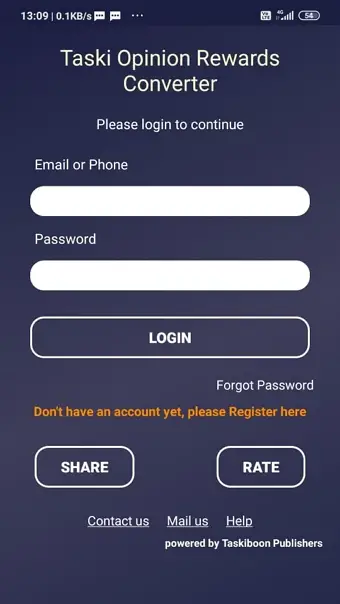
- Enter your full name, email address, mobile number, password, country, etc and tap on Register.
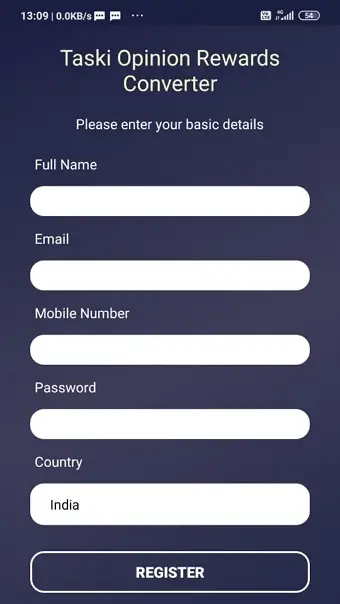
- Next, purchase a token equal to the amount of Google Play Balance you want to transfer.
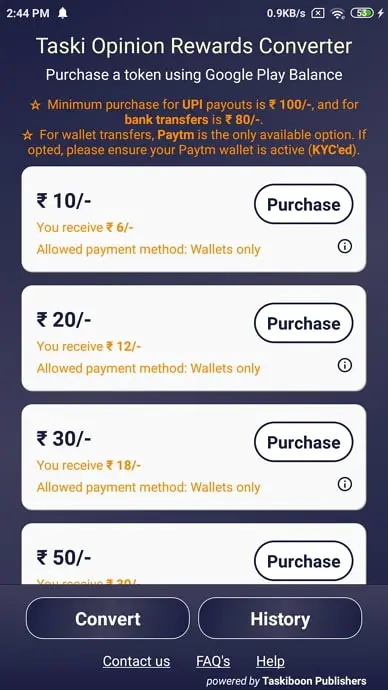
- Below the Token amount, you will also find how much you will receive after the processing fees.
- Once purchased, you will be able to see the token with the convert button enabled. Tap on it.
- You will be redirected to the purchased token page. Tap on the Convert button.
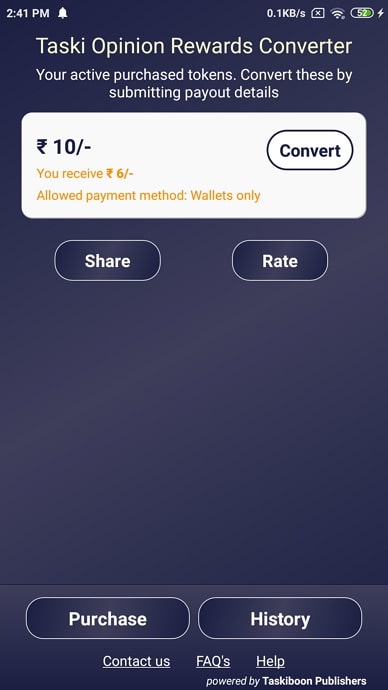
- Choose the withdrawal method like Bank account, Paytm Wallet, or PayPal.
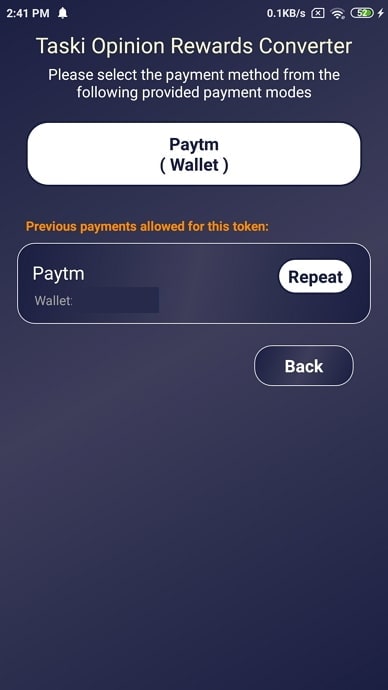
- This transfer can take up to 10-15 business days to reflect in your bank account.
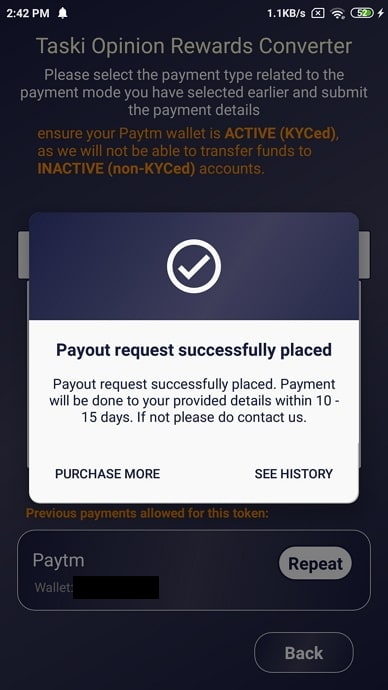
The app charges 20% of your withdrawal amount before depositing it into your account. Also, this app is not backed by any reputed company and may be insecure to use. So, make sure you do not share any sensitive information with it.
How to Transfer Google Play Balance to Another Account
As you already know, Google Play balance is not transferable, you can’t also transfer it to another account. However, your child’s Google Play balance will be transferred to their family manager’s account.
To transfer your child’s Google Play balance to family manager’s account, click Transfer Pay Balance and fill out the form to complete the process.
In case you do not see “Transfer Pay Balance” then make sure you are signed in to the correct Gmail account.
Best Apps to Convert Google Play Balance to Paytm, Google Pay or Bank Account
While many users across the globe are eager to employ the help of third-party tools, when it comes to money matters, we’re all hesitant. What if the money isn’t transferred to the right account? What if the app malfunctions and you end up losing all your balance? Well, that’s a risk you must be willing to take if you need your Google Play balance transferred.
Besides, if you go to Google Play Store and read the reviews of these apps, you’ll see that many users have shared their experiences and insights about using them. And these insights can be very useful in helping you choose the app you’re going to use.
Below, we have listed four third-party apps that can accomplish this transfer for you. You can find all of them on Google Play Store. However, before we get started, we’ll let you know that we are not associated with any of them and don’t take responsibility for how they function. These are merely suggestions that we’ve added after conducting thorough research online.
1. QxCredit: Rewards Converter
Launched by redr0b0t, QxCredit is a rewards converter app that has received 4.1 stars on Google Play Store. While the app cannot convert your Google Play balance/rewards into real money, it can convert it into digital money if you use the payout options supported on the app.
It is also important to note that when you convert your Google Play balance on this app, Google deducts 30% of it, the charges of handling servers are 6%, and QxCredit charges you another 4%. In other words, for every conversion you make, you’ll be entitled to receive only 60% of the total balance. This money takes about 72 hours to be credited into your preferred payout method.
2. Taski Opinion Rewards Converter
Designed by Taskiboon Publishers, Taski is a rewards converter app that is compatible with all android devices over version 4.1. This app converts your Google Play Balance into real money and transfers it into your bank account either through UPI options like Google Pay, Amazon Pay, or Paytm (including Paytm wallet). If you don’t use any of these payment methods, you also have a choice of transferring the balance to your local bank accounts once you fill in the required details and verify your account.
The only twist of this app is that it charges 10% of every transfer or conversion that takes place on the platform. Taski has received 3.7 stars on Google Play Store.
3. Rewards Converter India
Launched by Skedsoft, Rewards Converter India is an app used to exchange, convert, or redeem any credits or rewards on Google Play. The rewards or credits you’re looking to exchange here can be added to any UPI ID you enter and verify. However, it takes about 3-7 working days for the payment to be transferred to your account. If the amount is larger one, the process could even take up to 15 days. Rewards Converter India has received a rating of 2.5 stars on Google Play Store.
Conclusion:
Although this unofficial workaround does the trick, it is always better to stick to the official way. If you do have some unused Google Play balance wait for the time to use it or rent a movie or purchase an e-book for a friend, and only go for this method when it is very urgent.
Also Read:





 Bitcoin
Bitcoin  Ethereum
Ethereum  Tether
Tether  XRP
XRP  Solana
Solana  USDC
USDC  Dogecoin
Dogecoin  TRON
TRON  Cardano
Cardano