You can disable 2-Step Verification on your Google account if you prefer not to use it. There isn’t any way to predict how it will undermine your internet security, given that far more than 50 percent of the world’s population uses the world wide web. It is why using extra caution online is not a bad idea. 2-Step Verification helps you maximize the Security of your google account.
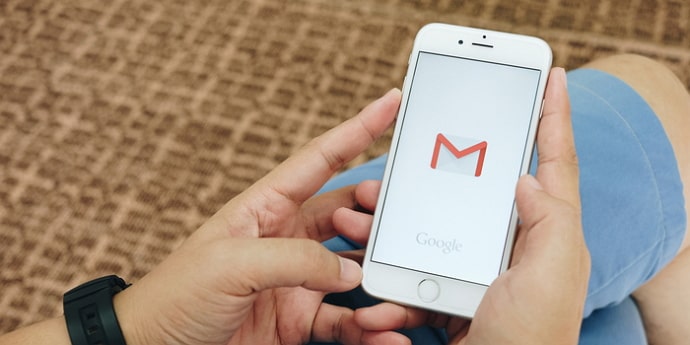
Although this is a fantastic way to keep cybercriminals out of your Google account, some claim it also creates additional risks.
You might be wondering if it’s possible to disable 2-step Verification in Gmail if you’re sick of taking an extra few minutes each time you have to sign into Gmail.
You can, indeed!
How to Turn Off Two Step Verification Gmail (Desktop)
Following the device you’re using, there are three primary techniques.
Step 1: You must first access the page for your Google Account when you are using a desktop.
Step 2: Select 2-Step Verification under the Security heading. You might be asked to sign into your account at this point.
Step 3: Click of Turn off Option and confirm your action.
How to Remove 2 Step Verification on Gmail (Android)
Step 1: To access your Google Account, go with Google after opening the Settings app on your smartphone. Select Security here now.
Step 2: A section titled “2-Step Verification” can be found there, and it might ask you to login into your Google account. There is a “Turn off” button; you must verify your decision after you click it.
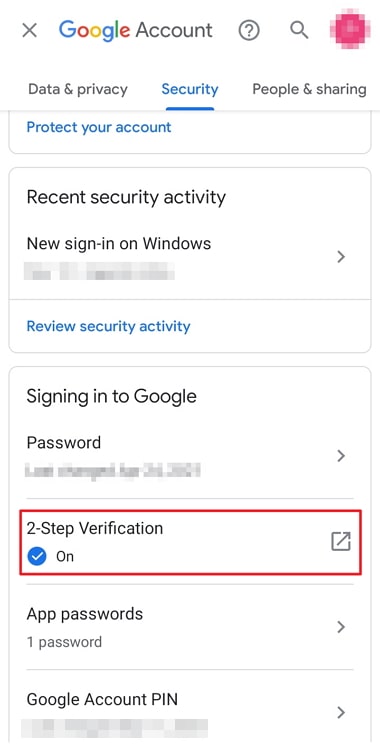
Step 3: Once you finish, destroy all recovery codes you have stored for accessing your account.
How to Disable 2 Step Verification in Gmail (iPhone and iPad)
You must use the Gmail app to disable 2-Step Verification if you utilize an iOS device from Apple, such as an iPhone or iPad.
Step 1: Go to Configurations, “your account,” then “manage Google Account” by tapping the menu button. Keep in mind that you can access this link using the web browser on your device even if you do not yet have a Gmail.
Step 2: You can select Security at the beginning of the page, then click 2-Step Verification under Signing into Google.
Step 3: You can select Turn off; after doing so, a pop-up window will come up asking you to verify your decision. Deactivate any replacement codes you may have previously used to access your account.
Final Words
Your third-party apps linked to your Google account may experience issues after you disable 2-step verification in Gmail. Re-logging in with your password can sometimes fix the problem. It can revoke the password of some apps and can reset credentials.
As a result of turning on 2FA by default, Google claims that account hacks have been cut in half. Ensure that 2FA is enabled or disabled based on your needs, and be aware of both risks.
Using 2-step Verification in Gmail is a good place to start if you want to maximize your productivity when using Gmail, but it’s not the end of the process. Where do we go from here?
Also Read:





 Bitcoin
Bitcoin  Ethereum
Ethereum  Tether
Tether  XRP
XRP  Solana
Solana  USDC
USDC  Dogecoin
Dogecoin  Cardano
Cardano  TRON
TRON