Launched in 2011, Messenger is an instant messaging service linked to the Facebook database. It is the social media giant’s dedicated platform for messaging. Billions of users across the world use it to keep in touch with friends and family.
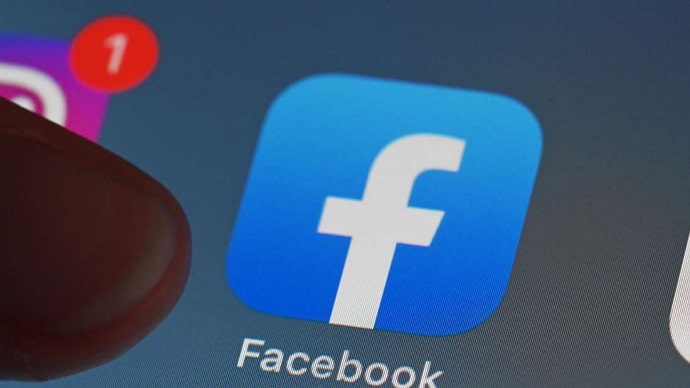
The platform is a lot more than just chitchatting with your friends. Messenger supports text messages, voice recordings, Gifs, stickers, and voice and video calls. With Messenger, you can put chat themes and react to individual messages in the chatbox.
One of the best features of Messenger is the ability to video call your dear ones. You need not use the same kind of devices; you can even use your desktop to connect with your friend via a video call on Messenger. While you are interacting, you also get the option to apply filters and other effects to your video.
You need to tap on the magic wand icon and scroll through the effects from side to side. Some masks range from sunglasses and hats to ones that turn your face into that of a fox. Apart from this, there are frames in which twinkling stars and hearts appear over faces while talking to someone on a video call on Messenger.
Nevertheless, many a time, people come across creeps on Facebook who randomly keeps video calling them. So, is there a way to deal with them? How can we get rid of video calling from strangers? Is it possible to turn off video calls on Messenger? We will provide you with answers to all of these questions in the next section of our blog.
Is it Possible to Turn Off Video Calls on Facebook Messenger?
Tired of receiving random video calls from strangers on Facebook Messenger? Don’t worry. There are a couple of ways to get you out of this. We have mentioned several methods below, implementing which, you will be able to turn off video calls on Messenger.
Disable video calls on Messenger from your desktop
Facebook allows us to disable the video calling feature on the desktop site. To get the hang of this method, kindly follow the steps mentioned below:
Step 1: Go to www.facebook.com and log in to your account with your Email id and password.
Step 2: Once you have logged into your account, go to the chats icon at the top right corner of your screen.
Step 3: Once the chat window opens at the corner, click on the horizontal three dots icon.
Step 4: In the pop-up menu, you will be able to notice Incoming call sounds. Disable this option.
Step 5: Now, a small window called Turn off video and voice calls will appear before you. Click on the Until I turn it back on option.
Step 6: Confirm your action by clicking on the blue Disable button.
Note: This method will disable your video calling feature and voice calling. You just can’t turn off video calling alone.
Use the Mute feature to bar video calls from individuals
Through this method, you can stop individual Facebook users from calling you. The step-by-step guide associated with this method is as follows:
Step1: Open the Facebook messenger app on your device and tap on a chat. Choose the chat from which you want to stop receiving video calls.
Step 2: Now, tap on the i icon, visible at the top right corner of your screen.
Step 3: Just below the user’s name, you will find the Mute option, next to Profile.
Step 4: Now, a pop-up menu called Mute this chat? will appear on your screen. Tap on the Mute call notifications option.
Step 5: In the last step, tap on the blue OK. Then choose Until I change it. This is perhaps the best option for avoiding someone’s Messenger calls.
Use the block feature to stop video calls from someone
If a Facebook user keeps video calling, you can also use the block feature to ignore their calls. We have put down the step-by-step guide on blocking video calls from someone on Facebook messenger.
On your mobile phone:
Step 1: In the first step, make sure you have the Facebook messenger app installed on your device. Once it is installed, log in with your Email id and password.
Step 2: Now open the chat with the person from whom you want to stop receiving video calls.
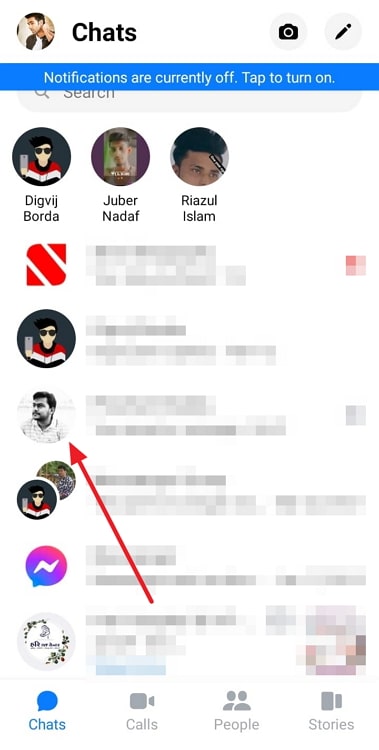
Step 3: Tap on the i icon, which is visible at the top right corner of the chat.
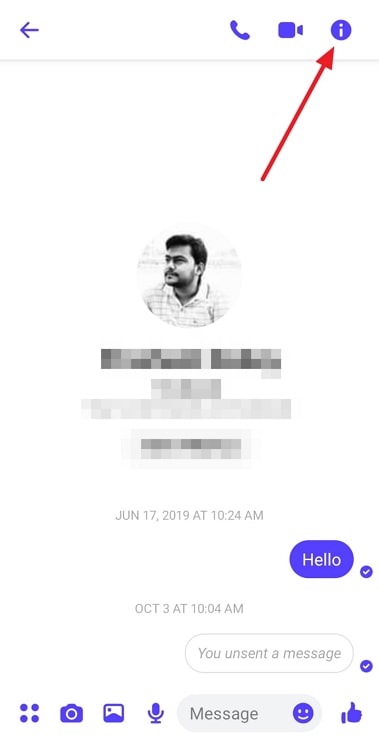
Step 4: In the fourth step, scroll down to the bottom of the screen. Between Ignore messages and Report, you will find the Block option. Give a tap on this option.
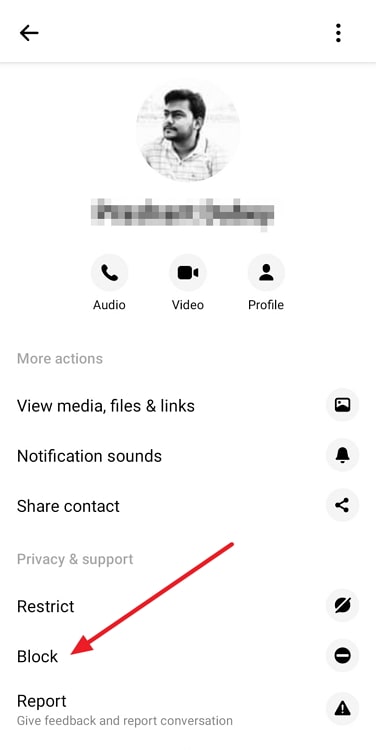
Step 5: Tap on the red Block Messages and Calls option and then confirm the action by tapping on the blue Block button.
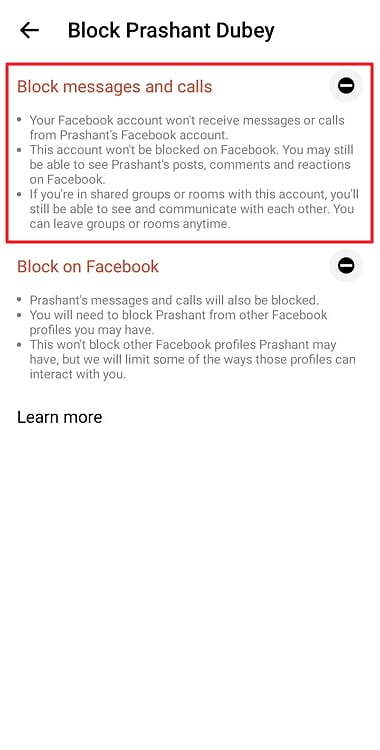
On your desktop:
Step 1: Go to www.facebook.com and log in using your password and email ID.
Step 2: Once you land on the homepage, click on the Messenger icon. You can find this icon between Menu and Notifications.
Step 3: Now open the chat with the user from whom you want to stop receiving video calls.
Step 4: Click on the name of the user. In the pop-up menu, you will find the Block option towards the bottom. Click on Block.
Step 5: Now, choose the Block messages and calls option.
Also Read:





 Bitcoin
Bitcoin  Ethereum
Ethereum  Tether
Tether  XRP
XRP  Solana
Solana  USDC
USDC  Dogecoin
Dogecoin  Cardano
Cardano  TRON
TRON