Turn on Front Flashlight During Whatsapp Video Call: You all must be familiar with the presence of a flashlight on your smartphone, aren’t you? While most of us use it in our cameras to capture pictures or shoot videos in the dark, it also works as a handy torch.

In fact, if you look back to the past, you’ll remember how all mobile phones, even the older keypad ones that didn’t come with cameras, still had a torchlight to help the users navigate things in the dark.
But what about the front flashlight? Can you use flash on Snapchat video call? Is it possible to turn on flashlight in Messenger video call?
If you’ve come here looking to find answers to these questions, we’ll give them to you in this blog.
Stay with us till the end to learn all about how to turn on flashlight during video call on Whatsapp, Messenger, Snapchat and Facetime.
How to Turn on Flashlight During Video Call on Snapchat, Whatsapp, Facetime & Messenger
To turn on front flashlight during video call on Whatsapp, Snapchat, Facetime and Messenger, install Flashlight for Video Call app on your android device. As all of you must already know, the feature of video calling uses access to both your front and back cameras. And since the function of flashlight is closely associated with the camera, turning on front flashlight while video call can be slightly tricky.
Here’s how you can:
- Open the Play Store and Install Flashlight for Video Call app.
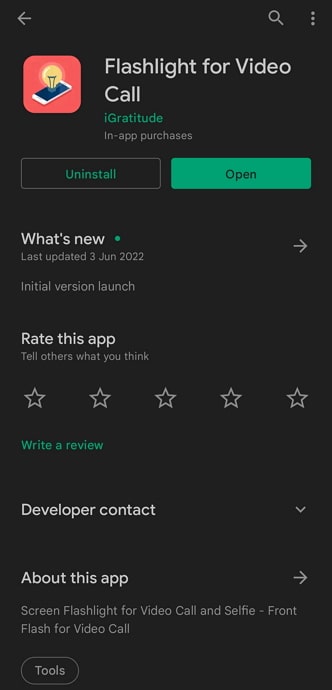
- Launch the app and continue with the 3 Days Free Trial by selecting any plan. Don’t worry, you won’t be charged anything during the Free Trial.
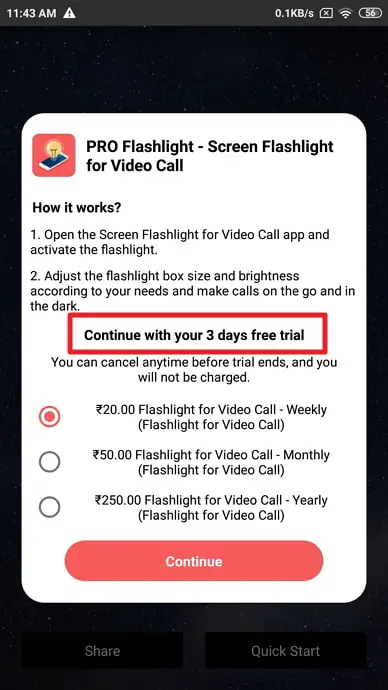
- Enable “Display Over Other Apps” permission for the app to work properly. Tap on Ok.
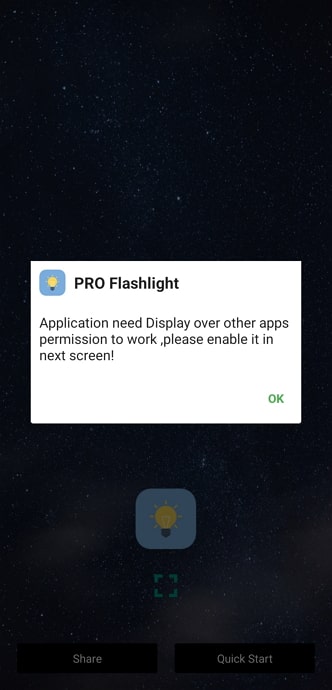
- Next, find the app from the list and tap on Enable the permission.
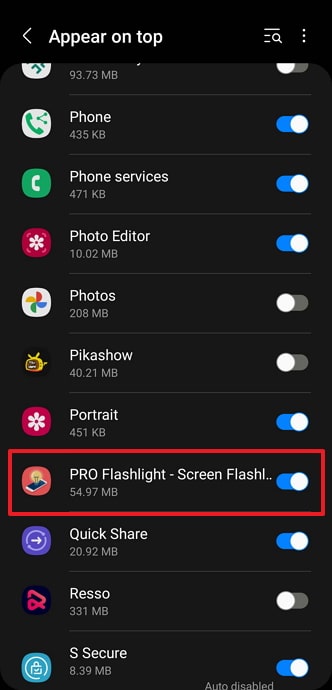
- Tap on the Light Icon and it will create a flashlight box during the video call.
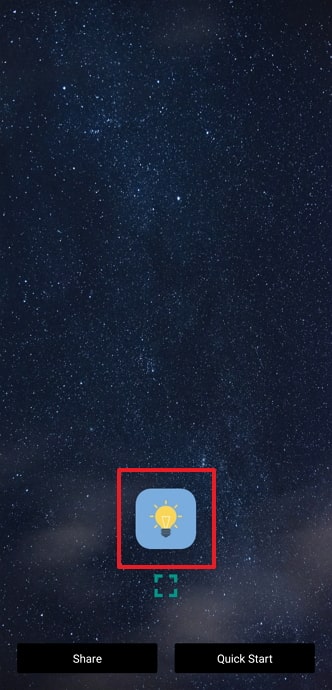
- You adjust the brightness of the box & screen flashlight, size, and color from the box itself.
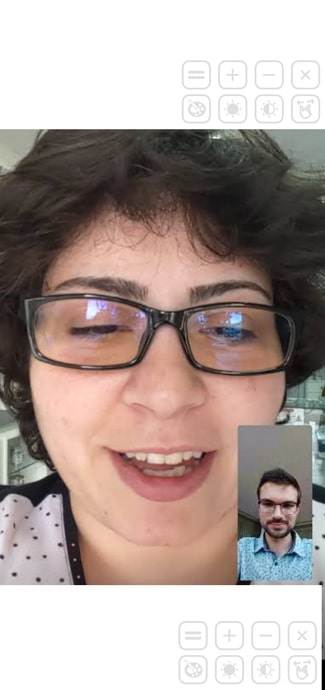
Important Feature: You can also enable the Flashlight from the Quick Notification Window. If you’re unfamiliar, simply swipe down your quick notification window and tap on the Pro Flash to turn it on.
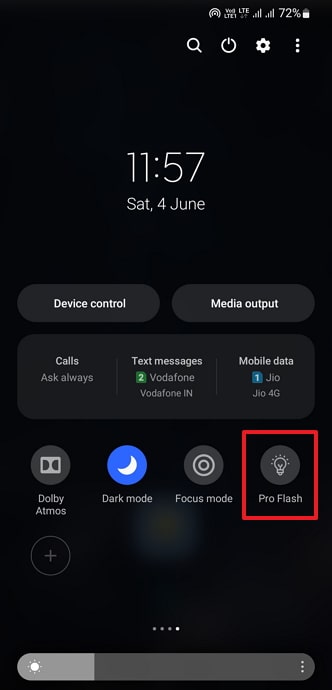
What About iPhone Devices?
While video calls and flashlight go hand-in-hand on an android device, you cannot expect the same from your iPhone. On an iOS smartphone, there’s no scope to turn your flashlight on during a video call, be it on Facetime, WhatsApp, or any other social media platform.
And if the flashlight on your device is already turned on, the act of receiving or dialing a video call will turn it off automatically.
Can Flashlight Work During Voice Calls?
Unlike video calls, voice calls have nothing to do with your device’s camera or flashlight and, thus, don’t create any problem in its functioning. In other words, when you’re on a voice call, you can easily turn your flashlight on and off any time you feel like it, regardless of whether you use an android or an iOS device.
Final Words
Today, we’ve discussed the functioning of a flashlight while you’re on video call. We’ve also discussed how a flashlight can be used for notifications of incoming calls on your device, alongside including the steps that you need to take to turn this setting on for your device. If you found the answer you were looking for in our blog, we’d love to hear all about it in the comments section.
Also Read:





 Bitcoin
Bitcoin  Ethereum
Ethereum  Tether
Tether  XRP
XRP  Solana
Solana  USDC
USDC  Dogecoin
Dogecoin  TRON
TRON  Cardano
Cardano