Instagram is one of the most popular social media platforms worldwide right now, even after all the blunders it has made in these last few months. Why do you think that is? Let’s first see how the platform even got that far. The adults were hooked on Twitter and Facebook when it was launched, while the teenagers had Tumblr and Pinterest.
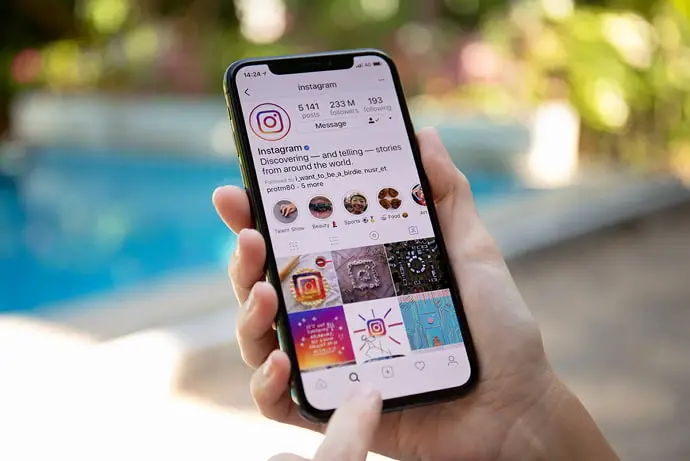
Seeing as there was no requirement for another social media platform in the market, how did Instagram not only stay in the running but emerge victorious?
The main reason behind Instagram’s skyrocketing popularity is its modern, classy user interface. Even though the platform has undergone several major updates and doesn’t look anything like the first version today, it has still got the same vibes as teenagers like to put it.
Instagram still has the aesthetic appeal that makes people feel like they belong there. Moreover, the explore tab on the platform is tailored to suit each user’s interests, and there’s nothing people like more than being treated individually and with importance.
This was what Instagram brought to the table. However, the other half is the users themselves. Although the platform was a beautifully decorated vintage restaurant, it was the users who chose to populate it and decide the menu and see what fits where.
Today, thousands of small businesses to big brand names and organizations have their official Instagram accounts. While some advertise their products and services, the established accounts are only for launch announcements and notices.
Do you think anyone would want to let go of an entertainment and news source on one platform? And if that wasn’t enough, don’t get us started on the number of celebrities and influencers who’ve started their legions of fan following on Instagram. They’ve got it all: model photoshoots, behind-the-scenes shots from movies and TV shows, and celebrity live Q&As.
Today, we’ll talk about how to unremember Instagram account on Google Chrome and a few related topics.
How to Unremember Instagram Account from Chrome
Step 1: Launch Google Chrome on your smartphone.
Step 2: At the top right corner of the screen, locate and tap on the icon of three dots.
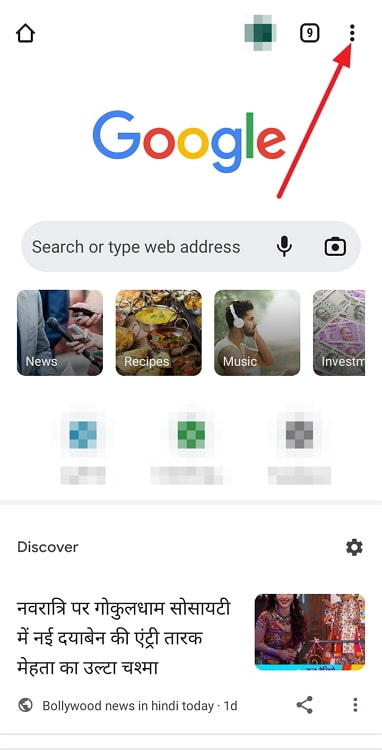
Step 3: On the drop-down menu that appears, scroll down to the bottom and tap on the Settings option.
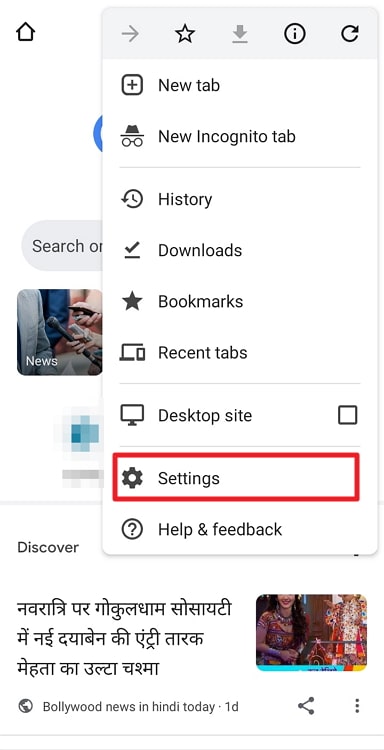
Step 4: Under the Basics sub-section, tap on the Passwords option.
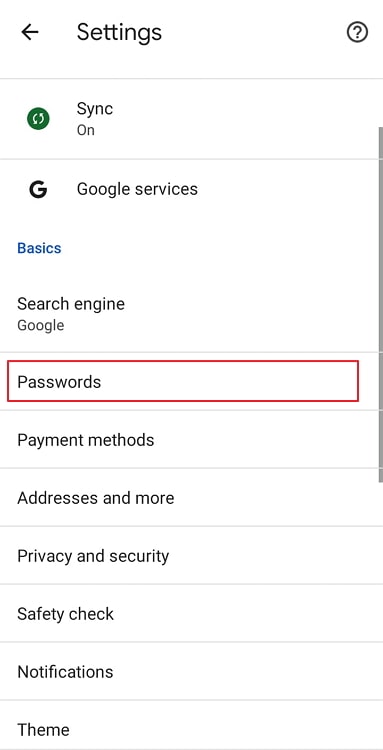
Step 5: Scroll down on the passwords page, where you’ll see all the passwords you’ve saved to your Google account. Locate Instagram and tap on it.
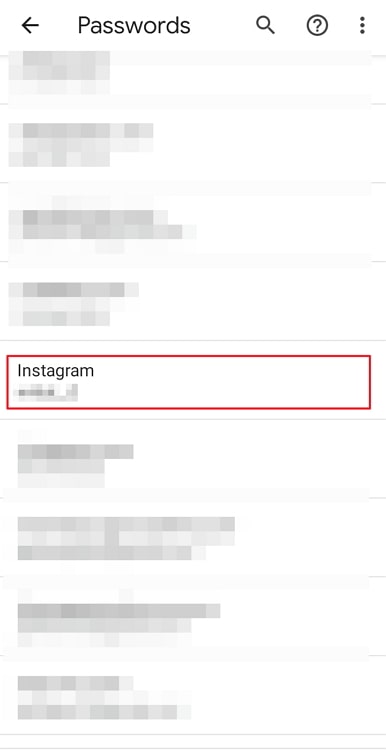
Step 6: Next to the question mark icon, you’ll also see a trash icon at the top right corner. Tap on it, and the password will be deleted from the account.
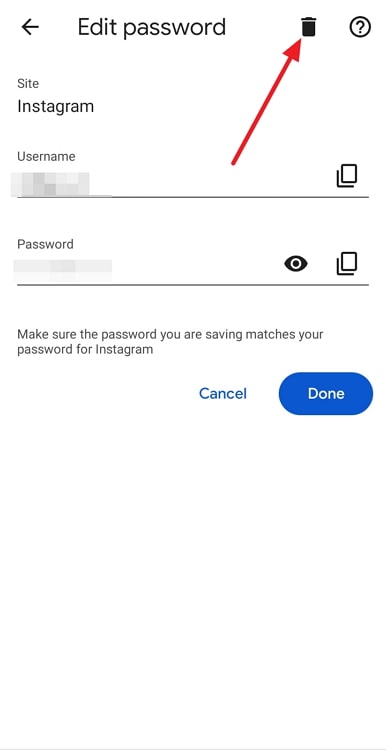
There you go. Now you know how to unremember your Instagram account on Google Chrome.
In the end
As we come to the end of this blog, let us recap all that we’ve talked about today.
It’s very easy to unremember your Instagram account in Google Chrome, and we’ve also added a step-by-step guide in case of confusion. If you want to forget the login information from the Instagram mobile app instead of Google Chrome, we’ve discussed that, too.
If our blog has helped you in any way, don’t forget to tell us all about it in the comments section below!
Also Read:





 Bitcoin
Bitcoin  Ethereum
Ethereum  Tether
Tether  XRP
XRP  Solana
Solana  USDC
USDC  Dogecoin
Dogecoin  Cardano
Cardano  TRON
TRON