Talk about short videos, and the word TikTok unfailingly comes along. And that’s not surprising, given that TikTok made short videos popular around the world. We love TikTok for the entertaining short videos it offers from millions of TikTokers from around the world.
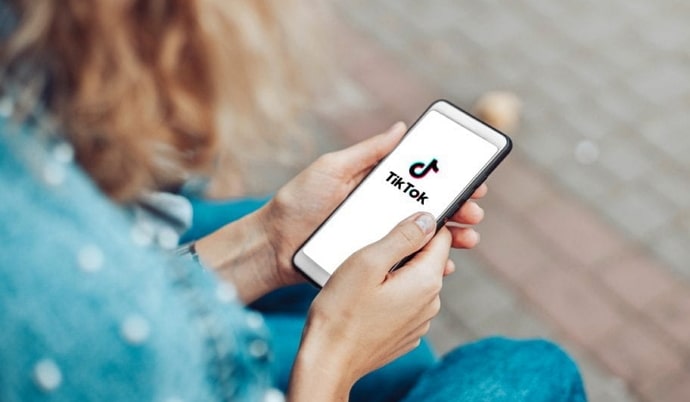
But as someone who loves creating TikTok videos as much as watching them, you might sometimes feel the need to upload videos longer than the usual length of 15 seconds.
As far as the time limit is concerned, there is no problem, as TikTok allows users to share videos up to ten minutes in length. But the problem that most TikTokers experience is the problem of the background audio or sound.
If you have tried adding a sound to your TikTok videos, you must have noticed that almost all the sounds available on the search results are short (usually 15 seconds long). But what if you want to add a full-length soundtrack to one of your longer videos?
If you want to use full sound on TikTok, you will likely get confused, as the platform does not seemingly provide this option. Worry no more, as we are here just to help you. Read on to learn how to use full sound for your videos on TikTok.
How to Use Full Sound on TikTok
As you are aware by now, several issues– trivial and complicated– can cause your videos to be shortened automatically, making you unable to add full sound to your videos. If you want to upload videos with full sound, here are some ways to do that:
Fix 1: Set the proper length of the video before recording
To upload longer videos, you should first change the length of the video to 30 seconds, 60 seconds, 3 mins, or 10 mins, as you wish. You can change the length right from the bottom of the screen just before recording a video.
Open TikTok and hit the plus icon at the middle of the bottom navigation panel. Select the desired length by selecting the correct duration just below the record button. Then continue uploading the video and sound as usual.
Fix 2: Update your app
If you have not updated the TikTok app for quite some time, it’s high time you went on and did that. Open the Play Store (or the App Store if you use an Apple Device), search for the TikTok app, and tap on the Update button.
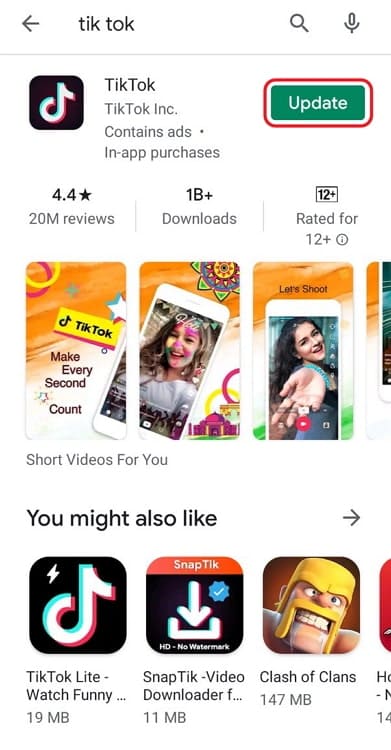
Instead of updating the app, a more efficient way would be to uninstall the app first and then install the latest version. Doing this will not only update your app but also remove any unnecessary cached data that might be causing other problems.
Fix 3: Add sound after uploading the video
Most users who cannot upload the full sound experience problem when they add the sound before recording or uploading the video. To fix the issue, you can try doing the reverse to fix the issue by recording your video first and then adding the sound.
Step 1: Open the TikTok app and tap on the plus (+) icon at the bottom-middle.
Step 2: Tap on the Shoot button to record a video or tap on the Upload button to upload an existing video.
Select the video and tap on Next. Then trip the video if you want and tap on Next again.
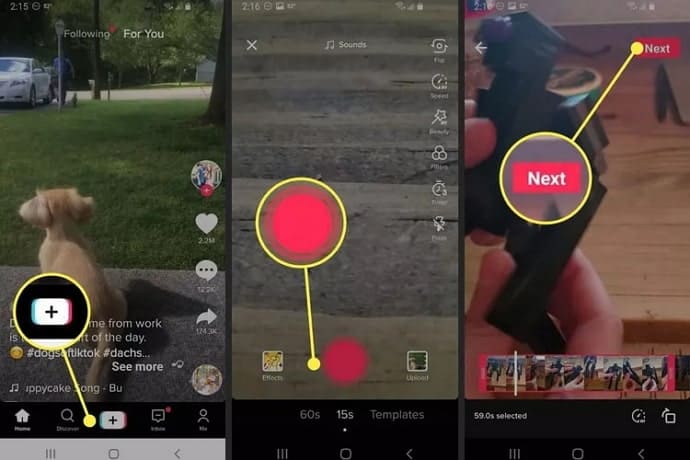
Step 3: Tap on the Sounds button at the bottom-left corner, and select More from the popup that appears.
Step 4: Choose the sound you want, and continue the steps to upload a video as usual.
Wrapping it up
We are confident that after reading this blog, we are sure that you will have all your doubts about adding sounds to your TikTok videos cleared. Still, let’s recap everything we have discussed till now.
Many reasons can explain why you are unable to use the full sound for your TikTok videos. These reasons can range from not setting the proper length of videos and not updating the TikTok app to copyright issues on soundtracks. Nevertheless, each of these issues has a solution, which we have discussed in this blog.
Try each step, and see which method works the best for you. If these methods help you add full sound to your TikTok videos, give us a thumbs up by telling us your thoughts in the comments and sharing this blog with as many people as possible.
Also Read:


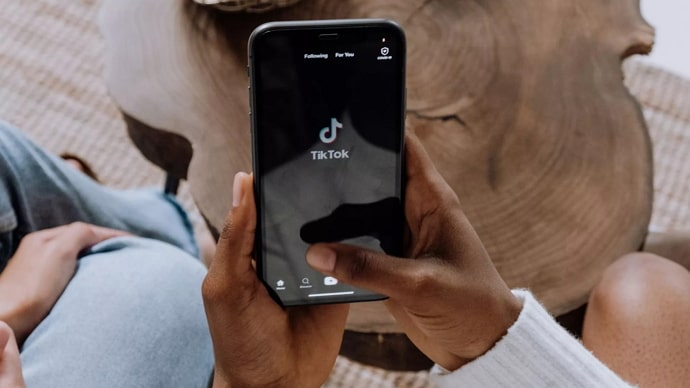
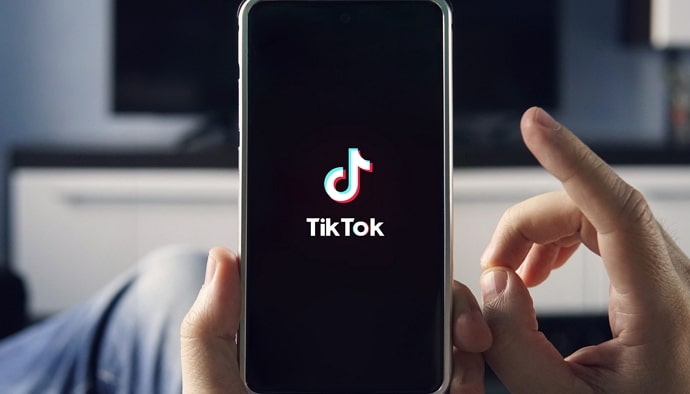
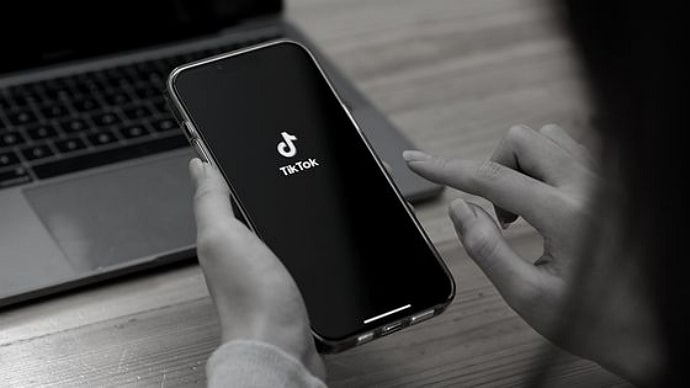
 Bitcoin
Bitcoin  Ethereum
Ethereum  Tether
Tether  XRP
XRP  Solana
Solana  USDC
USDC  Dogecoin
Dogecoin  Cardano
Cardano  TRON
TRON