In today’s hectic lifestyle, it can get quite challenging to keep track of your work, family, friends, and personal life. To make their lives more organized and easily accessible, most people today use either two-three sim cards on their phones or simply keep two phones.
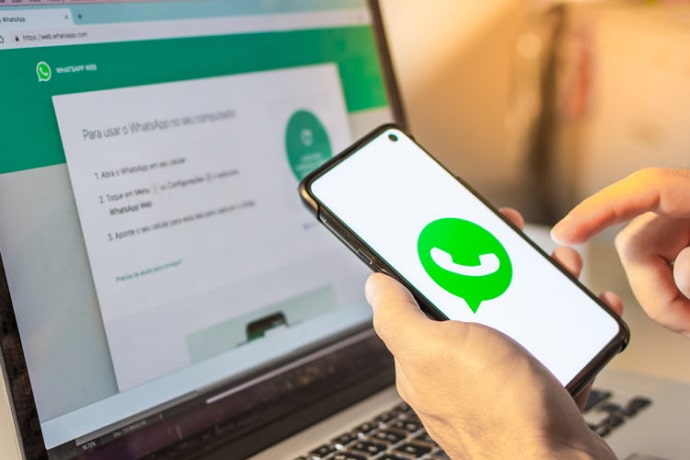
While it sounds all good and easy in theory, it isn’t easy to operate multiple sim cards on the same device. So, it’s quite understandable if people want to use their WhatsApp accounts on two mobile devices, the same way they use other social media platforms like Instagram and Facebook.
It may seem unfair that Whatsapp still hasn’t allowed its users to do the same, but you won’t think so after you’ve heard the reason behind it.
The most significant factor here is the users’ security. One may argue that the same is true for Instagram, but it’s actually not. Firstly, Instagram is a large-scale social media platform where all users can access most of the data on the platform. The only major risk in the case of an Instagram account’s data mishandling is the users’ DMs and those with private accounts.
Most people’s WhatsApp accounts, on the other hand, contain sensitive information about their family and friends. Additionally, most people contain pictures of themselves and their families that they can’t risk showing to anyone.
WhatsApp didn’t enable multi-device log-in on the platform to avoid any such mishaps with the users’ private data.
However, they released the said feature last year in June. However, it is only available for the beta program members as of now.
Moreover, the multi log-in procedure on WhatsApp is much more secure than that of Instagram and Snapchat.
Read on to know more about how to use one Whatsapp account on two phones.
Can You Use One Whatsapp Account on Two Phones?
Whatsapp never has any such feature where you can use one WhatsApp account on multiple devices. In fact, in the WhatsApp FAQs, it is clearly stated that one account is only verified to one phone at a time. Moreover, if you were to log in and out of your account on multiple devices again and again, you might be blocked from re-verifying your WhatsApp account.
After several such requests, Instagram finally rolled out the multi-device (beta) feature in one of its updates in June 2021. This feature was made so that users could log in from a maximum of four devices into one WhatsApp account.
However, even now, only the beta testers of the WhatsApp mobile app can use this feature. All you need to do is go to the Play/App Store and sign up to be a beta tester. Remember that the beta programs of many mobile apps are often filled, so you might’ve to wait for a couple of weeks before you can join.
If you’ve decided that you still want to go ahead with this process, then we’re happy for you. To help you avoid any confusion, we’ve also talked you through the steps below.
How to Use One Whatsapp Account on Two Phones
1. Whatsapp Web
Step 1: On the phone that is linked to WhatsApp, open WhatsApp and tap on the three dots icon located at the top right corner of the screen.
Step 2: From the drop-down menu that appears, tap on the third option called Linked devices.
Step 3: Since you are a beta tester, you’ll also see the words multi-device beta written right below the Link Device button. Tap on that Link device button.
Step 4: On phone #2, navigate to WhatsApp Web using your browser.
Step 5: Once you’ve opened the QR code, go to the top right corner at the screen, and you’ll see the three dots icon. Tap on it, and scroll down to the option called Desktop site, with an unchecked box right next to it. Tap on that box.
Step 6: When you’ll do that, the QR code will appear on the phone screen. Scan that code from phone #1.
There you go. The data will be transferred from the primary device to the secondary one, you’d be able to access your WhatsApp account from two phones.
2. Whatscan
It is understandable for you to think that joining the beta program is too much hassle. We also have a solution for your problem. As long as you have an android device, you can easily use this alternative instead: Whatscan.
However, keep in mind that there is always a risk of malware and viruses while using a third-party app. Moreover, WhatsApp won’t take responsibility for any data loss you might suffer if you download such apps. Lastly, the Whatscan app is only available on the Play Store. So, if you have an iPhone, we’re sorry to say that you won’t be able to use this app.
How to Login on Whatsapp Web from Laptop/Computer
The WhatsApp web feature was released in 2015 and has fetched the approval and engagement of billions of users. If all you want to do is log in to your WhatsApp account through your laptop or computer, your task is even easier. All you need to do is follow the steps that are laid down for you.
Step 1: Open WhatsApp on your phone and tap on the three dots icon located at the top right corner of the screen.
Step 2: From there, tap on the third option called Linked devices. Next, tap on the green button that says LINK A DEVICE.
Step 3: Verify that it’s you by unlocking your phone lock. After that, you’ll see the QR code scanner on your mobile screen.
Also Read:





 Bitcoin
Bitcoin  Ethereum
Ethereum  Tether
Tether  XRP
XRP  Solana
Solana  USDC
USDC  Dogecoin
Dogecoin  TRON
TRON  Cardano
Cardano