Do you have a friendly messaging app installed that is constantly prepared to bring you closer to your loved ones? Yes, we are referring to the one and only WhatsApp! The app’s selection of emoticons, GIFs, and stickers turns dull chats into fun interactions. Features like deleting messages for everyone, sharing stories, and the latest Channels to stay updated on topics that matter to you are already a hit.
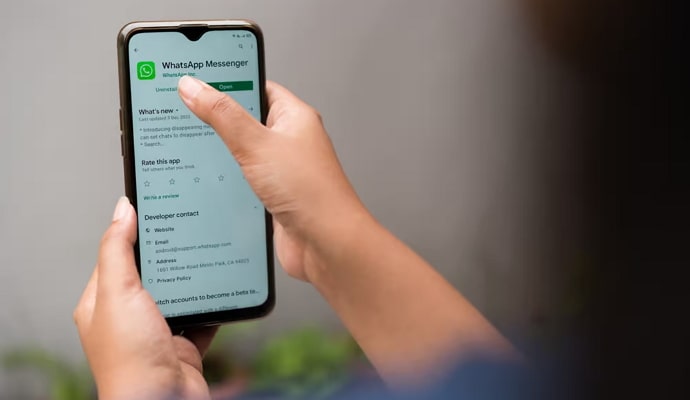
What’s more? You can archive contacts on this messaging app! Yes, when that annoying friend bothers you with messages, you have the privilege to hide their contact from the main chat list and carry on with your work.
But do you know what another contact sees when you archive them on WhatsApp? Why don’t you stick with us until the end to get your answers? Let’s get it.
What Does Another Contact See When i Archive Them on Whatsapp?
How many times have we archived chats when we show something to our moms on WhatsApp? It’s crazy, right?
Whether it’s a group chat for your mom’s birthday party or talking to that bakery for her cake, a lot of planning is involved in throwing a surprise birthday party! You wouldn’t want your one blunder to ruin everything, would you? The archiving feature saves the day at that moment!
If you haven’t used the feature yet, your chat will simply stop appearing on your main chat list, keeping it more organized. How, you may ask?
If you were preparing for an exam, your main chat list would undoubtedly be brimming with classmates, friends, and their notes. What if your internship client leaves a message that can be handled later?
You archive the chat and proceed! Now, your main chat list only has important contacts for your exams. How convenient and well-organized!
Enough about chat archives; frequently, we wonder what a contact sees when you archive them. Remember, there’s no sure way to tell that you’ve been archived. You can still-
Make calls
Send messages
Watch their story and
View their last seen (depending on their privacy settings)
So, just though a certain person archived you, it doesn’t mean that your interactions are limited.
The same goes for the one contact you archived. The contact won’t know they’ve been archived since they can message and call you just the same. The archived chat sometimes moves to the main chat list when they send a message. So you can’t possibly ignore them.
Now, perhaps, if you take longer to respond to them, they might assume that they’ve been archived. But it’s probably one of the last assumptions that comes to mind, no? Typically, we assume that the individual is simply ignoring us, isn’t online, or is too busy to answer right away.
How to archive a chat on WhatsApp?
Have a packed chat list that needs cleaning up, or perhaps you just need a break from the group bubbling with anticipation over your planned trip to Goa? We get it!
When all you want is a few moments of quiet, having too many notifications could easily drive you crazy! Why don’t you archive the chat on WhatsApp? If your notification alerts are causing you a headache, you must temporarily mute them.
Chat archiving is a simple process. You only need a few seconds of your time and no difficult steps or time-taking process!
Are you ready to follow the instructions? Grab your devices and follow along.
Steps to archive a chat on WhatsApp:
Step 1: Launch WhatsApp on your smartphone; you’ll be whisked to the app’s chat interface.
Step 2: Now, you must find the chat you want to archive. To do so, either scroll down the chats and find the person or use the search icon at the top to type in the target user’s name.
Step 3: Once you’ve found the target chat, long-press on it.
Step 4: Next, 4 options pop up on the top of the screen. Click on the 4th option, which resembles a downward arrow icon. It’s the archive icon.
Step 5: Upon doing so, you’ll see a 1 chat archived message at the bottom with an Undo option, indicating your chat is archived.
Tip: To reverse the action, just press the undo button that appears as soon as the message is archived. If you change your mind later, simply go to the bottom of the conversation list to access the Archived list.
Tap on it and long press on the chat you wish to unarchive. This time, the top of the screen will display a symbol with an upward arrow. Click on it to send the contact back to the main chat list.
How to keep chats archived when you receive a new message?
Do you archive a contact just to have them reappear when they message you on your main chat list? How aggravating is that? You might be wondering why this feature is even there. What if we told you that you simply needed to play around with your chat settings in order to keep the chats archived?
Are you eager to learn a little bit more? Let’s take care of this problem for you.
Steps to keep chats archived on WhatsApp:
Step 1: You see the three vertical dots in the screen’s upper right corner. Click on it.
Step 2: Select Settings next.
Step 3: Scroll and choose the Chats option from the menu list.
Step 4: Navigate to the Archived chats tab. You’ll see the Keep chats archived option under it. Turn the toggle on next to it.
Doing so will ensure the archived chats remain archived when you receive a new message.
Also Read:





 Bitcoin
Bitcoin  Ethereum
Ethereum  Tether
Tether  XRP
XRP  Solana
Solana  USDC
USDC  Dogecoin
Dogecoin  Cardano
Cardano  TRON
TRON