Time is one’s most valuable asset in life. We grew up reading proverbs like these in our moral-science textbooks for years, but the real essence of it can only be captured as an adult, don’t you agree? If you’re an adult and have multiple things to handle at work alongside maintaining your home, paying bills on time, talking to your family from time to time, indulging in a hobby, and making time for social… well, it’s easier said than done.
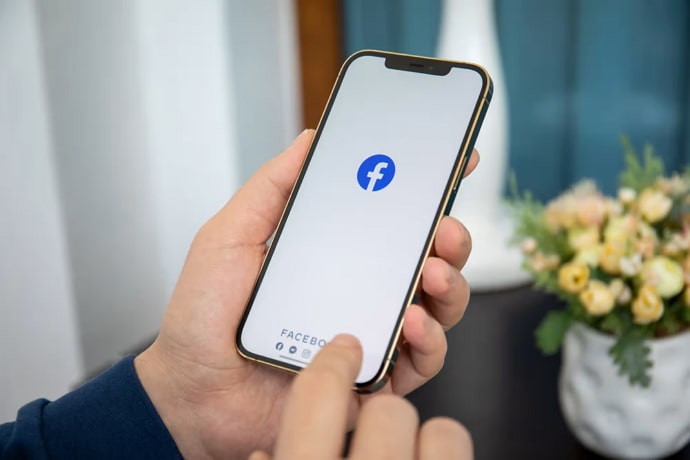
And if, on the list of your priorities, social media takes a lower place, you’re leading a blessed life undoubtedly. But for those who have recognized the advantages of this powerful tool, being online is a necessity.
In today’s blog, we’re going to talk about how being online works on Facebook, the green dot and its significance, and the reasons behind a green dot disappearing falsely. Stay tuned to explore it all!
Green dot on Facebook: What does it indicate?
Green has always been the color of abundance and affirmation, and its use on the platform of Facebook draws significance from it as well. The green dots were introduced to announce the availability of a particular user on the platform, to socialize and communicate with.
In other words, if you see a green dot hovering over the profile of a fellow Facebook user, it indicates that they’re currently online and using the app, and will be available for socializing; although the latter might not always be that obvious.
What Does it Mean When Someone is Active on Facebook but Green Dot Isn’t Showing?
Now that we’ve ensured that you know everything about green dots on Facebook, It’s now time to understand why the dot might not appear even when someone is online on the platform.
To explore this in-depth, we’ll first need to ensure whether this person is really active on Facebook. But without the green dot, how can we be sure of it? Well, you could try sending them a message or a wave and see if they see or respond to it.
Other indirect ways of figuring it out are posting a story and checking if their name shows up in the viewer list, adding a comment on their posts, seeing if they reply, and so on.
Once, by any of these means, you’ve confirmed their presence on Facebook at that moment, but the green dot is missing from their profile, there could be two reasons behind it:
They could have turned their Active Status off
The first and most common reason behind that causes the green dot to disappear is often the user’s own doing. As you might be well aware of, the permission to display or hide the green dot on one’s profile rests with the user itself.
And as life gets busier and time grows scarce, people start finding lesser and lesser time on social media. The pile of messages growing in their DMs is just another problem they don’t want to worry about and, hence, arises the desire to hide one’s online visibility.
As such, many users turn off their active status on the platform from time to time for various reasons. In fact, you’ll find the guide to doing that in many of our other Facebook-related blogs. Feel free to check them out here.
Do you use Facebook in the Dark Mode?
We know this might sound absurd to some of you, but trust us when we say this: Many Facebook users around the globe have reported to face this error while they were browsing through the dark mode. Upon switching back to the light mode, it seemed to have resolved for them.
Do you think this method is worth giving a try? We certainly do! If it works, it’ll certainly mean we did our job well.
Here’s step-by-step guide to walk you through the process of turning off the Dark Mode on Facebook on your mobile app:
Step 1: Launch the Facebook app on your smartphone.
As it opens, you’ll find yourself on the Newsfeed first. From here, you need to head to your Settings tab.
To do that, you need to navigate to the bottom-left corner of the screen. You’ll find a hamburger icon there with Menu written below it; tap on this icon.
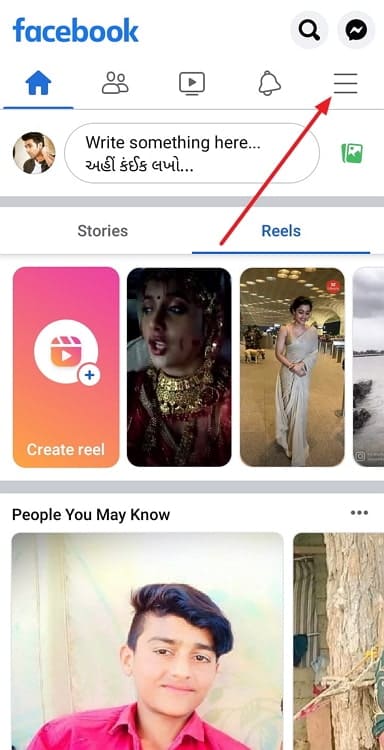
Step 2: You’ll be taken to the Menu tab next. Here, scroll all the way to the bottom until you spot the Settings option – the fourth one from the bottom.
Give this option a tap, and you’ll reach your Settings.
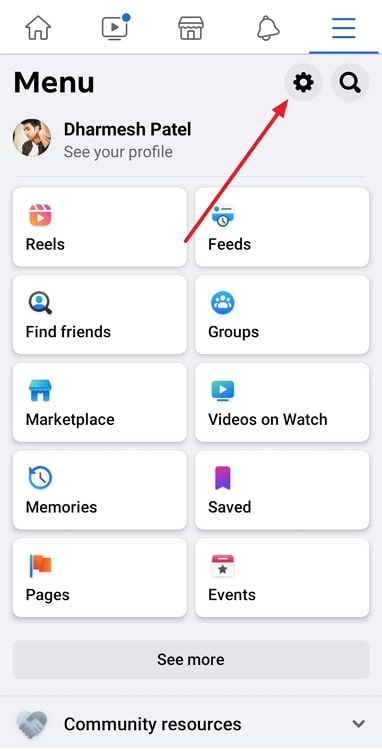
Step 3: When you’re on the Settings tab, you’ll notice how it’s divided into multiple subcategories.
The option you’re looking for is located in the second subcategory – Preferences.
Step 4: The last option in the Preferences subcategory, right below Your time on Facebook, is Dark mode.
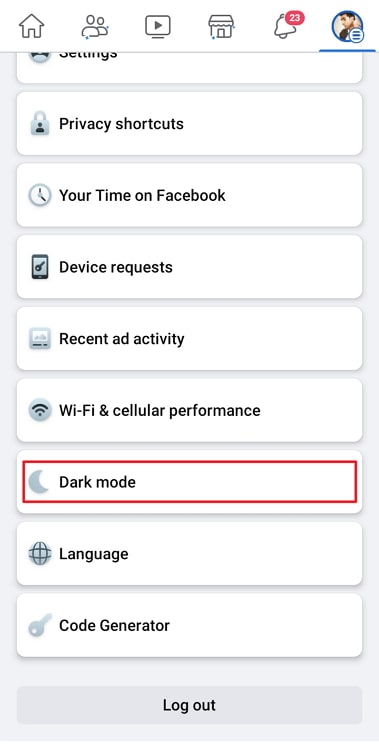
Step 5: As you tap on this option, you’ll be directed to another tab, with just three options on it:
On
Off
System
All these options have circles next to them. Tap on the circle of the option you wish to choose, and save your action. Your theme will have successfully been changed.
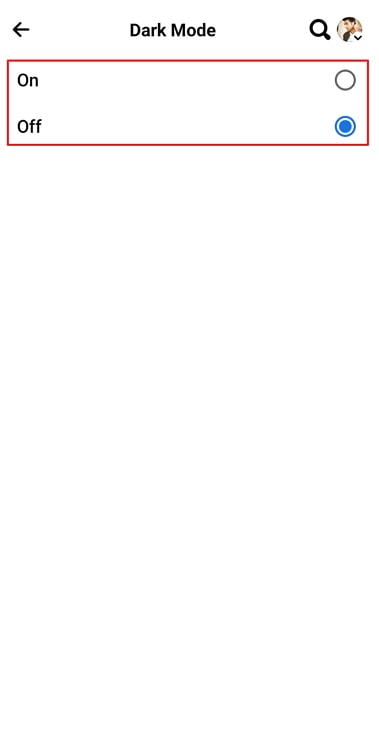
The bottom line
As we come to the end of our blog, let’s conclude all the takeaways from above. Our journey started by talking about Facebook and the green dot feature of the platform.
We covered everything from the significance of the green dot to its disappearance and the possibilities behind it. We hope to have helped you get out of your pickle. Is there anything else you’d like our assistance with? Tell us in the comments below!
Also Read:





 Bitcoin
Bitcoin  Ethereum
Ethereum  Tether
Tether  XRP
XRP  Solana
Solana  USDC
USDC  Lido Staked Ether
Lido Staked Ether  TRON
TRON  Dogecoin
Dogecoin