Like any other social platform, Snapchat thrives on connections. The platform wants its users to spend more time on int. And one of the best ways to spend more time on Snapchat is to meet new friends. Snapchat knows the potential of connections and therefore shows you a list of people you might want to add to your Snapchat. While most of these recommendations appear under Quick Add, Snapchat also shows you Snapchatters from your contact list.
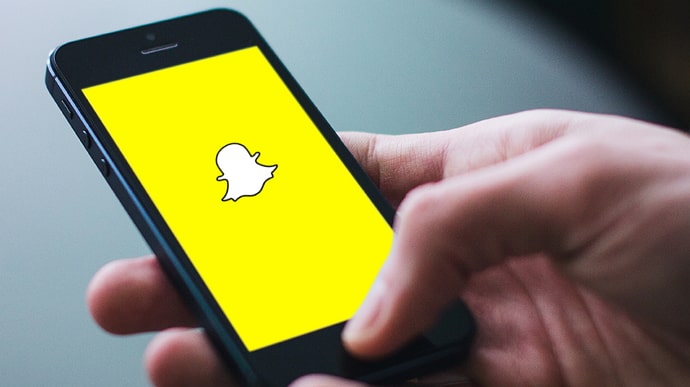
The platform lets you add people from your contacts. These contact suggestions are accompanied by a small text below their username that says “In my contacts,” indicating you might already know them.
But sometimes, Snapchat goes a bit weird and shows people the “In my contacts” text even if they are not in your contacts. This blog will discuss why this happens and how to remove these incorrect suggestions on Snapchat.
What does In my contacts mean on Snapchat?
Snapchat has its own way of recommending people you can be friends with. There are broadly two ways Snapchat gives friend suggestions: Contacts and Quick Add. One is the direct, simple way, while the latter is a more indirect, rather complex algorithm.
The In my contacts text that appears below the name and username of some people is part of Snapchat’s simpler way of recommending people you might want to be friends with.
Snapchat reads your Contact List and finds people who are on Snapchat. These people– who belong to both Snapchat and your contact list– appear in the All Contacts section of the app. You can see these people by going to the app’s Add Friends sections and tapping on the All contacts button above the Quick Add list.
Each user on the All Contacts list has the “In my contacts” tag.
What Does Snapchat In My Contacts But Not In My Contacts Mean?
The “In my contacts” tag appears below Snapchatters who are in your contact list. But sometimes, you might see people with this tag even if they don’t belong to your contact list.
Essentially, it apparently means Snapchat is showing people from your contact list who are actually not in your contact list. Sounds pretty weird, right? However, why would Snapchat do that?
Since this process is completely automated, we can’t assume it is a mistake of sorts. So, if you see the In my contacts tag under a user who isn’t in your Contact, it can only mean one of the following things:
Case 1: Your contact list has been updated but is yet to be synced on Snapchat
Undoubtedly, this is the most obvious cause behind this discrepancy. Snapchat has access to your contact list and keeps updating it as you update it. But the syncing process is often not as smooth as it should be.
Many bugs or technical glitches can prevent Snapchat from syncing your contact list automatically. As a result, changes you make to your contact list might not reflect on Snapchat on their own as they should.
In this case, even if you delete a contact, they will not get deleted on Snapchat. You will see people with the “In my contacts” tag, although you don’t have them in your contacts anymore.
But the good news is you can manually sync your contacts on Snapchat. Here’s how.
Disable and enable contacts syncing
Step 1: Open Snapchat and head to your profile.
Step 2: Tap on the gear icon in the top-right corner. You will land on the Settings page.
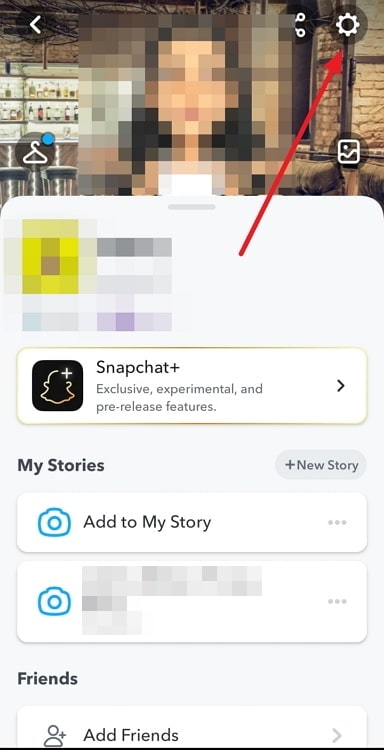
Step 3: Scroll down to the bottom of the page and select Contacts Syncing.
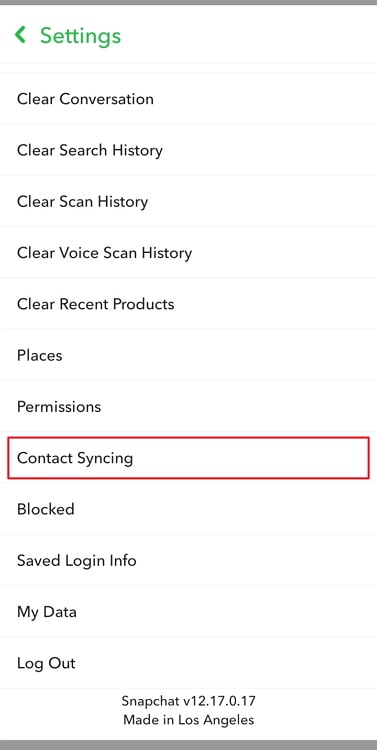
Step 4: Uncheck the box next to Sync Contacts and tap on Confirm to disable syncing. Then, tap on Delete All Contacts Data to delete all the uploaded contacts.
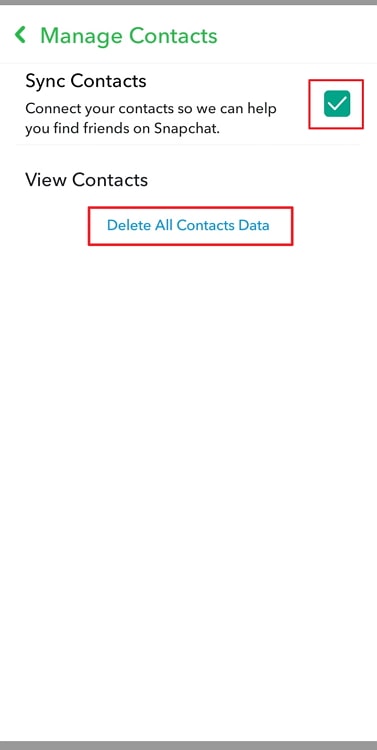
Step 5: Now close the Snapchat app. Clear the app cache for Snapchat (the process of clearing the cache is mentioned below).
Step 6: Open the app again and go to Contacts Syncing as before. Check the box next to Sync Contacts. Your contacts will be synced.
This way, you can manually sync your contacts on Snapchat if there’s a problem with syncing. However, there is another possibility as well.
Case 2: It’s a technical glitch
You can never rule out this possibility for any issue. Bugs and glitches can affect any and every part of an app. So, it can very well be the reason why you are seeing the wrong people in your contacts.
It can be a minor bug, a trivial glitch, or a major bug or glitch affecting a large number of users across the world. Whatever the case, you can take a few steps to fix this issue. Here are a few things you can do to fix bugs and glitches on Snapchat:
Method 1: Clear the app cache for Snapchat
Clearing the cached data for an app removes temporary non-essential files that might be taking up unnecessary space and cluttering the app interface, creating a breeding ground for bugs.
You can clear Snapchat’s cached data by going to your phone’s Settings > Applications > Snapchat. Scroll down, tap on the Storage option of Snapchat’s App Info screen, and hit the Clear Cache button.
Method 2: Clear the app data
If just clearing the cached data doesn’t help, you can clear the entire app data for Snapchat. Clearing the data will delete all the saved account data stored in your phone, including your login information, but won’t affect any media files or documents.
Go to the App Info screen like before and tap on Clear Data.
Method 3: Update the app
Updating the app always helps whenever you want to get rid of bugs. You can go to the Play Store or App Store, search for Snapchat, and update the app to the latest version.
These three methods will remove most of the bugs.
In the end
Snapchat can be a good place to meet new people. But it is also a great place to connect with people you already know. Snapchat helps you meet these people by suggesting people from your contacts.
But if you see that the app is showing people as “In my contacts” even when they’re not in your contacts, it likely means one of two things: contacts syncing issue or bugs. But you don’t need to worry anymore, as we have discussed how to get rid of both of them.
Follow these methods and tell us if you were able to fix this issue. For any suggestions and feedback, our comments section is always open.
Also Read:





 Bitcoin
Bitcoin  Ethereum
Ethereum  Tether
Tether  XRP
XRP  Solana
Solana  USDC
USDC  Dogecoin
Dogecoin  Cardano
Cardano  TRON
TRON