Snapchat is usually considered a “teen’s favorite” app. You can find this photo-sharing service on almost every youngster’s phone in your household! Tell us if this isn’t true and your kid isn’t obsessed with clicking pictures of everything and sending them on the platform. Young people have become fixated on taking photos of everything, adding filters, and sending them to their pals as a result of the app. They also put a lot of effort into keeping streaks on the platform.

Youngsters are unique with their own vocabulary, fashion, and rationale, isn’t it? Regardless of what people may think about them, they are also at the forefront of what’s trendy.
They are one of the reasons Snapchat’s popularity has soared, and you won’t find anyone more adept at social media. Compared to the majority of other traditional social media platforms like Facebook, Snapchat offers greater privacy.
There is no scrolling timeline, public comments, likes, and much privacy. Sounds like a dream digital world to many of us, right?
This is what Snapchat is, then! A much more personal platform that has raised the bar for visuals.
The app demonstrates how images improve communication. A straightforward picture will serve to brighten someone else’s day; you don’t even need to be talking.
We can gush about how awesome this social networking site is, but there are queries from users that need to be addressed. We are all familiar with Snapchat’s snap maps, which show us where our friends are.
However, many users ask what “within 3000 feet” mean on the snap map. Do you also want to know the answers?
You’ve found the right place, then, as we’ll be talking about it today. So, be sure to stick with us through to the end.
What Does “Within 3000 Feet” Mean on Snap Map?
You need to know what exactly “within 3000 feet” means on the Snap map, right? Your mind is curious, and you want to know why Snap Map doesn’t show you the precise location of that particular person!
Regardless of what people think, this occurs frequently, and on Snap maps, people typically see “within x feet.” When you don’t see something specific, like “down the lane,” we are aware that you become puzzled.
However, let us warn you that Snap Map isn’t always perfect, so they can’t always accurately determine your specific location. Therefore, when Snap Map says “within 3000 feet,” it actually implies that it won’t tell you exactly where they are. Instead, it displays your distance from that person’s bitmoji.
There are now reasons why it happens. It is possible that the target user’s GPS is malfunctioning or isn’t able to locate the location precisely.
We use a range of internet service providers, including cell data and wifi. Snap Map may have trouble determining your location if you’re in a crowded area with a shaky internet connection.
The next section will explain how to change snap map privacy settings. You can read it to learn more about the snap map.
How to change snap map privacy settings on Snapchat
Snap map is one of the coolest features on Snapchat, which debuted back in 2017.
You can open it anytime and see where your friends are. Their bitmojis sit where they are, and you can tap on them or zoom in to know the surrounding areas as well.
The feature isn’t enabled by default due to obvious reasons. Many Snapchatters find it a privacy concern and are simply uncomfortable sharing their location with their contacts.
The concerns are understandable; hence, Snapchat gives you options to alter your privacy settings for Snap map. Following the steps is simple, so grab your smartphone and get ready to follow along.
Before proceeding, let us explain the four major settings you will see on the screen.
First off, there is a Ghost mode, and enabling it will mean your friends cannot see your location. It also implies that your ghost trail is cleared.
Next, we have the My friends option, which means all your friends on Snapchat can see your location.
Then, there must be a My friends, except option. Snapchat allows you to exclude people with whom you don’t wish to share your location upon selecting this option.
Lastly, we have the Only these friends option. Snapchat prompts you to select specific friends so that only they can see your location on the Snap map.
Steps to change snap map privacy settings on Snapchat:
Step 1: Launch Snapchat on your smartphone. Please ensure that you are logged in.
Step 2: Go to the location icon at the lower left corner of the Snapchat screen.
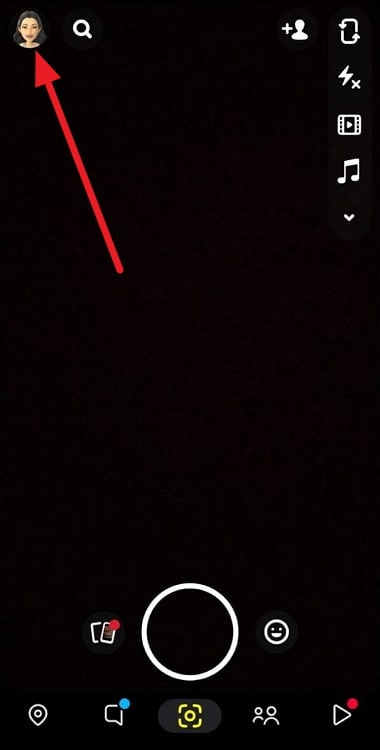
Step 3: The gear icon sits at the upper right area of the page. So, please click on it to open your Settings.
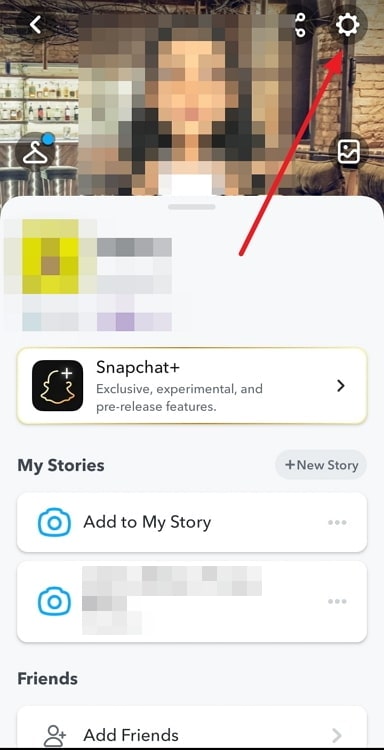
Step 4: Do you see the My location tab on the screen? This is the place where you can control your location history on the platform.
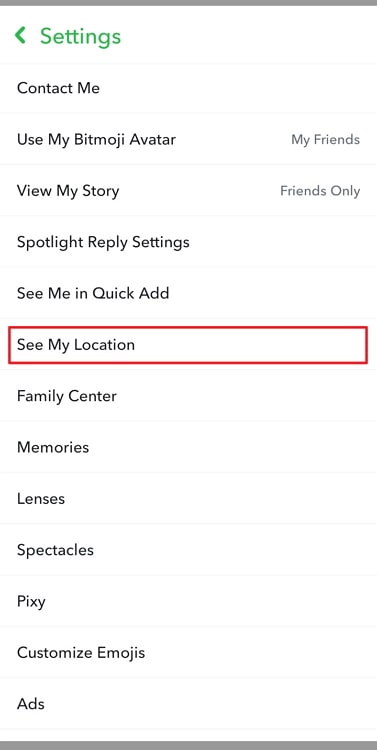
Step 5: You have four options on the page:
Ghost mode
My friends
My friends except
Only these friends
We have explained the four options to you. Choose the one accordingly and then carry out the activity as directed by the on-screen instructions.
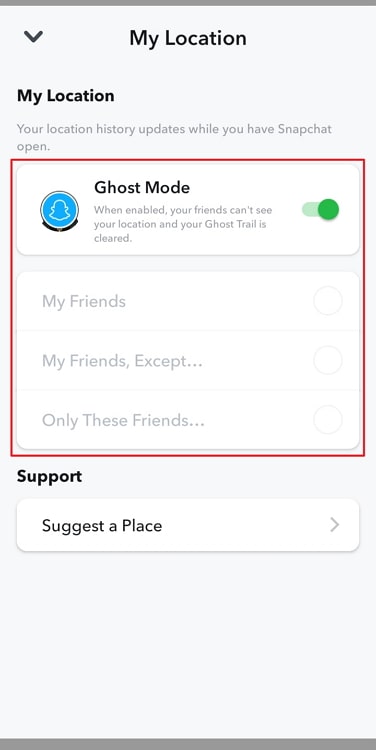
In the end
With this, we have marked the end of our discussion. So, let’s revisit the topics we have discussed in the blog, shall we?
We talked about one of the frequently asked questions, “what does “within 3000 feet” mean on Snapchat.” We have explained the question in detail, so make sure you refer to it in the sections above.
Additionally, we have also discussed how to change the Snap map privacy settings on the platform. We have outlined the steps, so things are clear for you.
Did you find the answers you were looking for in our blog? We hope you comment down your thoughts about it so that we can read your feedback. You can follow us for more interesting Snapchat-related questions and answers.
Also Read:





 Bitcoin
Bitcoin  Ethereum
Ethereum  Tether
Tether  XRP
XRP  Solana
Solana  USDC
USDC  Dogecoin
Dogecoin  Cardano
Cardano  TRON
TRON