Do you remember Clubhouse? If you’re keeping up with social media trends, you might have noticed it and even used it for a while. The central theme of Clubhouse is to facilitate people to gather in one place virtually and help them to connect. After the launch of Clubhouse months later came the Twitter spaces.
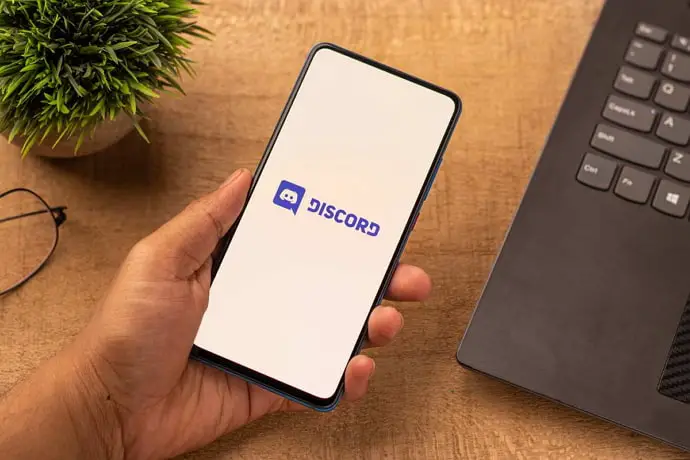
The core theme of this feature of Twitter is similar to the Clubhouses theme. Do you know the app that existed with all these features before Clubhouse and Twitter? Take a second and guess. The answer is Discord.
It was launched in 2015 to help users gather at one place virtually and talk about the topic that interests them. This is one of the main features of Discord. There are other features as well, which is why content creators still choose to gather their audience in Discord.
However, we will discuss the one common issue users of Discord face today. They find this as a major restriction in Discord servers. The issue is “You do not have permission to send messages in this channel”.
Do you face the same issue? We guess you’re, and that is why you landed in this blog.
If that’s a yes, we would like to tell you that you’re in the right place. In this blog, we will discuss why you see “You do not have permission to send a message in this channel,” what does this means, and a solution for this problem you’re facing.
We would like to save your time, so let’s dive into the main issue.
When Does “You do not have permission to send messages in this channel” Error Occur on Discord?
Before you know when does this problem occurs, it is necessary to understand how Discord servers work. But of course, we will not bore you with explaining everything about the Discord servers. We want you to know the basics of the server which will help you to understand the issue you’re trying to troubleshoot.
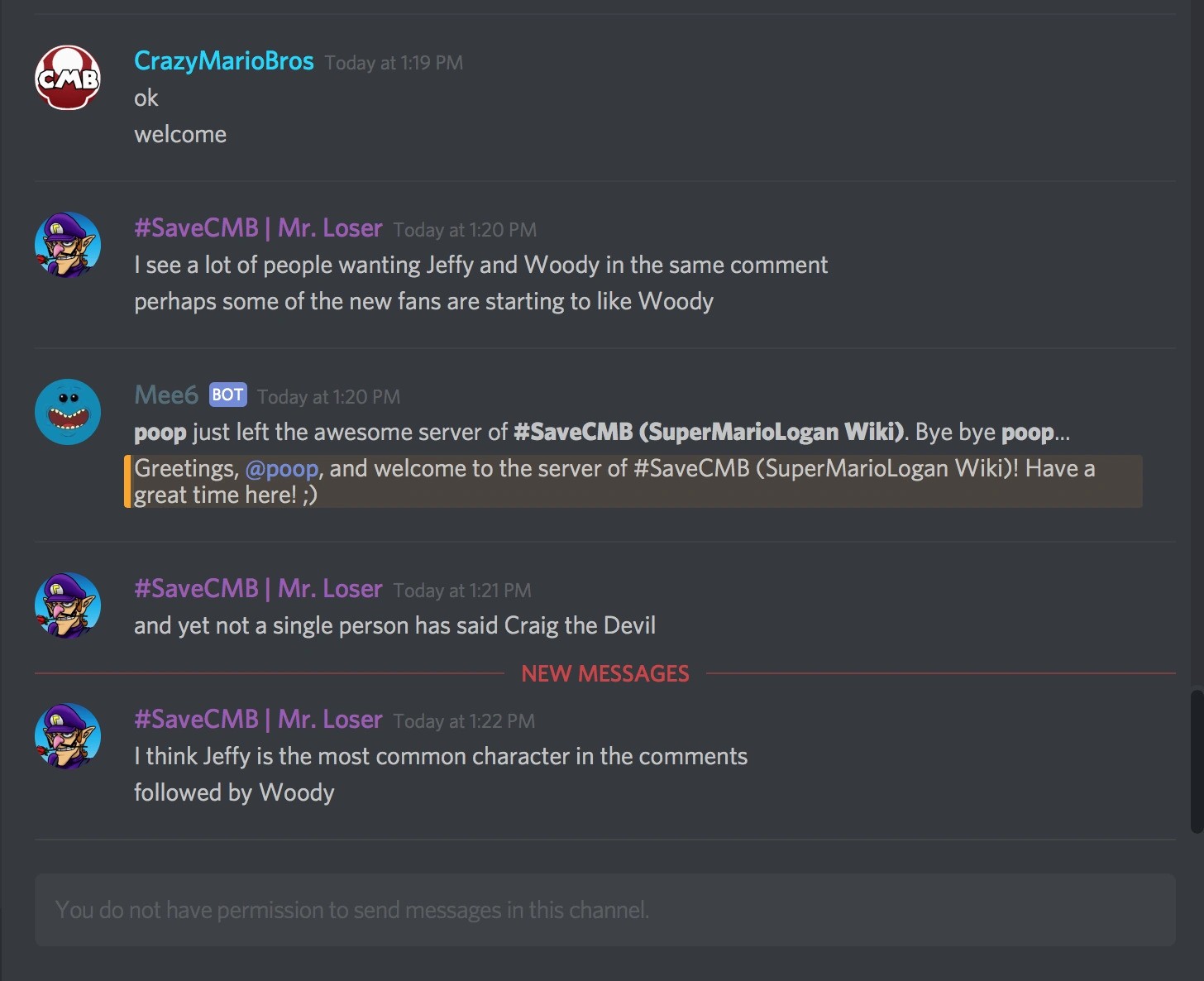
There are Settings called roles and permissions in Discord. This Setting is customized or altered only by the admins and those users who have given authority to do so. The Admins of the particular Discord server choose the roles that can be given to the channel member to make them stand out from other members.
By being in a role, the users get to have privileges that usual members don’t have access to. These privileges include sending messages, links, files, managing mentions, certain group activities, and so on. When a Discord server is created, all the features are available to all the server members.
There will be no restrictions. Hence, if this is changed, it is clear that the admin has probably changed it for a reason. Therefore, remember that the Discord server admin decides their members’ privileges.
When it comes to sending messages, it depends upon the Settings of the server you’ve joined. Some servers allow members to send messages, whereas others restrict their members from doing so. And specific channels give messaging privileges to only those who have a role.
Hence, the bottom line is this depends on the server you have joined. But there is an option to fix this. We are going to discuss it in the upcoming section.
How to Fix “You do not have permission to send messages in this channel” Discord
First, we would like to tell you that you will not be able to change this setting, i.e., the role and responsibilities Settings yourself. You will have to reach out to a bot, admin or find the section within the channel where you can send a message.
Worry not; we will guide you step by step on how to do this. Stay with us till the end to find a way to solve the issue you’re facing.
Check all the sections of the discord server
You have to remember that there will be various sections under a Discord server. You can see this section on the left side of your screen. Most of the channels have an introduction, announcement, server help section, etc., So you may have landed in the wrong section where sending messages could have been restricted.
So we are first going to make sure you’ve scanned the server clearly before reaching out to the main source about your issue.
Step 1: Open the Discord application or launch it in your browser. Suppose you haven’t; enter your mail ID and password to log in to your account.
Step 2: You will land on your home tab. Now navigate the Discord server to which you want to send a message; tap on its profile.
We assume that you’ve already joined the channel to which you would like to send the message. You can see the list of servers you’ve joined on the left side of your screen. There you can choose the appropriate server.
Also Read:





 Bitcoin
Bitcoin  Ethereum
Ethereum  Tether
Tether  XRP
XRP  Solana
Solana  USDC
USDC  Dogecoin
Dogecoin  Cardano
Cardano  TRON
TRON