How many of you know what the term cache means? You must’ve seen it at multiple places on your smartphone, taking up a considerable amount of storage space; not knowing why it’s taking that space or to serve what purpose might drive you crazy. And since we’re here to help set your mind at ease, allow us to explain cache to you: Cache is a collection of data that any system or software preserves in a hidden location in order for it runs smoothly.

This data is stored in a compressed form that cannot be accessed by users, which is why you’re only told the space consumed by cache and not its contents.
All social media apps store their own caches to make your browsing experience more seamless. If you’ve ever launched the app with weak or no internet connectivity, do you notice how the first few posts, stories, or other forms of content are pre-loaded? That’s what cache does for these platforms.
However, if you’ve been using an app for a significant amount of time, its cache can keep piling up, and eventually lead to storage or troubleshooting issues on your device. The only solution to this problem is to keep clearing cache at regular intervals.
But what data do you lose when caches are cleared? Is it retrievable? If you’ve thought about these questions for the cache on Snapchat, be prepared to find all answers in this blog!
What Happens When You Clear Cache on Snapchat?
Without further ado, let’s address your question: What are the consequences of clearing the cache on Snapchat?
For starters, it’s not as severe as you’re led to believe. Clearing the cache on Snapchat only removes the temporary data saved by the platform app on your device. These include the recent camera filters and lenses that you’ve saved on your account.
Now, if you’re wondering whether or not can this lost data be retrieved, we’re afraid it can’t be. But that shouldn’t be a problem for you, since it’s easier to re-download them moving forward than trying to retrieve them.
Some Snapchatters have expressed specific concerns about how clearing the cache impacts specific data, and we’re going to answer these concerns below:
Will it affect your snapscore?
If you’re a Snapchatter, you have to be familiar with Snapscores. These are a kind of tally system that keeps track of all the snaps you send, stories you upload, and users your add – in other terms, a simple tally of all your on-platform activity – according to which you’re assigned a score.
Not to mention, snapscores are dynamic and keep changing quite regularly. So, will clearing the cache for Snapchat bring your snapscore down to zero? Obviously not.
As discussed above, caches only store temporary data, and not permanent ones that dictate your snapscore. So, you have no reason to worry about it.
What about saved chats and other media?
Just like your snapscore, the chats, snaps, audio, and other media files you’ve saved on your Snapchat account, have no link to your cache and will, therefore, remain unaffected by your action of clearing cache.
Here’s how you can clear your cache on Snapchat:
We hope to have clarified all your doubts regarding the consequences of clearing the cache on Snapchat above. That being said, are you ready to take that step for yourself? If you are, we’re ready to walk you through the process.
Check out the steps mentioned below to see how it’s done:
Step 1: Launch the Snapchat app on your smartphone.
As it opens, the first that you’ll be taken to is the Camera tab, from where you click and share snaps with your friends.
In order to clear your cache, you’ll first need to go to your Settings on the platform. The first step to doing that is finding a way to your profile.
Navigate a small bitmoji thumbnail placed on the top-left corner of this tab and give it a tap.
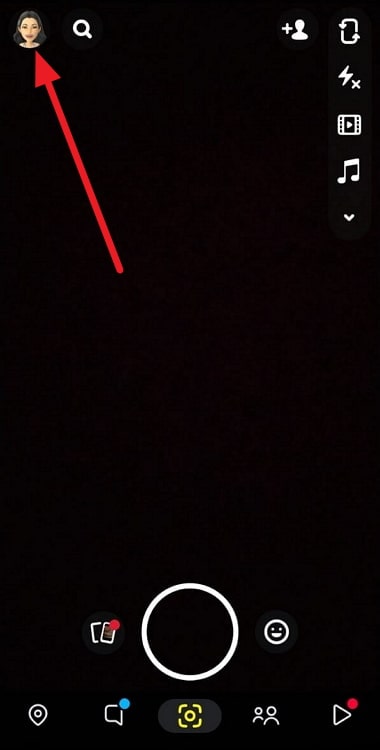
Step 2: Doing so will take you to your Profile tab. Once here, you can quickly navigate to the cogwheel icon located on the top-right side of the page and select it.
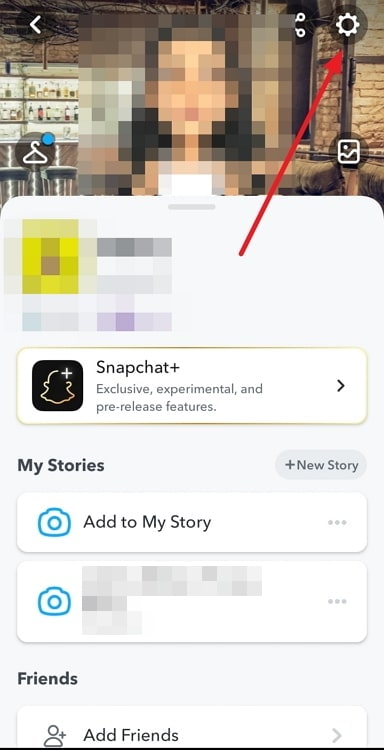
Step 3: Once you’re on the Settings tab, keep scrolling down until you land on the ACCOUNT ACTIONS section. You’ll notice how the first option in this section is of Clear Cache.
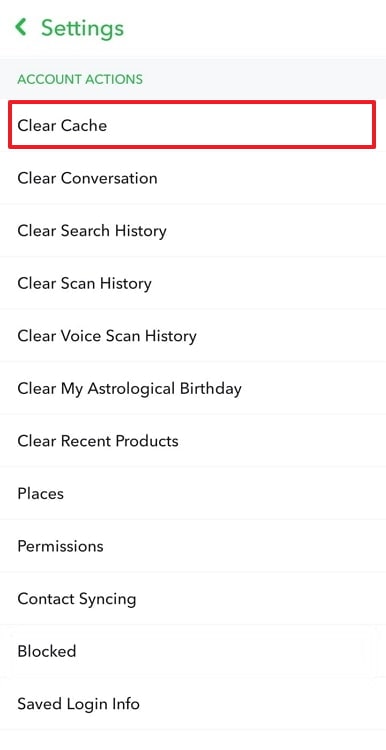
Right next to this option, you’ll also find the exact amount of data stored in your app’s cache.
All you need to do now is tap on this data, and you’ll see a confirmation message reading: Clear All Cache?
Following it will be two options:
Clear
CANCEL
Select the first option, and all your app cache will be cleared right away.
Wrapping it up
As we approach the end of our blog, let’s quickly wrap up with a summarized version of what we’ve learned above.
Although caches are an important part of user experience in almost every software or platform that interacts with netizens, very few users have a good idea about what it stands for.
In our blog, we discussed how caches work, and what’s their scope on Snapchat. Then, we moved on to discuss the changes that clearing caches could bring forth on your Snapchat account. In the end, we’ve also attached a step-by-step guide directing you to clear your cache on the platform.
If there’s anything else that we can help you with on Snapchat, please feel free to share your query with us in the comments below!
Also Read:





 Bitcoin
Bitcoin  Ethereum
Ethereum  Tether
Tether  XRP
XRP  Solana
Solana  USDC
USDC  Dogecoin
Dogecoin  Cardano
Cardano  TRON
TRON