From the era of sending letters tied to pigeons’ feet to typing up a text on a screen and hitting send, the evolution of communication has come quite far. Mankind has indeed made the most difficult tasks the easiest by virtue of its intelligence, and our generation has been blessed to reap its benefits in its prime.
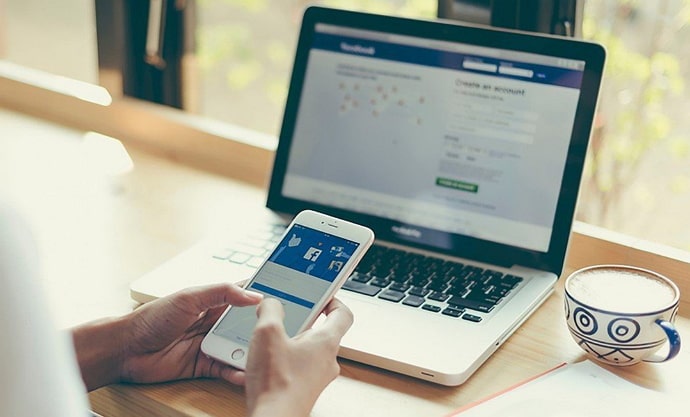
Today, you can message absolutely anyone who has an online presence. However, there are many nuances to sending messages as well.
Take messaging a non-friend on Facebook; do you know how it works? If not, you’ve come looking at the right spot. Stick with us throughout the blog to find the answers you seek.
What Happens When You Send Message to Someone Who Is Not Your Friend on Facebook?
Let’s get this straight: You’re wondering about the consequences of sending a non-friend a message on Facebook, aren’t you? We have your answer right here:
As you already know, all messages exchanged on Facebook are managed and stored on its Messenger app. On the primary Chats tab of this app, you’ll find the messages of all your friends arranged chronologically.
However, you can’t expect to find messages from people you’re not connected with on this tab; Facebook has created a separate, dedicated location for such messages called the Message Requests folder.
But why message requests? Well, it’s because when someone is not your friend on Facebook but still wishes to reach out, Facebook sets the ball in your court. In other words, you’re given complete freedom on how you want to deal with their message.
Therefore, it comes in the form of a message request, and you’re free to accept and reject it according to your will, much like a friend request.
The same is true in your case here as well; the message you’ve sent to this non-friend on Facebook will be deposited in their Message requests section. Along with this message, they’ll find the option to approve or reject it.
Will you be able to tell when they’ve seen your message?
Now that we’ve clarified where your messages to your non-friends on Facebook are stored, we can imagine the next question that might be on your mind. You’re wondering how to figure out if this person has seen your message request yet.
Now, when you send a message to a friend on Facebook, how do you know if it has been read? By the seen stamp that appears at its bottom, right? However, message requests aren’t that straightforward.
Because you’re connected to this person on Facebook, their last seen status will not be disclosed to you; the same is the case with seen stamps under your message request to them. This stamp will only appear if they choose to approve your request.
On the other hand, if they choose to ignore or reject it, it’d be impossible for you to tell that. It might seem a little harsh to you right now, but we’re sure you’ll see sense in it when the tables have turned, and you’re the recipient of one such request.
Is there a chance this person didn’t receive your message request at all?
Have you sent a message request to someone from whom you were really hoping to hear back? Such a thing can be quite disheartening, but before you jump to conclusions, just here out what we have to say about it.
There’s a feature called Decide who can message you on Facebook Messenger that allows users to customize the parameters of who gets to send them a message request. The users who enjoy socializing in a close-knit circle and don’t care for the drama often employ this feature to their benefit.
Within this feature, there’s also a setting that one can choose if they want to receive no message requests at all. If this person has turned this feature on for themselves, they might not have received your message request at all! In this case, you might be worrying needlessly.
Is it a good idea to send someone a message on Facebook if you’re not friends?
Regardless of how your experience of sending a message request usually goes on Facebook, we’ll address a bigger question in this section: Is sending a message request such a good idea?
We’re not saying it’s a useless feature that no one benefits from; it certainly has its benefits. But what our concern is that if you want to connect with this person for a long time, it’s always best to approach them with a request. This is because even if they end up approving your request, your connection will be limited to certain aspects of Messenger.
For instance, you might be able to check their last seen, but their stories will still be hidden from you. And if they have a private profile, you won’t be able to check even that. Sooner or later, the friend request will be due.
Contrarily, if you start by sending them a friend request, both their Facebook and Messenger access will be open to you from day one. It certainly sounds like a better prospect to us!
Checking your message requests on Messenger : A step-by-step guide
We hope we’ve given you all the information you need about the consequences of sending a message to someone who is not your friend on Facebook above. While we’re at it, here’s a little bonus information that you might find useful: A way to your own Message request folder!
Aren’t you curious about the kind of requests other users might have sent you on the platform? We can resolve your dilemma right away, if you follow the guide we’ve attached below. Check it out!
Step 1: Navigate the pinkish-purple message bubble icon on your smartphone’s menu grid and tap on it to launch the Messenger app.
As the app launches, you’ll find yourself on the Chats tab, with a search bar on top, followed by all your conversations with your Facebook friends arranged chronologically.
Step 2: Above the search bar, towards the left corner of the page, what can you see? A thumbnail of your Facebook profile picture? Give that thumbnail a tap.
Step 3: Doing so will take you to your profile tab, wherein you’ll find your profile picture and username on the top, followed by three lists of options arranged one after another.
There are five options on the first list, with the third option being of Message requests. You’ll also notice a white message bubble icon inside a blue circle. Give this option a tap.
Step 4: You’ll be taken to the Message requests page. Here, you’ll find two separate tabs that keep the message requests you receive categorized. These are the categories:
YOU MAY KNOW
Here, you’ll find the requests of the profiles that have something in common with yours, such as your college, school, or even mutual friends – which is why Facebook guesses you might know them.
SPAM
Here, Facebook stores those requests that have come from people you’re far removed from (on Facebook) or contain spam-like content.
Now, all you need to do is check out both lists and click on any message request that you might want to respond to. The ball is, after all, in your metaphorical court right now!
Wrapping things up
With this, we’re ready to take your leave. Above, we discussed the consequences of sending a message to someone who isn’t a Facebook friend. We also talked about finding your own Message requests folder on Messenger, with a step-by-step guide attached.
Is there anything else you’d like to know about Facebook? Tell us in the comments below!
Also Read:





 Bitcoin
Bitcoin  Ethereum
Ethereum  Tether
Tether  XRP
XRP  Solana
Solana  USDC
USDC  Dogecoin
Dogecoin  Cardano
Cardano  TRON
TRON