Which social networking app do you think is the coolest? Wait, we will go first; it is Snapchat! The app epitomizes cool with its bizarre ghost logo, strange filters, and timed texts. Some felt the application was tricky or even silly when it first came out. There’s no disputing that, despite this, the app remains one of the best in the games. There will always be Snapchat features that will amaze or perplex you, whether you are a new user or an experienced one. And it appears that the latter is what brought you to our website.

So, your Snapchat messages are getting saved even though the recipient isn’t saving them? We’re pretty sure you’re here for this specific reason.
We are here to soothe your concerns and discover the cause of this issue. So, what do you say?
Are you willing to explore our blog all the way through in order to learn everything? Let us get going straight away!
Why Are My Snapchat Messages Getting Saved Even Though Recipient isn’t Saving Them?
Snapchat became popular because of its disappearing messages strategy. Now, we know this is debatable because it has several features that make our stay worthwhile. We cannot, however, dismiss the significance of the timed texts and snaps.
Snapchat users adore how careless they can be when sharing embarrassing messages and how unrestricted the app feels. Recently, though, users have been expressing dissatisfaction over the fact that their Snapchat messages are getting saved even though the recipient is not saving them.
Now that’s odd, considering it is not supposed to happen! This leads us to wonder what are the possible explanations behind this occurrence. Let’s delve deeper into the sections to understand more.
Reason 1: You have saved the messages
This is the first answer that we have thought of now that we know the recipients didn’t save the communications. Well, it is genuinely possible that you’re saving it, so the chats continue to be visible even after both parties have viewed it.
You should be aware that whoever saved these chats does not matter. The chats will remain in the chat box so that you both can see them.
Messages that have been saved in the chatbox have a grey background. Do you know that you can look up who saved those chat messages? Yes, so maybe you can verify it and put the question of who saved the messages to rest once and for all.
You can do so for the messages we save one by one manually.
Steps to check who saved the messages on Snapchat:
Step 1: Go to the Snapchat app and click on the chat icon to open the chat interface.

Step 2: Tap on the target chat and scroll up to find the saved messages.
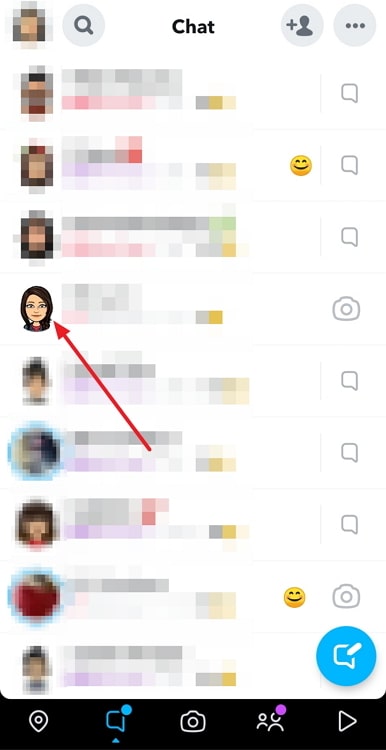
Step 3: You must press and hold the chat until a menu appears on the chat box.
You see a Save in chat option now with a Saved by: Username under it.
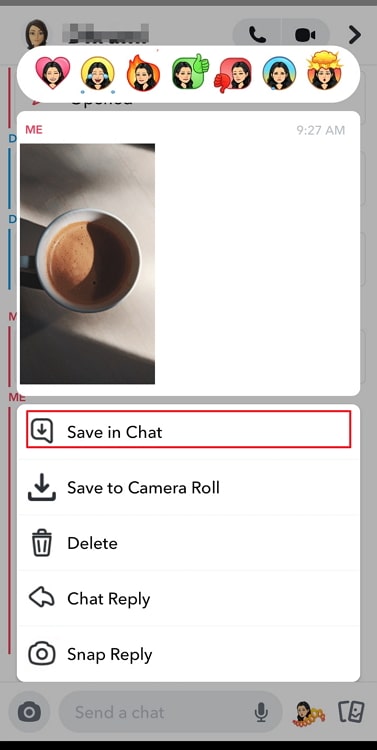
That’s it! You know who has saved the messages in the chat after all!
Reason 2: Delete messages after 24 hours is enabled on Snapchat
As Snapchat users, we are conscious that messages are intended to disappear after the recipient has viewed them automatically. But there’s more to this setting than you probably realize. Let’s talk about this setting to better comprehend what has happened for your messages to remain there.
Let’s be clear about this right away: You are permitted to save chats on the app, preventing the deletion of the messages. You can carefully save each one by long-pressing on a message. The background of the chosen chat turns gray when you choose the “save in chat” option.
Users can choose to keep the conversations on the app after viewing them as well. With just a few clicks, the messages can stay for 24 hours.
Hence, perhaps, one of you has enabled this option. However, if you are certain that the recipient of the messages isn’t saving them, perhaps you have the feature enabled. So, why don’t you verify it?
Speaking of which, do you know how to check if this setting is enabled on your app? Let’s walk you down the necessary steps below.
Steps to enable/disable message setting on Snapchat:
Step 1: You must tap on the Chat icon as soon as you open Snapchat. You can spot the icon at the bottom section.
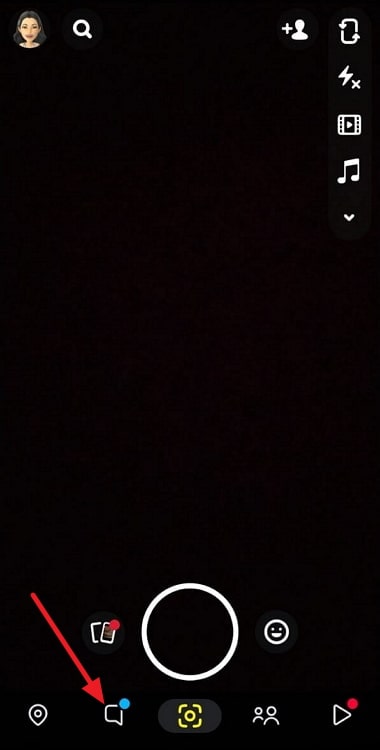
Step 2: Move down to the chat of the individual in question and long-press on the chat.
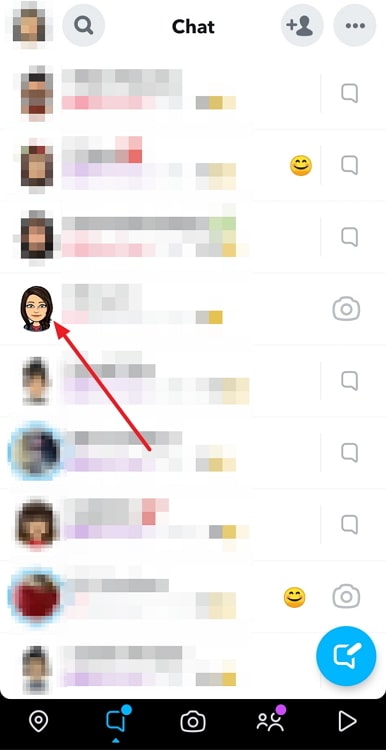
Step 3: Upon doing so, an options menu appears on the screen. Select Chat Settings from the list.
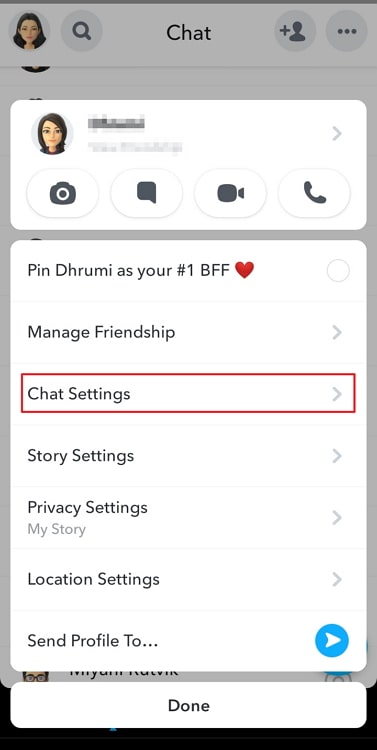
Step 4: Another menu will surface by following the previous step. Go for the Delete Chats option.
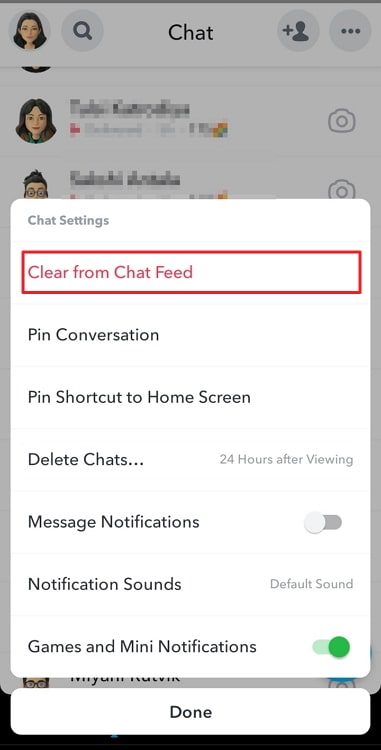
Step 5: Two options pop up on the window that states when chats should be deleted: After viewing and 24 hours after viewing.
Select 24 hours after viewing to enable the feature.
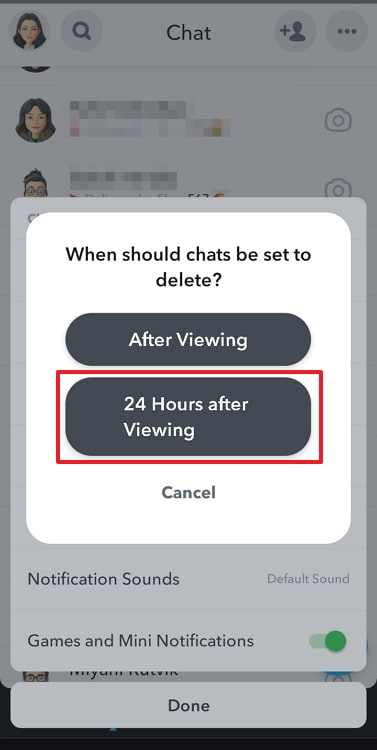
You can go for After viewing if you wish for the chats to disappear once the other person has seen it.
In the end
We are finally nearing the end of the discussion. So, let’s quickly go over the topics before we wrap up.
The platform is reasonably simple to use because it is made to function just like any other instant messaging app you might regularly use. But that doesn’t mean issues never arise.
We talked about a frequently inquired query users have about Snapchat. It’s common information among app users that our messages usually disappear as soon as we view them.
Many people still question why their Snapchat texts are saved even though the recipient isn’t saving them. We addressed the issue in detail, so check it out to find the answer to your question.
We hope you understand the reasoning behind it, and let us know whether you got your answers! Please don’t hesitate to use the comment section if you have any remaining doubts.
Also Read:





 Bitcoin
Bitcoin  Ethereum
Ethereum  Tether
Tether  XRP
XRP  Solana
Solana  USDC
USDC  Lido Staked Ether
Lido Staked Ether  TRON
TRON  Dogecoin
Dogecoin