Are you prepared to temporarily sever all links with Instagram? Doing so is easy because the app has a deactivate button to help you get that much-needed break. You can briefly log out of your account and return to your everyday routines. Now, many users complain they can’t deactivate their account, and they redirect to the home page. Have you been facing this problem too?
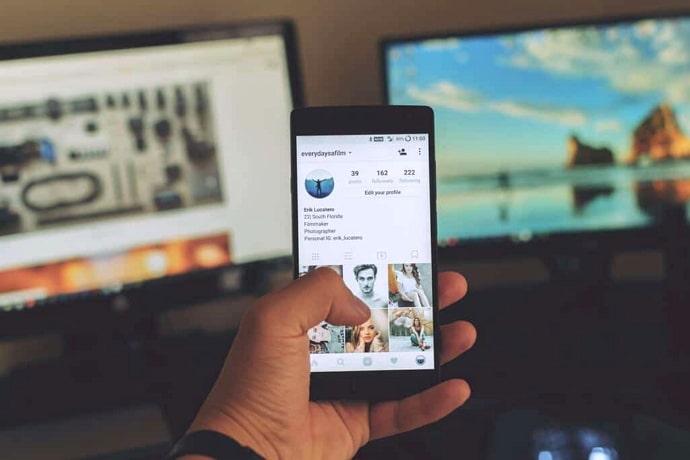
Rest assured that it is nothing grave, and we will assist you in learning the reasons and potential fixes to eliminate it. So, delve deeper into the blog to learn about everything.
Why Can’t I Deactivate My Instagram Account and They Redirect to Home Page?
You should deactivate your account without thinking twice once you decide to temporarily stop using social media. Additionally, the entire process for account deactivation will take only a few minutes.
However, the procedure of deactivating an account is not always simple. You may occasionally run into problems that make deactivation difficult.
These instances of users being unable to deactivate their accounts and being redirected to the home page have occurred recently. What would you do at that point?
We believe that talking about it and coming up with a suitable solution is a decent course of action. Study the parts below to find the answers you were looking for.
Reason 1: Your Instagram account is linked to a third-party app
Do you manage or streamline your Instagram actions using third-party apps? People have become fearless and accustomed to using such apps, regardless of whether doing so is secure for their accounts.
But what if they start creating issues with your account? We think you have experienced something similar. Instagram may forbid you from using the deactivate function because you’ve linked your account to a third-party application.
Reason 2: Multiple deactivation attempts
Anything in excess is not good for you! We are certain that everyone has read this somewhere. It also relates to your Instagram profile.
Perhaps, you have made repeated failed attempts to deactivate your account. Instagram may find it suspicious and bar you from going all the way.
Reason 3: In-app bugs may be the reason
Bugs are everywhere, but they don’t make sense! Why are they here in the first place?
They take the top spot for agitating people quietly using an app. They might cause your Instagram account deactivation delay.
Reason 4: Your device is causing a problem
Have you considered that the problem may not be with your Instagram account but with your device? Yes, that is one of the potential explanations for why your request to deactivate your account was refused. This kind of thing could happen, so you need to be prepared.
Possible fixes
Reasons provide us with specific information about what is wrong with our accounts, but do you believe that’s sufficient? No, right?
You require solutions to assist you in combating the current issue. It is the reason why you should read the parts below.
Fix 1: Unlink your Instagram account from third-party apps
Third-party apps will always ask for your permission to enter Instagram. They will request access to your basic login credentials for this purpose.
Right now, you need to unlink Instagram from each of these applications and log out of Instagram from each of them. Check and confirm if your platform is functioning properly next time you go to deactivate your account. Look at the solutions listed below in case this one does not work.
Fix 2: Clean the cache
Android devices have cache issues; if you’re one of them, you know how frustrating they can be. We think clearing your in-app cache is the best course of action right now.
Steps to clear your in-app cache:
Step 1: Open Settings and locate Apps here.
Step 2: Select Manage apps next and go to Instagram.
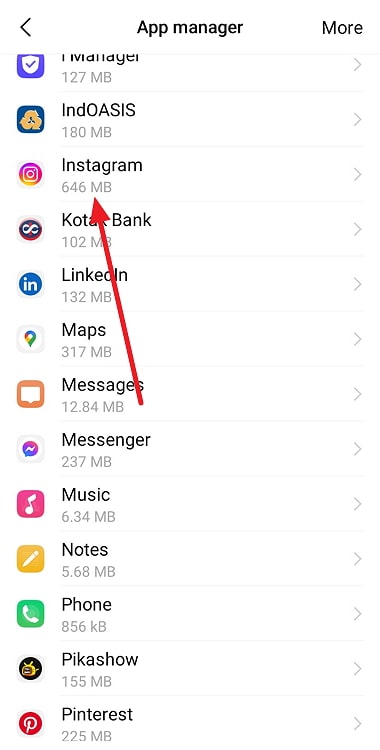
Step 3: Opt for Clear data on the following page and choose Clear cache.
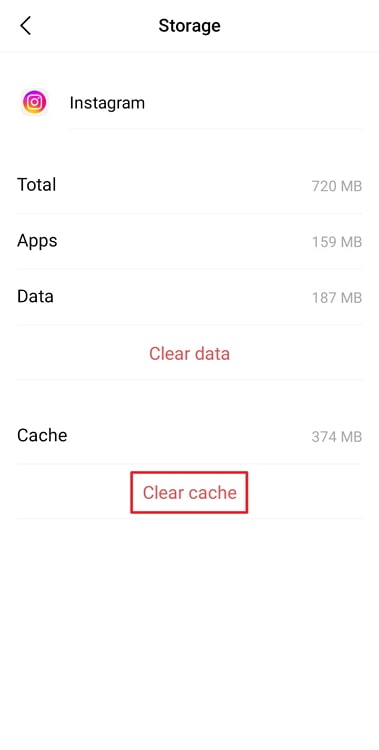
Step 4: Finally, click on ok to confirm.
Fix 3: Switch your devices
Have you tried using your phone to deactivate your Instagram account? Could that be the issue? What do you think?
You can try moving to your computer’s browser to successfully deactivate. It also applies in reverse. You can switch back to your phone if the issue is with your PC browser.
Fix 4: Restart your Instagram account and device
Restart your phone and the app if none of the recommended fixes from above work. Close the Instagram app and the Instagram platform first, then log out of the devices.
Now, turn off your device and restart it later to see if the issue has been resolved. These kinds of solutions are occasionally useful. So, you might as well give it a shot, don’t you agree?
Fix 5: Wait for a while
Sometimes the fix is easy to understand, so we shouldn’t go overboard with our solutions. We advise you to wait and let the app fix itself.
Take a break and go ahead with the deactivation process after a while. Perhaps a day or two will be enough to solve this issue.
Fix 6: Reinstall the Instagram application
We believe you are here because nothing worked in your favor. However, have you considered uninstalling your app altogether?
Yes, this is the last fix that we have for you. You should simply uninstall the application and reinstall it to see if it works.
In the end
Failing to deactivate your Instagram account is not a new problem. You might be surprised to learn how prevalent this issue is among Instagram users.
We’ve explained the potential causes and solutions to the issue. Therefore, be sure to apply each one individually and goes through it to see which one gives you the desired outcome.
Make sure you let us know about it in the comment area because we would love to read it. You can bookmark our website for more Instagram-related content if you are interested.
Also Read:





 Bitcoin
Bitcoin  Ethereum
Ethereum  Tether
Tether  XRP
XRP  Solana
Solana  USDC
USDC  Dogecoin
Dogecoin  Cardano
Cardano  TRON
TRON