One fine evening, you’re scrolling through your Messenger chats, casually browsing the exchange with your BFF! Now, there are adorable pet pictures when suddenly, your heart skips a beat. You come across some pictures that weren’t meant for their eyes; what would you do? We don’t know about the rest, but the main point is that the picture must be removed as soon as possible!
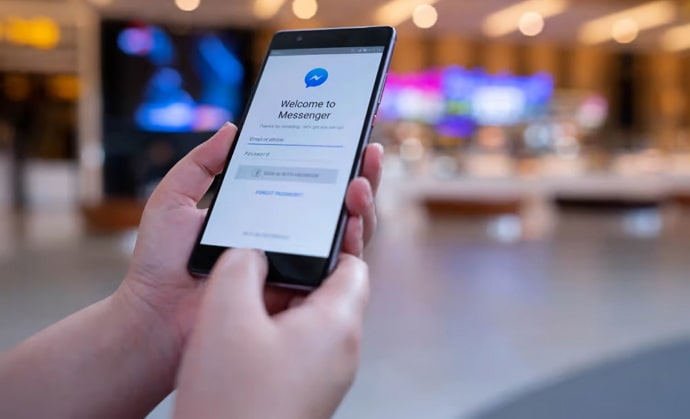
But wait, why can’t you delete it? You frantically tap the screen, trying to delete those pictures but to no avail.
We understand that your frustration mounts as you realize that this once-harmless app is now causing you stress and shame. But hey, don’t panic; we are here to guide you!
Today, we will discuss why you can’t delete pictures from Messenger shared content in this blog. Let’s get started!
Why Can’t I Delete Pictures from My Messenger Shared Content?
Typically, the process to delete pictures from Messenger shared content is simple. But, users occasionally have a stroke of bad luck and have a hard time figuring it out. Find the explanation for why you can’t remove pictures below.
Reason 1: You failed to follow the steps for removing shared content
Sometimes we forget a step, which prevents us from doing something properly on the platform. So, you aren’t able to erase photos from the app simply because you lost your way!
We think you either don’t properly understand how to delete pictures or just missed one or two steps. Don’t worry before we start blaming various factors; it is preferable to delete the pictures again using an appropriate step-by-step tutorial.
Steps to delete pictures from Messenger shared content:
Step 1: Go to the official Messenger app on your device and sign in if necessary.
Step 2: Open the target chat and scroll to the picture you want to delete.
Step 3: Tap and hold the picture until an options menu appears, and select the more option.
Step 4: You’ll find three options in the message popup: Forward, Bump, and Remove. Choose to remove.
Step 5: Two more options appear next: Unsend and Remove for you.
Go with unsend to ensure that the photo is deleted for both you and the recipient.
There you go; the picture is no longer a part of your Messenger shared content!
Note if you use Messenger via PC, you must first click the three horizontal lines on the left side of the image. Next, opt for the remove option to delete the picture from Messenger shared content.
Reason 2: In-app bugs
Technology is not always smooth, and we’ve all experienced it first-hand! Well, Messenger is no exception. Endless scrolling, the constant notifications, and the occasional bugs that drive us crazy pretty much sum up our Messenger experience, right? Bugs affect your ability to delete pictures from shared content, and it can be downright infuriating.
But before you start cursing the app, it’s important to remember that they are a common occurrence on social media apps. It doesn’t mean they are broken beyond repair.
That being said, if you’re having trouble deleting pictures from your Messenger shared content, you can try a few things. First, make sure you’ve installed the latest version of the app. Sometimes, bugs are fixed in new updates, so keeping your app up-to-date is always a good idea.
If that doesn’t work, try clearing the cache on your app from your device’s settings. It will remove any temporary files that might be causing issues. Remember, clearing the cache won’t delete any of your personal data, like messages or photos.
And if all else fails, don’t hesitate to report the issue to Messenger support. They may have a solution to fix this issue.
Reason 3: Messenger server failure
Encountering server failures is fairly common on Messenger or any social media, for that matter. Unfortunately, these issues can arise for a variety of reasons, such as maintenance work or unknown technical glitches.
If you’re trying to delete shared pictures during server downtime, be patient and wait until the app is back up and running smoothly. It may be tempting to try and troubleshoot the problem yourself but remember that server failures are often beyond our control as users.
In the end
This is it, folks; we have arrived at the end of our discussion. We addressed why can’t you delete pictures from Messenger shared content.
Directing or performing Website updates
Please read the three key points we have made and follow the instructions for the fixes. We assure you that the problem is just temporary; therefore, fixing it won’t be complicated.
Have more Messenger-related queries you want us to clarify? Drop your comments below so that we can answer them! Also, you can follow us if you wish to be informed about the latest tech trends!
Also Read:





 Bitcoin
Bitcoin  Ethereum
Ethereum  Tether
Tether  XRP
XRP  Solana
Solana  USDC
USDC  Dogecoin
Dogecoin  Cardano
Cardano  TRON
TRON