Facebook is an easy-to-use app with a simple design! You can sign up for the popular platform on your own and start using it without needing a manual. However, regardless of what users say, there are problems that occur on the platform, but it is the case with every social media platform, isn’t it? Lately, users are complaining about how they can’t find someone on Facebook!
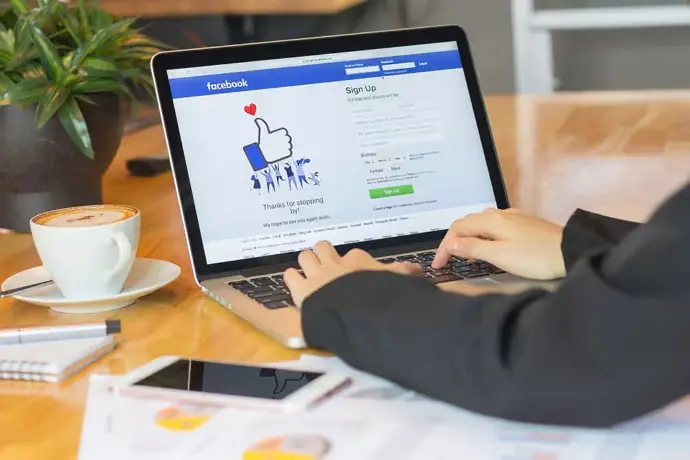
We know you want to find someone, but the app isn’t allowing you to do that! But what is the problem? Why do you think the platform causes such issues? Are you facing such troubles too?
We know there are questions that make your mind curious, and you need answers to them. Well, we are glad that you have found us because we will be discussing this topic today. Thus, you can check out our blog to find the answers you were hoping to find.
Why Can’t I Find Someone on Facebook?
Looking for someone on Facebook is a cakewalk. You can search for their profiles and send them a friend request if you want.
Additionally, you can also get a peek at their profiles if you don’t wish to send a request right then. However, this is possible only if they have not limited people from viewing their profiles.
We will tackle one question, “Why can’t I find someone on Facebook” in this blog. There can be more than one reason why you face such troubles on this platform.
Hence, we want you to be mindful of that and look at the different possibilities. We will explain a few reasons for you to understand the error better so that you can fix it as easily as possible!
You are not specific about your searches
Let’s start by questioning your search method on Facebook, shall we? We all are aware that you can use the search bar on the platform to search for anyone on the app. Moreover, having a username is all you need to find the person.
However, according to Facebook Help Center, if you can’t find someone in a Facebook search, it may be because your search isn’t specific enough. Please try to use the person’s location with their names and see whether their names pop up.
The person has limited their privacy settings
As per the Facebook help center – The person you are looking for may have limited their privacy settings if you cannot find them on the platform. It is likely that this is one of the reasons this issue occurs for you while searching for them on the app.
Yes, you can make yourself invisible on app searches, and it is pretty easy to do so. You can select how people find and contact you and edit who can send you friend requests. You can choose the friends of friends option instead of everyone from here to limit your profile visibility.
The person has blocked you on Facebook
There is a good possibility that if you cannot find an individual on the app, then they have blocked you! Blocking someone brings several limitations, and we all know it. So, if you have been blocked, it means the search result will not bring the person up. Besides, you cannot message them and see their profiles on the app.
Facebook doesn’t let people know that when someone blocks them, so you need to look for the cues. If you confirm the suspicions, then you can request them to unblock you so that this problem is resolved.
Steps to block someone on Facebook:
Step 1: Open the Facebook app on your mobile phone. Sign in if that is required; otherwise, skip it.
Step 2: Search for the person you want to block.
You can search for them via their search bar at the top. Tap on their name to enter their profiles.
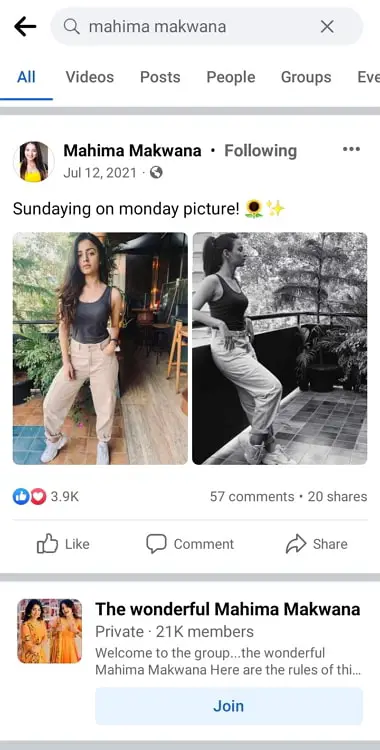
Step 3: Do you see the three dots icon on their profile? Please click on it.
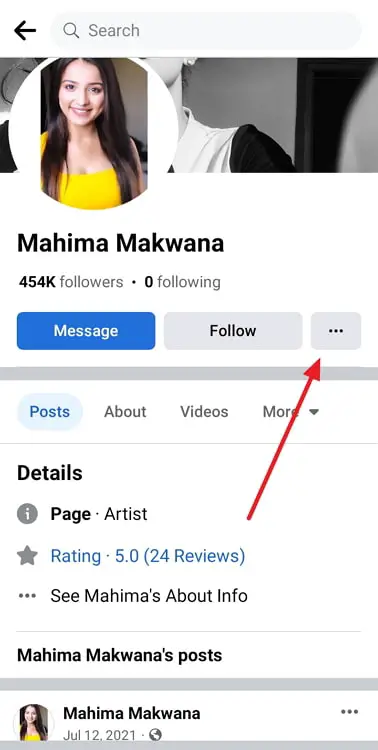
Step 4: You will be whisked to the profile settings page. Please opt for the Block option.
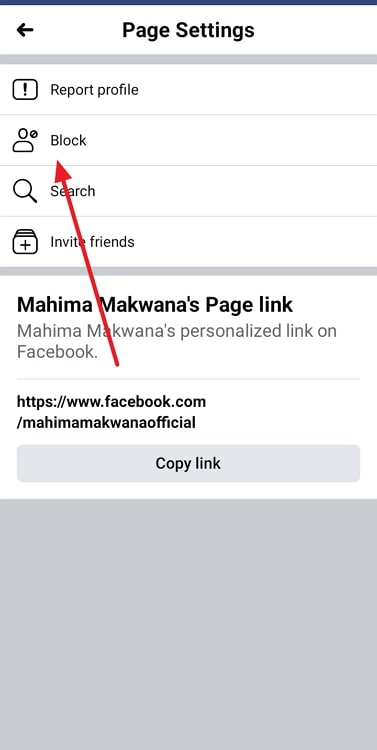
Step 5: You will receive a confirmation window that reads: Are you sure you want to block (username)?
Step 6: Please tap on Block to complete the action.
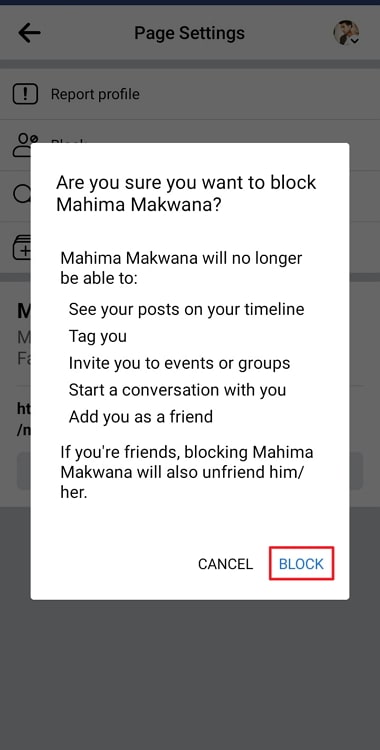
They have deactivated their Facebook account
Account deactivation is different from blocking because we don’t permanently delete our accounts here. People take this step when they are unsure whether they want to keep their accounts or not.
Our guess is that the person might have deactivated their account. You can, of course, search for them, but their profiles won’t show up if our guess is correct! So, they deactivate their accounts to take a mini break from it.
Steps to deactivate Facebook account:
Step 1: Log in to your Facebook account to begin.
Step 2: Navigate to the hamburger icon in the upper right-hand corner and click on it.
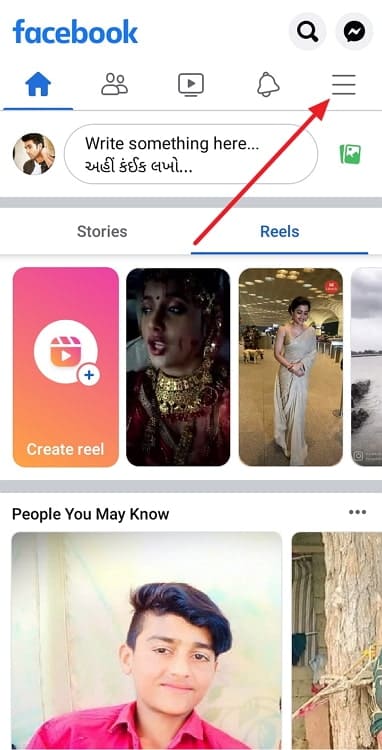
Step 3: You should move down to the Settings & privacy option on the menu page. Click on it.
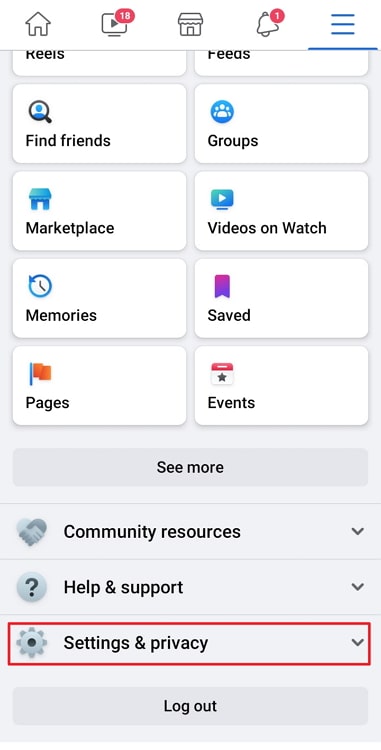
Step 4: Go to Settings and select Personal and account information under the Account section.
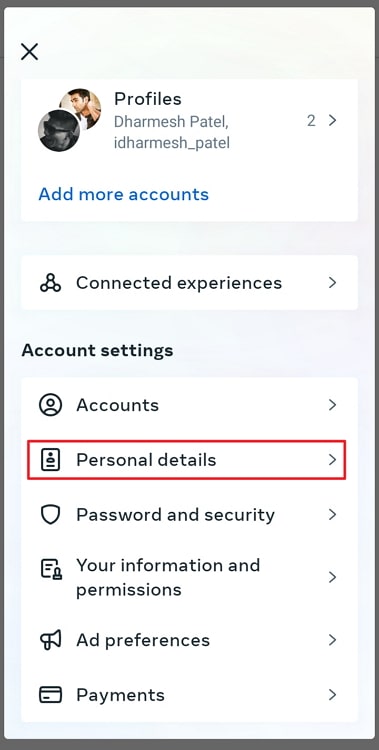
Step 5: Do you see the Account ownership and control option? Please proceed with this option.
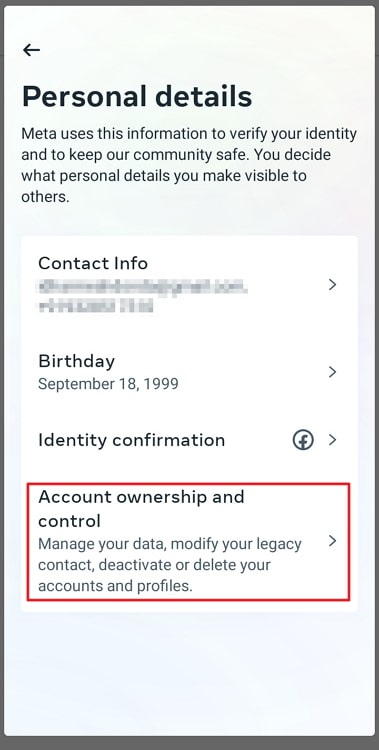
Step 6: Click on deactivation and deletion and select deactivate account.
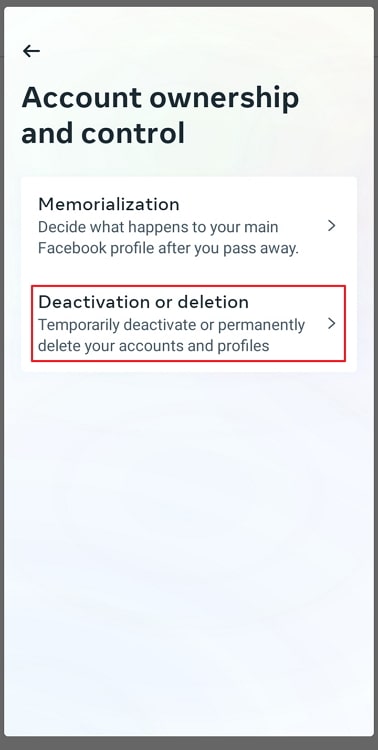
Step 7: Select the continue to account deactivation option and follow the onscreen instructions to deactivate your account.
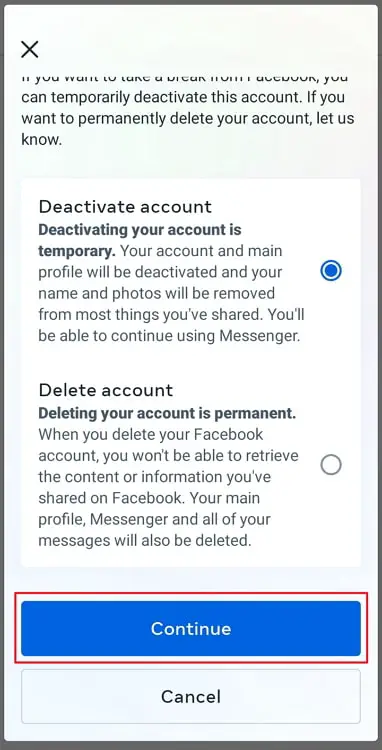
In the end
Let’s wrap up the discussion and revisit the topics we discussed today, shall we? We talked about one of the popular social media powerhouses, Facebook.
We addressed, why can’t I find someone on Facebook? We have stated a couple of reasons why this error happens on the platform, so make sure you check them out. Did you get the answers you expected in the blog today? You can comment down your thoughts because we would love to read them.
Please spread the word about the blog to anyone who might benefit from it. Make sure you follow us for more tech-related content!
Also Read:





 Bitcoin
Bitcoin  Ethereum
Ethereum  Tether
Tether  XRP
XRP  Solana
Solana  USDC
USDC  Dogecoin
Dogecoin  Cardano
Cardano  TRON
TRON