Most people above 50, like your grandparents, believe the internet spoils young kids. And for the most part, they’re more or less correct; the internet is a bad influence on kids’ minds, especially in excess. However, it all depends on the method of utilization, too.
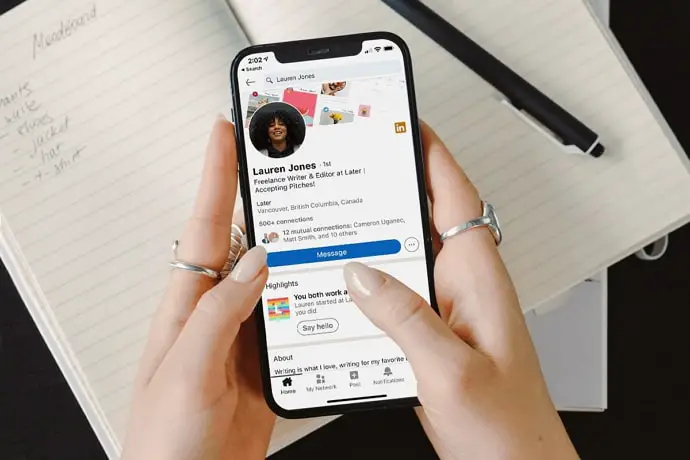
For example, most kids prefer to watch or do something fun and entertaining when they’re online rather than something productive and meaningful. But as you might’ve heard, it’s very, very easy to influence children.
As a parent/guardian, there are many ways for you to make a child invest their valuable time into something that can help them limitlessly in the future.
LinkedIn is also great for connecting with other people who are in your field. They might be as far along as you are, or they could be much farther ahead, but they’re always kind to newer people in the community. Joining a community is highly beneficial, and creating a community is even more so. It all takes time and hard work, so it’s best to strap in for a long ride.
In today’s blog, we’ll discuss why you can’t see your posts on LinkedIn after using the share button.
Why Can’t i See My Posts on Linkedin After Using Share Button?
Let’s say that you created a post on LinkedIn and shared it after posting it. It’s a common strategy recommended by influencers, but its efficiency largely depends on the LinkedIn algorithm and the quality of content.
Anyhow, you’ve shared it on your Timeline for your followers and connections to be able to see and interact with it, but you can’t spot it in your Home Feed. We understand how confusing this is, and fortunately, we can help you with this, too.
LinkedIn does not show the posts you’ve shared on your Timeline. However, you can still check it out by going to your profile and activity. Read on to learn all about it!
Here’s how to see your shared posts on LinkedIn:
Step 1: Launch LinkedIn on your smartphone and log in to your account.
Step 2: The first screen you’ll land on is your Home tab. At the top left corner of the page, locate and tap on the icon of your LinkedIn Profile Photo.
Step 3: On the layover menu that appears, you’ll see your profile picture at the top, with your username and an option called View profile under it. Tap on it.
Step 4: On your profile, locate your Activity and tap the grey button saying Show all activity.
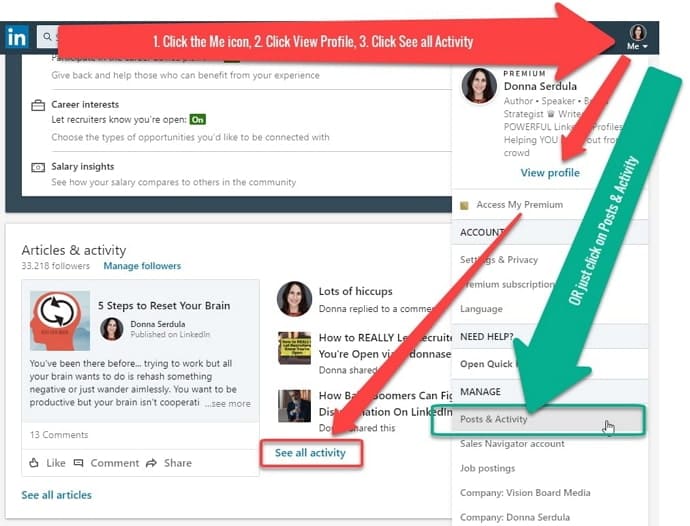
Step 5: On the All Activity tab, you’ll see all your likes, comments, shares, and posts. The most recent activity will be at the top, so you’ll find your recent share in no time.
We hope this has helped you find your shared post on LinkedIn.
If you’re a new user and LinkedIn and don’t know how to create a post yet, let us help you with it. There are many ways to create a LinkedIn post and routes to go to that Create a post page. We’ll help you find the easiest and quickest route, so read on to learn about it!
In the end
As we end this blog, let’s recap all we’ve discussed today.
If you share any post on LinkedIn, you won’t be able to see that update on your Home feed. But you can se that post by simply going to the Your Activity section on your profile. You’ll even see all your comments, likes, and posts there.
If you’re a new user and are still learning to navigate your way around the LinkedIn app, that’s completely alright. We discussed the quickest route to the Create a post page and what to write once you’ve reached there. One thing to remember about the first post is that it isn’t about what you write; it’s about starting even though you didn’t know what to write.
If our blog has helped you, don’t forget to tell us all about it in the comments below!
Also Read:





 Bitcoin
Bitcoin  Ethereum
Ethereum  Tether
Tether  XRP
XRP  Solana
Solana  USDC
USDC  TRON
TRON  Dogecoin
Dogecoin  Cardano
Cardano