Instagram notifications serve as a virtual tap on the shoulder to let us know when anything occurs on your account. They serve as a continual reminder that people are engaging with your content, watching your stories, commenting on your posts, or direct messaging you.
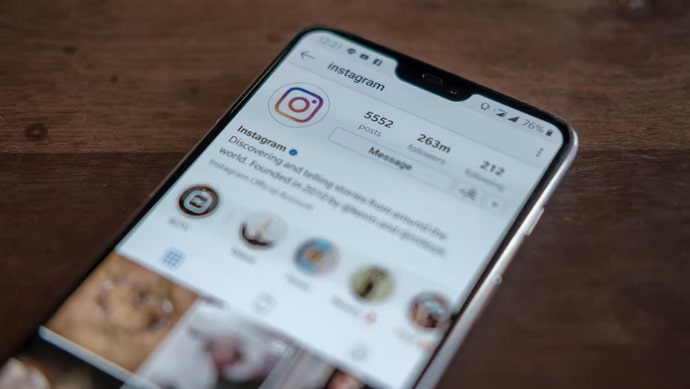
However, there is one notification alert in particular that has many of us baffled. Why do users receive Instagram alerts when someone replies to another user’s comment has been a topic of discussion, right?
It’s time to understand the underlying meaning if this feature has left you perplexed. Follow us until the end of this blog to learn more about this topic.
Why Do i Receive Instagram Notifications When Someone Comments on Someone Else’s Comments?
Receiving Instagram notifications that are not your business is unusual! However, we see a lot of that happening on the app.
Often, tapping on the notification makes us realize that the person hasn’t even commented on our post. In fact, they have really completely interacted with someone else’s post, and you’re wondering why it happens!
Of course, it’s a default action, and everyone with their notifications on knows this. Well, remember, this action serves a purpose like every other activity. This feature is intended to increase user engagement with the content and promote a sense of community!
Receiving a notification alert for someone else’s post means that you have interacted with it as well. You are now a part of that narrative, whether you like it or not.
Frequently, comment sections turn into long comment threads where the original content gets lost. In this lively exchange, users comment, make jokes, and engage in debate.
Instagram now doesn’t want to keep you in the dark about all the discussions taking place in the comment area. Hence the notification is visible every now and then so that you can rejoin the discussion if you wish.
Although these notifications may seem frequent, you can manage them easily! You only need to adjust your notification settings to meet your needs.
Steps to disable Instagram notifications:
Step 1: Log in to your Instagram account.
Step 2: Select your profile icon at the far right corner of the navigation bar.
Step 3: Tap on your hamburger icon at the profile’s top right corner.
Step 4: A menu list pops up. Please opt for Settings and Privacy to proceed.
Step 5: You have Notifications under the How you use Instagram option. Click on it.
Step 6: There’s a Pause all option under Push notifications. Turn on the toggle.
Step 7: A pop-up box will emerge on the screen with a different time limit to temporarily pause notifications. Select one from the list to complete the process.
Upon doing so, you won’t get any push notifications, but you’ll be able to see new notifications when you open the app.
Step 8: Go to posts, stories, and comments next.
Step 9: Did you spot the Comments tab? Three options appear under it: Off, From profiles I follow, and From Everyone.
Go for the Off option to disable the comments.
Repeat the same process for all the options here and select “off” for any alerts you don’t want to receive.
There is just one other choice left if you don’t want to disable notifications solely for this: don’t comment at all. For introverts who despise commenting, this does seem like a really practical choice, right?
However, we assume that not everyone will choose this option if they value their closest friends and want to comment consistently on their posts. The point is it serves no purpose for Instagram to notify you if you make no comments at all since you are not at all involved in that story.
How to turn off comments on Instagram?
Words and people’s opinions are free on Instagram, and you can do very little to stop them if you are insistent on having your comment section enabled.
However, even though the app isn’t immune to such toxicity, we can shield ourselves! None of us want extensive public commentary from people when all we want from them is to view our content attentively.
Well, if you wish to turn off comments, we’re here to guide you. Just make sure to grab your devices with Instagram and follow the steps below.
Steps to turn off comments on Instagram:
Step 1: Head to the profile section of your Instagram app. You can do so by tapping on the profile icon.
Step 2: Select the post for which you want to turn off the comments.
Step 3: Click on the three vertical dots at the post’s top right corner.
Step 4: Choose Turn off commenting.
There you go; now, the comment section is disabled successfully.
In the end
That’s it, everyone; it’s about time we end our discussion. We want you to understand that getting notifications when someone comments on someone else’s content is completely normal.
Instagram has always been a medium that remarkably supports the community. You are invited to share other people’s posts, invite collaborators, tag individuals, use hashtags, and go live.
However, the app in no way forces anybody to use the feature, and you can simply turn the option off if you don’t want to see regular updates about other people’s posts. Please feel free to ask any further questions in the section below.
Also Read:





 Bitcoin
Bitcoin  Ethereum
Ethereum  Tether
Tether  XRP
XRP  Solana
Solana  USDC
USDC  Dogecoin
Dogecoin  Cardano
Cardano  TRON
TRON