Today’s youngsters have grown up with smartphones and social media platforms! They love the friendships online and the sense of control they have on the platform. You can add friends, accept requests or outright reject them if you feel that way. Isn’t it amazing? With time, we have seen a lot of different social media platforms come into existence. However, you will typically see the millennials and gen z be a part of all these social media platforms.

Speaking of the millennial and Genz, do you know which app has certainly gained quite a reputation due to this population? Well, yes, it is the Snapchat app.
We all love Snapchat and its uniqueness compared to its competitors. It allows us to send timed messages, save them, and send in-the-moment story updates.
However, we are here with yet another question related to Snapchat. Users frequently ask why the chat box turns grey and says, “Tap to chat” with someone you have messaged on the app. Let’s discuss the topic in detail to get the answers.
Why Does Chat Box on Snapchat Turn Grey and Say “Tap To Chat” with Someone That You’ve Messaged Before?
We have many friends on Snapchat if we add and accept requests on the platform. And we all love to have contacts because more contacts mean added fun.
People on Snapchat are usually curious about a lot of different things. And we believe knowing why the chat box turns grey and says “tap to chat” on the platform is one of them.
We know this message is typically there on the chats with people with whom we have never had a conversation on the app previously. You can send them snaps, and the message will get away.
However, there is a catch in this question: What if the person is someone that you have messaged before? Why do you think your chat box still turns grey and say “tap to chat”?
It seems not messaging people in your contacts is not the only reason you get the “tap to chat” notice. Moreover, your chat box turns grey for several reasons, which you should know.
We all wish to know a possible explanation behind this Snapchat behavior, isn’t it? Let’s figure it all out in the next section.
You have been blocked
Snapchat users have the privilege to block anyone they feel isn’t behaving well and send obnoxious snaps throughout the day.
Your reasons for blocking a person may differ, but the step to block someone remains the snap.
It is also one of the reasons why the chat box has turned grey with someone who you have messaged previously. The only way to reverse the process is to request the person to unblock you.
Speaking of which, do you know how to block someone on Snapchat? Follow the steps below in order to block someone on the platform.
Steps to block someone on Snapchat:
Step 1: Open the official Snapchat app on your phone.
Step 2: Go to the chat icon to open your chat screen.
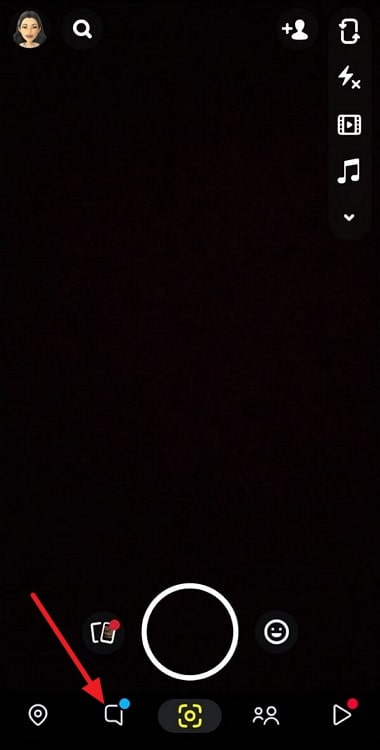
Step 3: Find the person you want to block on the app and tap on their profile icon.
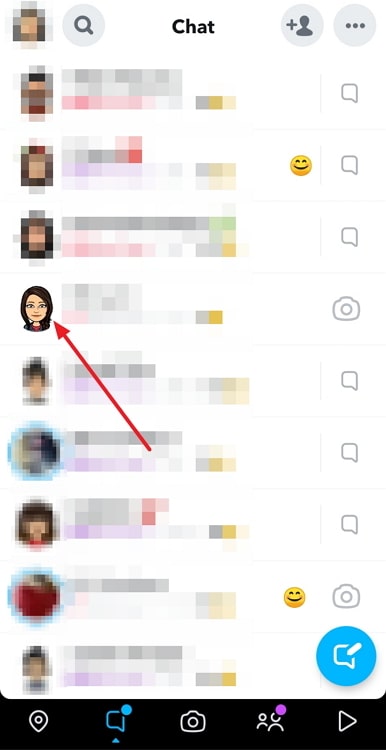
Step 4: The three horizontal dots appear on the screen at the top right section. Click on it.
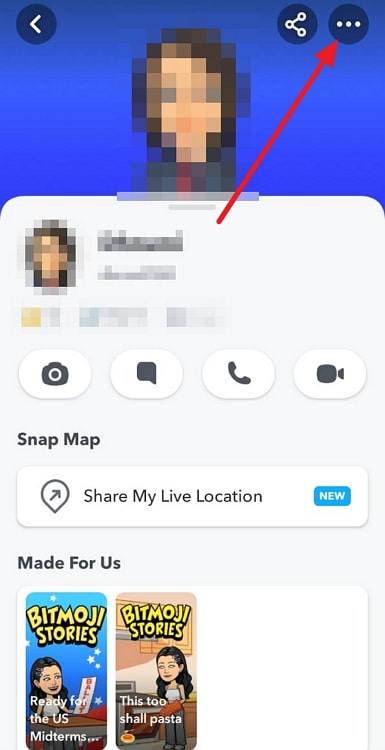
Step 5: Go to Manage friendship and tap on the Block option.
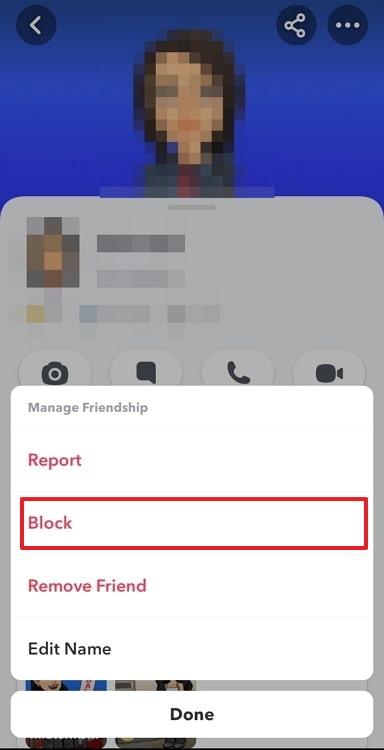
Step 6: A message appears that states: Are you sure you want to block (username)?
Click on Block to confirm your action.
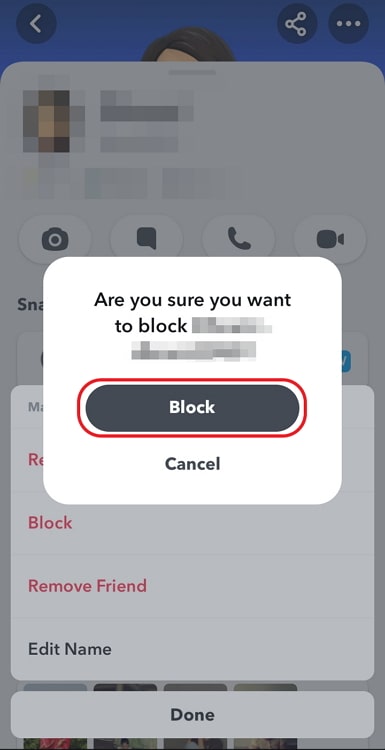
Your friend request is not accepted
We add a lot of Snapchat users, but they become our contacts if only they approve the friend request. Now, you were friends with the person, and this is clear because you have messaged them before. However, the chat box is still grey, and you get a tap to chat alert on the chat box.
This only means one thing, the person has unfriended you on the platform.
You haven’t talked to them in a while
How long has it been since you messaged the person with that tap to chat notice and a grey chat box? You don’t recall it, don’t you?
You might not have talked to the person in a while, and this explains these issues on the platform. You can send them a message or snap to fix the issue.
How do you unblock a person on Snapchat?
We have discussed how to block someone in the above section. However, do you know how to unblock someone you blocked in haste?
Many times we wish to unblock people, and it is not a complicated process. You can follow the steps we have highlighted below if you wish to know how.
Steps to unblock someone on Snapchat:
Step 1: Log in to your Snapchat account and select your profile icon at the top left section.
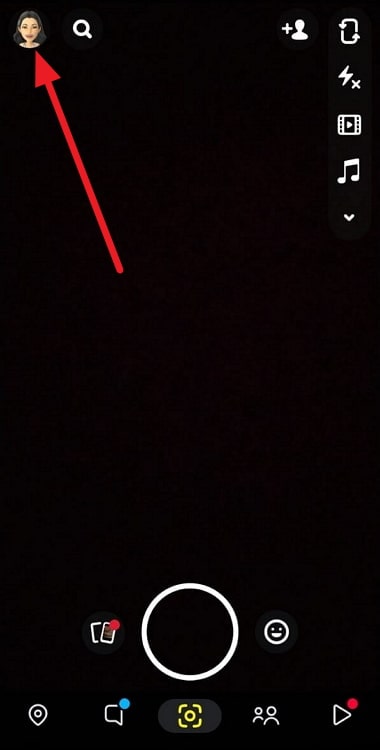
Step 2: Go to Settings (gear icon) and find the Account Actions category.
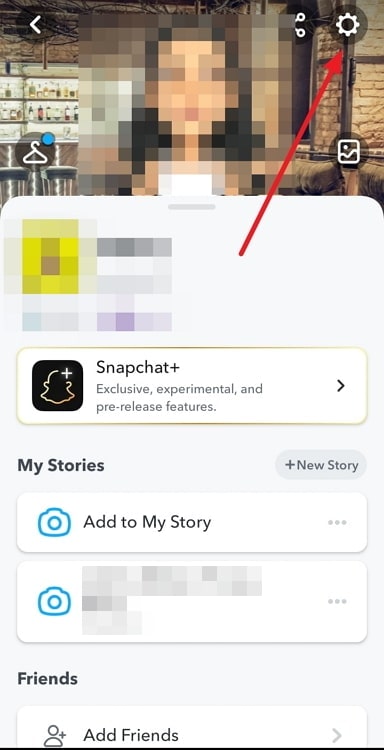
Step 3: Select the Blocked option from the list.
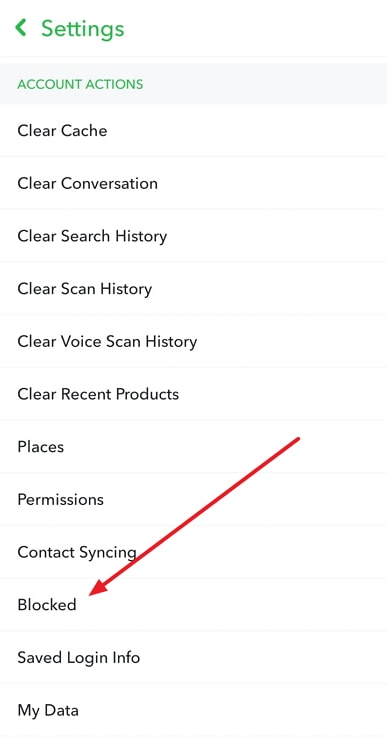
Step 4: Tap on the cross icon next to the person’s username.
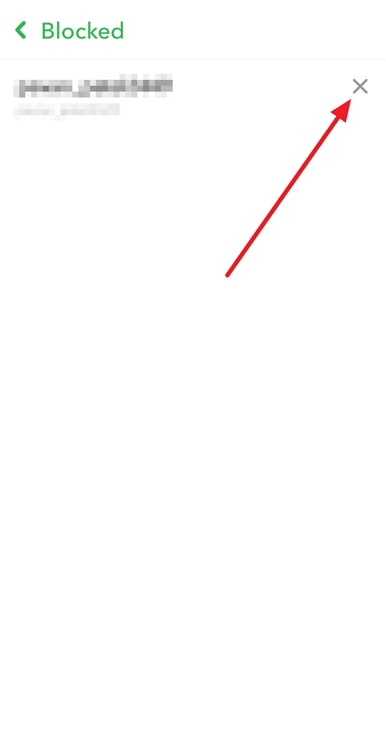
Step 5: Upon doing so, you will see a message that reads: Are you sure you want to unblock this Snapchatter?
Step 6: Tap on Yes to confirm.
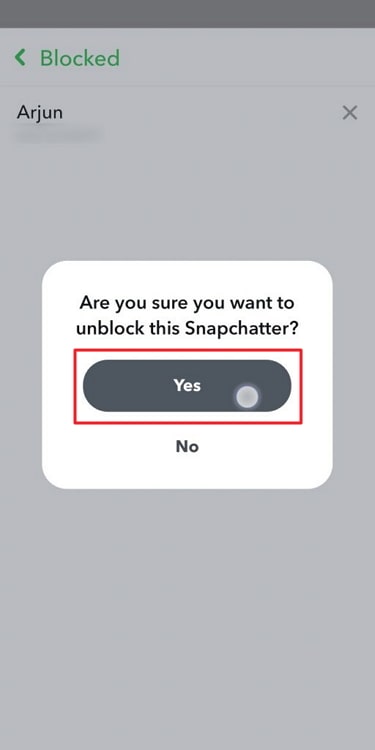
In the end
With this, we have reached the end of our discussion. Hence, let’s revisit the topics that we have discussed in the blog today.
The topic of our conversation was related to one of the frequently asked questions related to Snapchat. We discussed, “Why does chat box on Snapchat turn grey and say “tap to chat” with someone that you’ve messaged before?
We discussed that the person blocked or unfriended you on the app. We also discussed that you might not have talked to them for a while. Later, we talked about how to unblock someone on the platform.
We hope these possible explanations give you the answers you were looking for. So, make sure to drop a comment telling us whether you liked the answers. Do follow our website for more interesting tech-related questions and answers.
Also Read:





 Bitcoin
Bitcoin  Ethereum
Ethereum  Tether
Tether  XRP
XRP  Solana
Solana  USDC
USDC  Dogecoin
Dogecoin  Cardano
Cardano  TRON
TRON