Internet has come a long way from where it was. Imagine going back to the fifteenth century and telling the people there that you have a small box that helps you communicate with anyone from around the world whenever you want. The person you tell this to would probably be called insane when you leave.
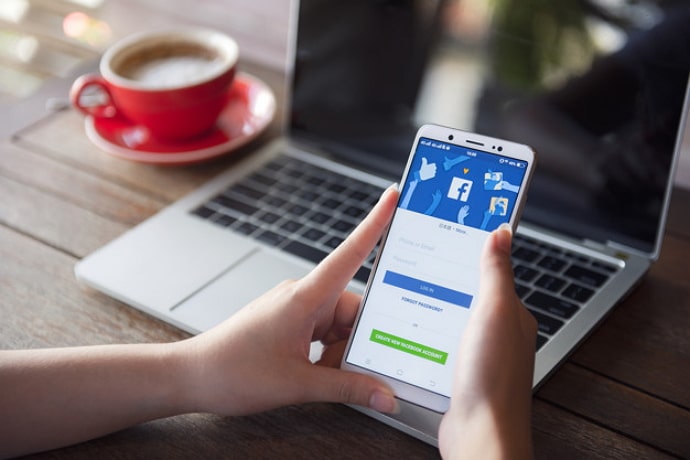
And that’s not even the most insane part. Calling could be done on the telephone, too. No, the most shocking thing you could do is tell them that you can access all the information ever found on this planet in under five seconds! That you have the answer to any question, you could ever think up!
Of course, when seen in that light, it’s obvious that most of us aren’t using smartphones to their full potential. There’s so much more you can achieve if you wake up one day and make up your mind that you want to do something.
The amount of mind-numbingly entertainment that the average teenager consumes today is astonishing. Hours and hours of watching something that doesn’t stimulate your brain in any way whatsoever doesn’t sound good, does it?
In today’s blog, we’ll discuss why Messenger shows you that you have unread messages but can’t find them. Stick with us till the end of this blog to learn all about it.
Why Does Messenger Show I Have Unread Messages But I Can’t Find Them?
Messenger is among the best social media messaging services on the market. It is especially great for texting with people you meet on Facebook since it’s an extension of the platform.
Don’t worry if you’ve seen a notification on Messenger but cannot see unread messages in your chats, don’t worry. It’s a common problem that many users have been experiencing. There are two reasons this might happen: either a glitch in the Facebook Messenger smartphone app or you’ve received a message request on Messenger.
Don’t worry; in both cases, it can easily be fixed. If it’s a glitch, you can fix it by uninstalling and re-installing Messenger on your smartphone or restarting the device itself.
How to see message requests on Messenger
Step 1: Launch Messenger on your smartphone and log in to your account.
Step 2: The first screen you’ll land on is your Chats page. At the top left corner, you’ll see a circular icon of your Facebook profile picture. Tap on it.
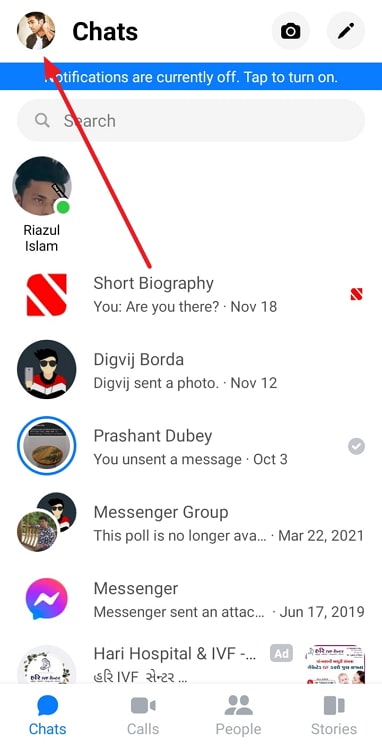
Step 3: Tap on the second option from the top, called Message requests.
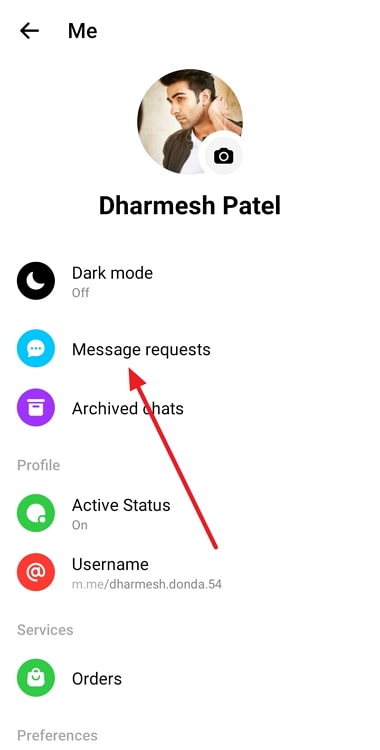
Step 4: On the Message requests page, you’ll see two tabs: YOU MAY KNOW and SPAM. Check out both to see who’s texted you.
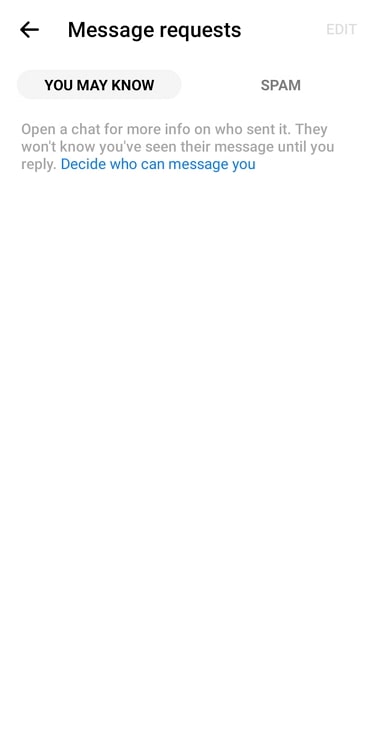
How to block and report a user on Facebook
Step 1: Launch Messenger on your smartphone and log in to your account.
Step 2: The first screen you’ll see is your Chats page. Tap on your chats with the person you wish to block.
Step 3: At the top right corner, you’ll see a circular icon with an ‘i’ inside it. Tap on it.
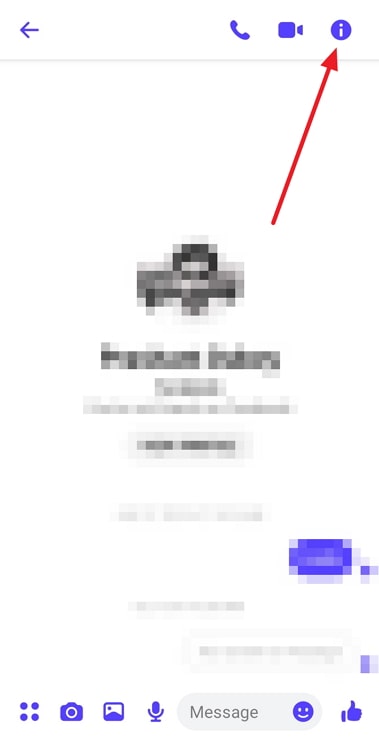
Step 4: You’ll now be directed to the Settings page. Scroll down to the bottom to the last sub-heading called Privacy & support. Tap on the second option there, called Block.
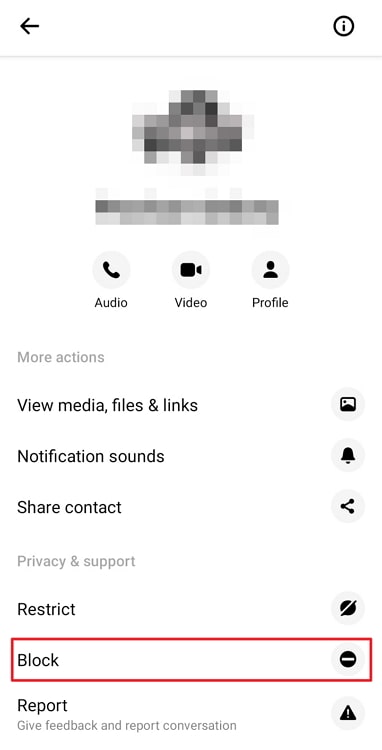
Step 5: You’ll be given two options: Block messages and calls and Block on Facebook. Tap on whichever option feels the most convenient for you.
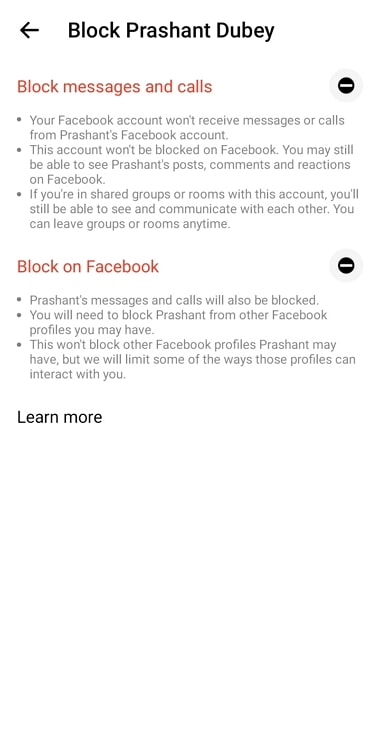
Step 6: Below the Block option, there’s the option to Report the user. Tap on that.
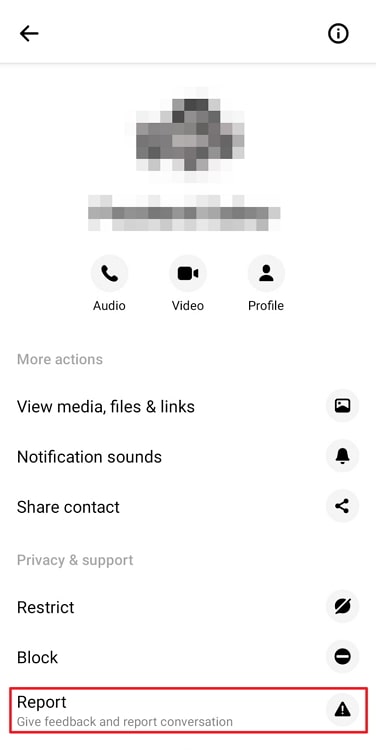
Step 7: Next, you’ll be asked to Select a problem to report. Tap on Pretending to be someone in this case or any other problem you might’ve faced with this user.
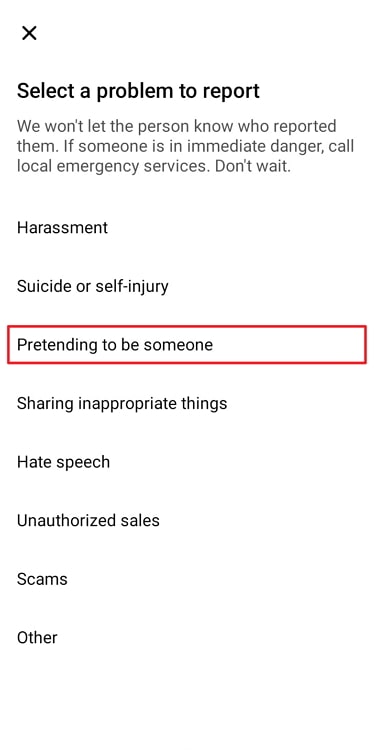
Step 8: Answer a couple more questions about the impersonation, and you’re good to go!
Also Read:





 Bitcoin
Bitcoin  Ethereum
Ethereum  Tether
Tether  XRP
XRP  Solana
Solana  USDC
USDC  Dogecoin
Dogecoin  Cardano
Cardano  TRON
TRON