TikTok Guest Request Not Working: TikTok is lately keeping us hooked to our phone screens all the time, and while it’s primarily because of the endless number of short videos, the platform isn’t short on other notable features, either.

TikTok LIVE is a live streaming feature on TikTok that lets users go live and interact with their followers and other creators on the platform. Creators can also schedule LIVE events in advance and allow their followers and other creators to register for the event.
Other than these usual features, TikTok LIVE offers more interesting features to users going live. With the Guest option, live streamers can request other users to join their stream and interact with them on what is essentially a one-to-one video call visible to everyone.
The Guest option is an interesting way to interact with other creators of the TikTok community while interacting with your followers simultaneously. However, some users cannot use this option simply because they don’t seem to have the Guest option on TikTok LIVE.
If you are one such user, this blog is for you. In the following sections, you will learn the basics of TikTok live, why you might not be seeing the Guest option on LIVE, and whether you can enable the option for you. Let’s start.
Why Don’t I Have Guest Option on TikTok Live?
If you cannot see the +Guests option on TikTok, it likely means that your account doesn’t meet the criteria for accessing this feature. Unfortunately, TikTok doesn’t specify the exact reason why the Guest option doesn’t appear for some users. However, some factors can strongly affect how you use LIVE streams on TikTok.
Here are some factors that might explain why you can’t see the Guest option on your TikTok live:
Your age
TikTok lets users aged 16 and above launch live streams on TikTok. However, the age limit is subject to the age restrictions in your area. If you are under 18 and live in a region where the age of majority is 18 years, you might not see some features, including the +Guests option.
If this is the reason, you might need to wait to “grow up” a little more.
Number of followers
There is no specific follower criterion to avail all the features of TikTok LIVE. However, the Virtual Items Policy of TikTok– applicable for users residing outside the European Economic Area (EEA), Switzerland, or the UK– specifies that some users might not get the LIVE option based on the number of followers they have.
According to several sources, you might need to have at least 1000 followers to avail yourself of all the features of TikTok LIVE.
Outdated version of TikTok
This is more obvious than the above two factors. If you have not updated TikTok for quite some time, you should be prepared for glitches like this. Yes, the absence of the Guest option might not be more than a glitch if your app is not updated.
An outdated TikTok app can cause many problems, and this is just one of them. So, make sure to update your TikTok app from the Play Store or App Store.
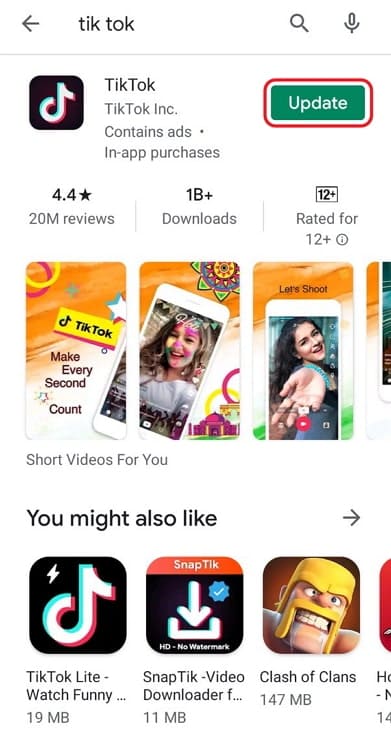
Too much cache
Too much cache in any app can hinder the app from functioning properly. The absence of the +Guests button can also be caused by too much unnecessary cached data stored in the app.
To clear the app cache for TikTok, go to Settings→ Applications. Select TikTok from the list, and go to the Storage section. You can delete the cache by tapping on Clear cache. If clearing the cache doesn’t work, try clearing the data. Don’t worry- your videos won’t be deleted. You will only be logged out of your TikTok account.
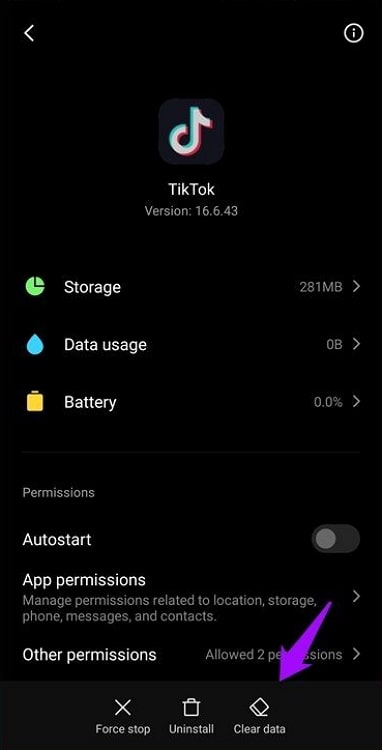
Closing thoughts
TikTok LIVE is a great way to connect with your followers in a personal way. However, TikTok doesn’t provide the LIVE functionality to all its users on the basis of various factors, including age and follower count.
Likewise, it is also possible for some users to not get some options, such as the Guest option, on TikTok LIVE even though they can go live on the platform. This blog has discussed some common reasons that explain why you don’t have the Guest option on TikTok LIVE.
Share with us your thoughts on this blog in the comments. Hit that Share button to share it with your friends.
Also Read:


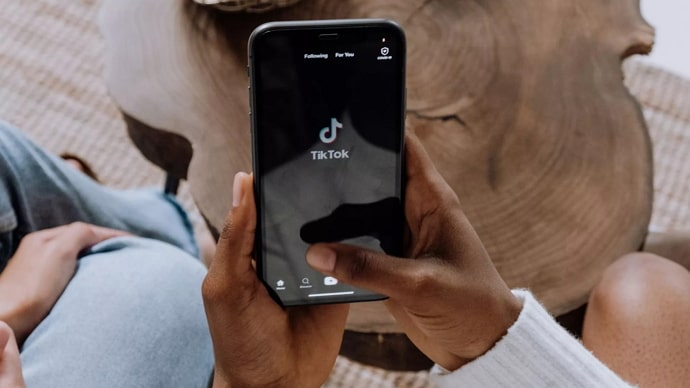
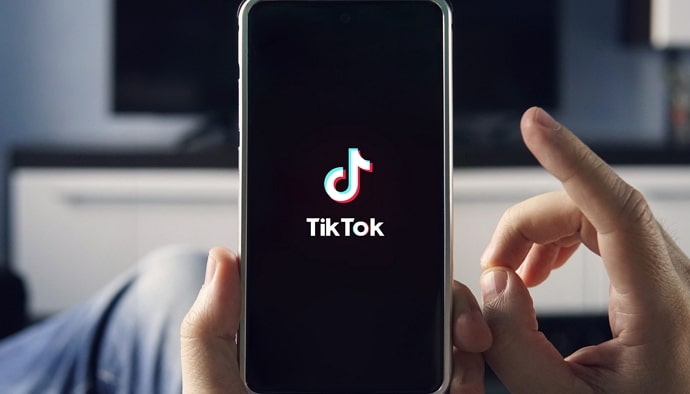
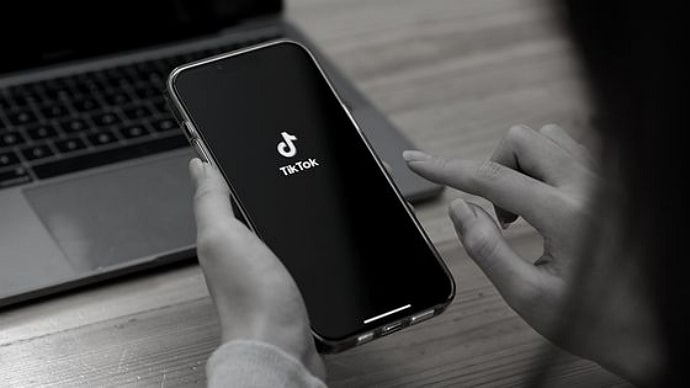
 Bitcoin
Bitcoin  Ethereum
Ethereum  Tether
Tether  XRP
XRP  Solana
Solana  USDC
USDC  Dogecoin
Dogecoin  Cardano
Cardano  TRON
TRON