Video games take up a huge part of our childhood. It let us live our fantasy and made us feel like the main character. The thrill and mystery, combined with strong graphics, kept many gamers hooked on the devices. When computers were unavailable to everyone, accessing and playing games was not as easy as they are now. Users had to spend a chunk of their money in the gaming centers to have fun while playing games.
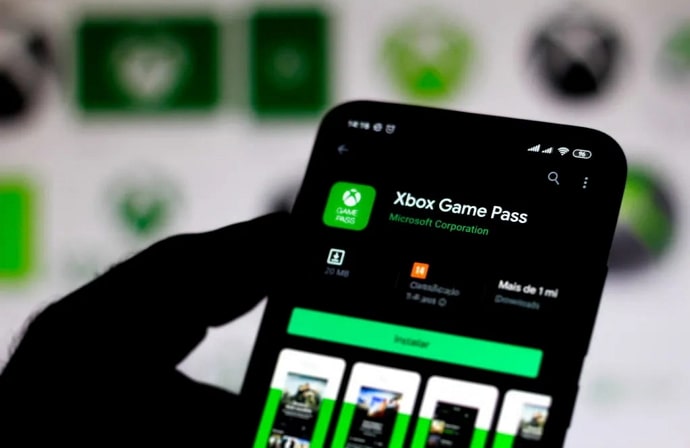
However, with the development of mobile phones, laptops, and tablets, gaming has become an accessible entertainment channel. Adults used different video game console systems to fine-tune their gaming experience.
One such famous tool is the Xbox, powered by Microsoft. In this blog, we will address a common query that many Xbox users often raise, i.e., “How to check Xbox Gamertag availability.” If you’re ready, let’s get started.
Xbox Gamertag Availability Checker
If you want to check Xbox gamertag availability, you can do that by changing your current Gamertag from the Xbox console, the web, or your Windows device. However, if you haven’t chosen a username and want to see what options are available, you can use the online Gamertag availability checker.
Not to forget, you can only change your name tag for free once. Even if the system has automatically set your first username, you need to pay if you want to change it more than once. Whenever you want to change your Gamertag, you must pay $9.99 or € 7.99 to set up a new Gamertag.
So, there are many sites that help you check the gamertag availability. Some of them are Gamertag.world, Gamertag.net, and Gamertag.com.
All you need to do is enter your pre-decided gamertag and hit check to confirm its availability. Remember that your gamertag should include three to twelve characters, start with a letter, and only have digits, apostrophes, and spaces, but not consecutive spaces.
If your username checks all these boxes, you’ll be able to check its availability. Alternatively, you can check this while changing your Xbox gamertag instead of using third-party platforms.
Here is how you can check and change your Xbox Gamertag on the web, Xbox console, and Windows. This is the most straightforward method. However, if you’re changing your gamertag for the second time and spending some bucks to change the username, it’s better to check with different websites before proceeding.
For Xbox application
Step 1: Open the Xbox application on your mobile device.
Step 2: Now, take a look at the bottom right corner of the page. You’ll see your profile icon; tap on it.
Step 3: At the top right corner of the screen, you can see a gear icon, which denotes the settings option. Tap on it.
Step 4: In the settings tab, scroll down till the end until you find the help topic option under the support and feedback section.
Step 5: Under the Choose a Topic section, you need to tap on the Manage your account and Profile option to expand the menu.
Step 6: Now, in your current tab, at the end of the page, you can see different ways to change your gamertag option.
You can choose any of the three methods from the web, the Xbox console, or the Xbox 360 options.
From there, you can follow the instructions below that are applicable to your chosen method.
Change your Gamertag from the web
Step 1: Open your desktop and click Chrome or any other browser to search.
Step 2: Now, in the search bar, enter the prompt Xbox Gamertag change.
Step 3: Click on the official Xbox website from the result page to change your Gamertag.
Step 4: You’ll be prompted to sign in to your Microsoft account. Use your respective credentials and log in. Remember to use the Microsoft account that’s linked to your Xbox channel.
Step 5: Now, you can see your current gamertag on the top-right corner of the screen.
Step 6: Type out your new username for your Xbox account. After that, make sure you follow the username guidelines.
Step 7: Now click the check availability button to know if you can claim the username.
Step 8: If you see the statement This name isn’t available. Try a different one; it means you need to choose a different gamertag.
Step 9: If the chosen username is available, you can tap on the claim it button to own that Gamertag. You can even preview how it looks on different Xbox services.
That’s how you can change an Xbox Gamertag on the web.
Change your gamertag on the Xbox Console
Step 1: Launch your Xbox console and start by pressing the Xbox button on your joystick.
Step 2: Now go to the Profile & System option by pressing the right bumper button on your joystick.
Step 3: You’ll see your current gamertag as the first option under the profile & systems tab. Choose it by using the A button.
Step 4: Use the same button to choose the profile option from the presented menu.
Step 5: In the welcome tab, you’ll see three options. There, you have to pick the customize profile option.
Step 6: On the left side of your screen, you’ll see the Gamertag bar. Press that to change your current tag.
Step 7: Now enter your new Gamertag and hit confirm.
You’ll see your username preview, and you can change the gamertag once you finalize your new username.
Change your Gamertag For Xbox 360
Step 1: Launch your Xbox 360 console and set it up for use.
Step 2: Go to the social section by pressing the right bumper.
Step 3: Now, choose the setting options from the presented tab.
Step 4: Then select the Profile option to view your profile tab.
Step 5: There, you need to choose the Edit Profile option.
Step 6: Under that option, select the Gamertag option, where you’ll see your current Gamertag.
Step 7: Now enter the new Gamertag that you have decided to update.
Step 8: Once done, click yes and use this gamertag option.
That’s how you can change your Xbox 360 username. It is a pretty straightforward method. However, think twice before you change to a new tag if you’re changing it for the first time. Remember, you need to pay out of your pocket to change to gamertag again.
In the end
Gaming keeps the excitement, creativity, and fantasy alive. As you already know, using it as an entertainment source is beneficial, but getting addicted to it can harm your focus in the long run.
So, until you have everything under control, gaming will be super fun for you and everyone around you. With that said, we hope you’re now aware of how to check Xbox gamertag availability and change it.
If you have any technical queries related to applications and gadgets, do drop us a line below. We’ll be addressing that in our future blogs.
Also Read:





 Bitcoin
Bitcoin  Ethereum
Ethereum  Tether
Tether  XRP
XRP  Solana
Solana  USDC
USDC  Dogecoin
Dogecoin  Cardano
Cardano  TRON
TRON